Instagram offers many different ways to engage with users on the platform– likes, comments, shares, story reactions and DMs (direct messages). As of September 29th, 2020, you can now not only receive DMs, but also react to Instagram messages for quick and easy communication.
The DM emoji reaction feature offers a great benefit in that Instagram users can let people know exactly how they feel about received messages on Instagram.
While IG has since provided support on how to react to messages on Instagram, some users have missed the update messaging and still need a bit of guidance.
If you don’t know about the feature, you may not know where to begin if you want to send reactions.
The latest version of the app allows users to send not only the heart icon but also many other emoji reactions that offer a greater expression of emotions on the platform.
Instagram DMs have become one of the most popular ways for people to communicate, and since so many people spend a lot of time on the Instagram application, the feature allows you to bond with people through messages without having to type any words at all.
Knowing how to use this feature will help you respond to a single message in a fun and impactful way, whether you’re chatting one on one or with all of your friends, colleagues, or family members within a group chat.
Many Instagram DM management services attempt to offer a similar feature to help you get more Instagram followers and even more Instagram likes, but nothing is quite like all the emojis you can get right within the Instagram app.
For that reason, we’re bringing you everything you need to react to Instagram messages with emojis like a pro!
Other social media platforms are likely to follow suit, or have done so already, so why not start now?
Let’s go!
Why Learn How to React in Instagram DM & Reply
TLDR: you can choose how you want to react to Instagram messages with different emojis, getting your point across with no words needed.
Imagine: what do you do when you get a message on Instagram and just don’t have a complete response?
What about one that gave you a huge launch, or a complete shock? How can you get words across to let people know exactly what emotions you’re feeling?
Well, the good news is that the direct message feature has been expanded to let you show your emotions– with emojis.
Emoticons and emojis go way back, all the way to the 90s. They became even more popular when the emoji became standard on all iPhones in November of 2008.
That year, the emoji keyboard was released and it definitely caught on, being featured on all Android devices around 2012. That was over 10 years ago now, so it’s safe to say that emojis have become a fundamental part of the way we communicate today.
Not only that, emojis became extremely popular on social media platforms, and here are some of the biggest ways they’re being used today:
- on Facebook messenger, you can react to messages using the emoji messenger features
- on Facebook posts, you can react using a set of default emojis including the laugh react, care icon, heart icon, angry face, and the standard like
- on Instagram stories, you can react to the story without saying anything– simply choosing the heart emoji or one of the primary emojis they provide you
- in your Instagram stories, you can use different emoji stickers and GIFs to show your feelings and get your audience engaging
- You can use emojis in your Instagram captions, FB posts, Twitter posts, and on pretty much any other social network out there that lets you publish content
These are just some of the most common situations where we would use an emoji, but the Instagram DM has certainly become a big one.
After all, who wouldn’t want to use the laughing emoji after receiving a killer meme from their friend?
Before IG released emoji reactions, the only way you could react to Instagram messages was by double tapping it, which would generate the heart icon.
What if the message was sad, though? Or made you angry?
The heart emoji certainly isn’t appropriate for all messages, which is why the default double tap reaction had to be expanded. Instagram took advantage of emojis that now allow users to customize their reactions.
Do We Need to Take Extra Measures to Find Out How to React & Reply on Instagram Messages?
Ultimately, it’s just a simple tap and hold that will get you access to the emoji list for quick reactions. Instagram makes it very simple.
Thus, you won’t have to do anything incredibly complicated to react to a message with an emoji icon.
On the whole, if you want to react to Instagram messages, there are four simple steps (which we’ll go into more detail in the following section):
1. Download or update to the latest Instagram app version
2. Open one of your DMs
3. Tap and hold on a select message to see the default emoji reactions
4. Either tap on an emoji from the list of default icons or tap on the plus icon to see more custom emojis
Not only can you react to Instagram messages by tapping and holding, you can also reply to the message, report the message, and more (forward and copy).
Here’s how to reply to direct messages on Instagram:
1. Download or update to the latest Instagram app version
2. Open one of your IG DMs
3. Tap and hold on a select message until the emoji reactions and menu appears
3. Tap Reply and type your message in the field
Let’s take a look at these steps more specifically to fully understand IG DM reactions and replies.
How to React to Messages on Instagram in 4 Steps
As we’ve seen above, the process is pretty straightforward to respond to an Instagram direct message with emojis.
All of the four steps are going to be done directly from within the Instagram app; we will provide a quick walkthrough for how to react to messages on Instagram using desktop after this section.
#1 Update Instagram
The most important thing you’ll want to do is make sure that you have the most recent version of the Instagram app. You can check in the Google Play Store or in the App Store on iOS to update.
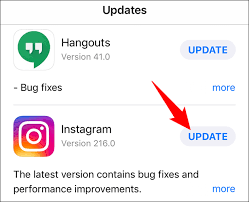
Image source
On some Android phones, you can also visit the phone settings to update your Instagram app.
Because the app will generally get new features and updates with each version, you’ll want to make sure that you have one that’s fixed with all of the new features for Instagram messenger and reactions.
When you update the app, you update messaging.
If you’ve had any trouble with Instagram reactions or sending a reply to DMs, this is likely the culprit. Making sure you have the most current version of the app, be it on Android or iPhone, can make a big difference in how the app runs and how you see your Instagram profile.
#2 Open a Conversation on the App
Next, you’ll want to visit your Instagram DMs. Simply tap the messenger icon in the top right corner and you’ll be directed to your inbox.
You’ll then see all of the chats that you’ve had there. Tap on the one that you want to interact with.
#3 Bring Up Emoji Reactions
After the chat is open, you can react to any of the DMs that you see in the inbox.
You can double tap the DM to like it. This defaults to the heart emoji.
If you want to react in a more customized way, though, you can tap and hold the DM to bring up the default emoji list. There, you can choose your reaction and it will appear.
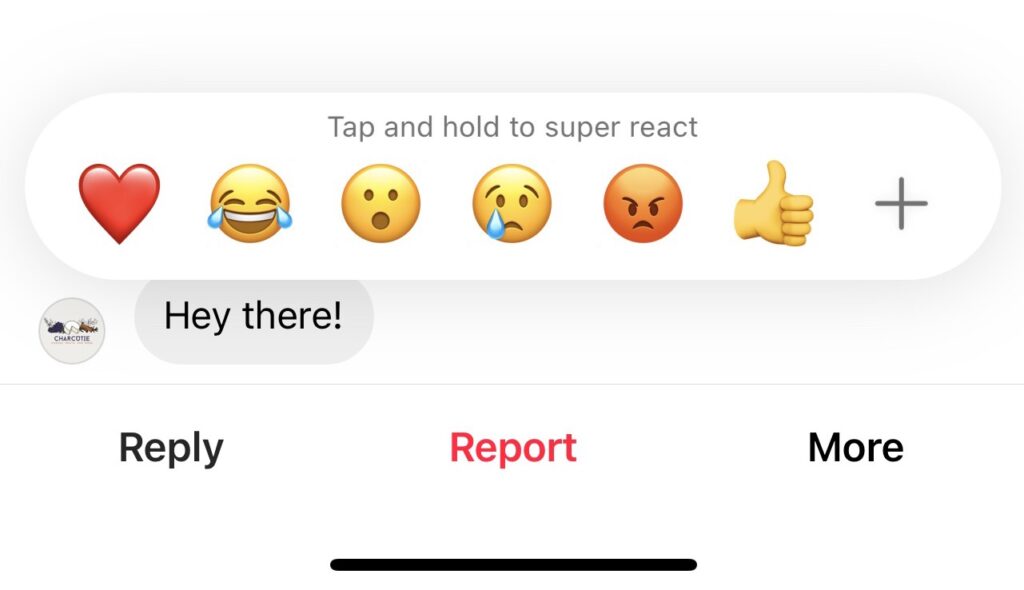
Tip: Instagram DMs are merged with Facebook messenger now. These reactions will only be available if you’ve connected your IG account with your FB. You can do so by visiting the IG app and choosing Settings > Accounts Center.
How to Change the Default Heart Emoji
To customize emoji reactions and use something other than a red heart, it’s easy:
1. Tap on the DM
2. Tap the plus icon at the end of the menu
3. Select the emoji you want to use to react from the large list of options

We’ll talk more about permanently removing the red heart from the main emoji menu in just a bit. Keep reading.
React to an Instagram Message with an Emoji
So, it’s pretty clear at this point — tap and hold the DM, and choose either the default or from the list of custom emojis!
But did you know?
If you hold down on the emoji, it will start to shake, and then it will show an explosion of that emoji that shoots up into the conversation!
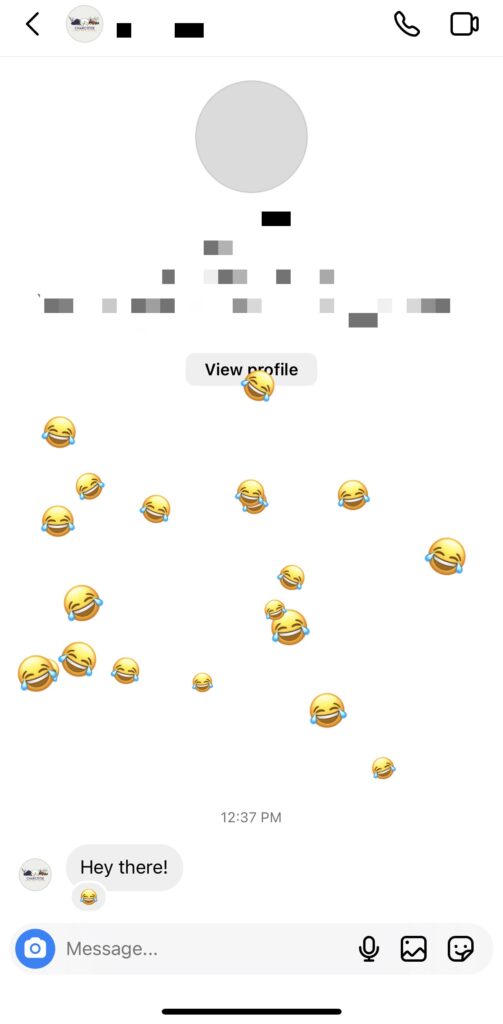
Pretty awesome if you ask us!
It only works with the few default emojis that are available after pressing down on the DM, but check out this next section if you want to customize those emojis.
How to Customize Instagram Emoji Reactions
You can change up the standard reactions and add your own very easily. This could be considered the “emoji settings” for messaging.
1. Press down on the DM so that you see the reaction emojis and then tap the plus icon

2. You’ll see the emoji list, and at the top right, tap the blue Customize option
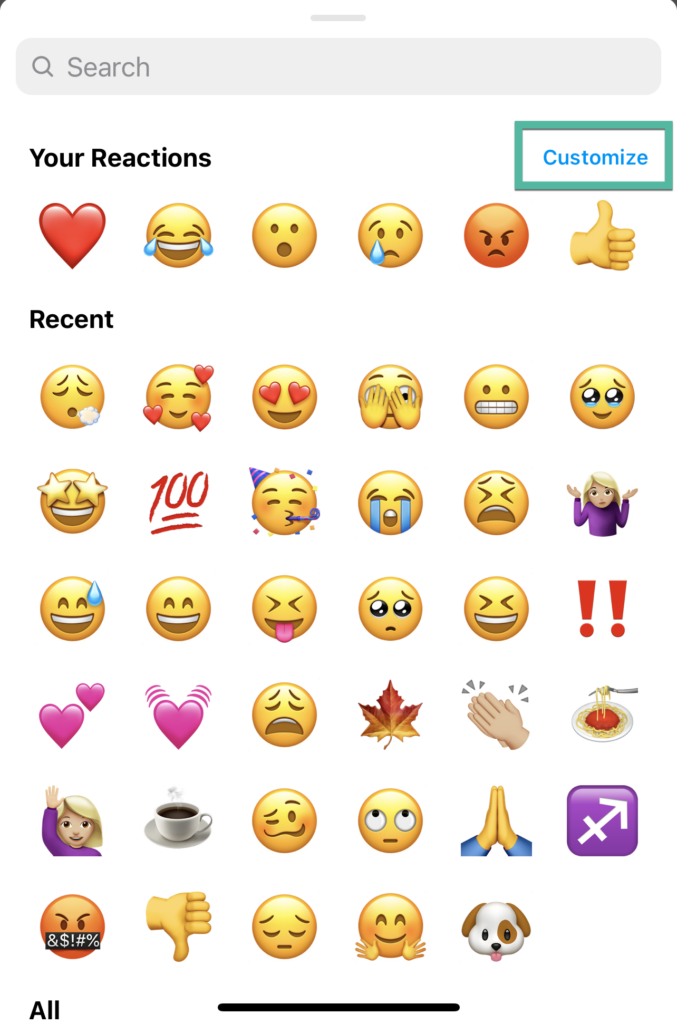
3. The six main emojis will pop up and all you have to do is tap a reaction and choose a different emoji to replace it.
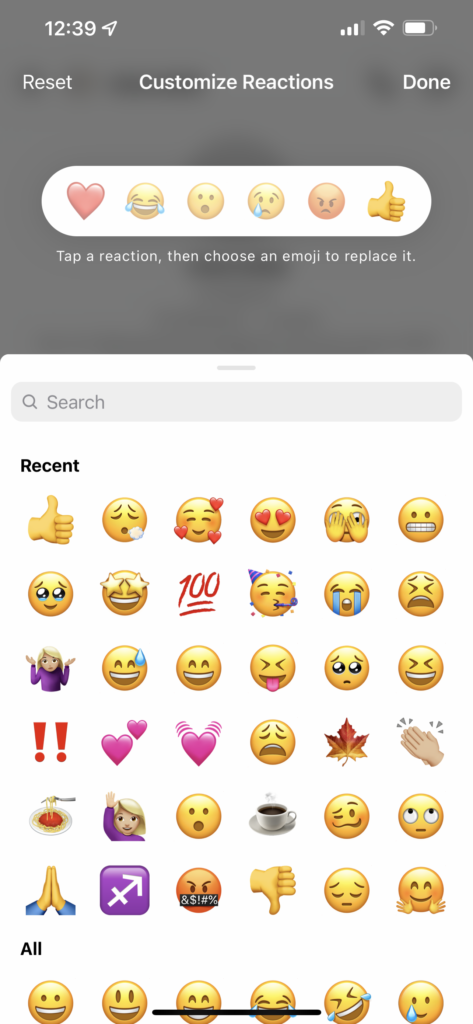
How to React to Messages on Instagram PC
It’s really just as easy to respond to messages on IG using your desktop. You’re going to follow these steps, which are virtually the same as you would on the app:
1. Visit www.instagram.com and log in
2. Open your messenger inbox
3. Click on the chat that contains the message(s) you want to respond to
4. Mouse over the message and to the right you will see a happy face, an arrow, and three dots appear
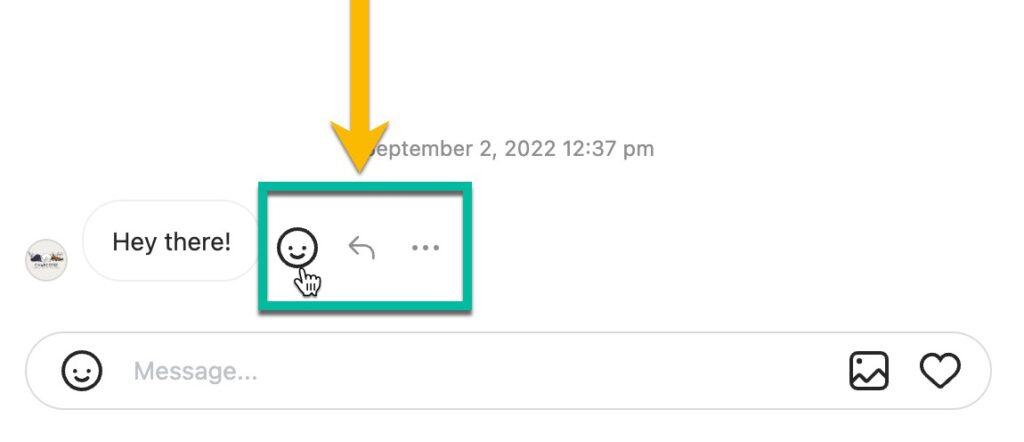
5. Click the happy face and choose your reaction emoji from the list!
The only thing different when reacting on desktop is that you won’t see any default emojis; you’ll be given a long list of emojis to choose from as soon as you click on it.
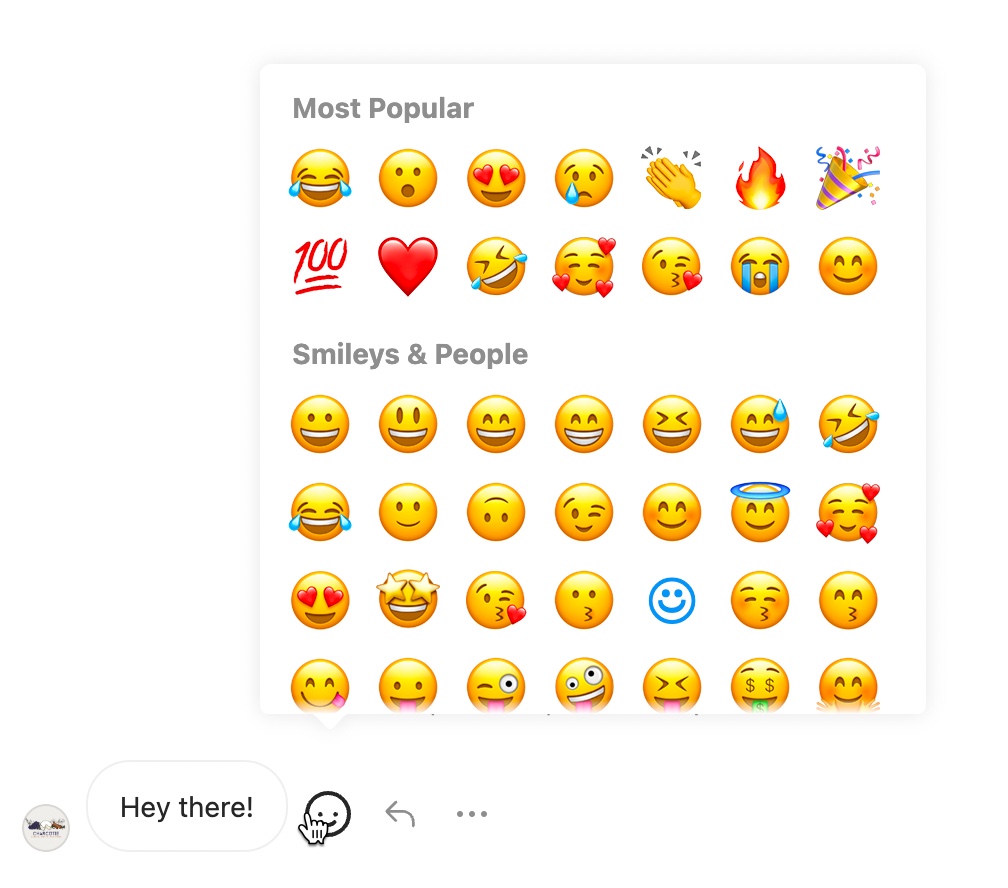
If you send the wrong emoji and want to remove your reaction, you can do so by simply clicking on the emoji icon at the bottom left of the message.
How to Reply to a Message on Instagram
Now that you know how to react to Instagram messages, let’s find out how to reply. On messages, you can both react and reply, so you don’t have to choose one or the other.
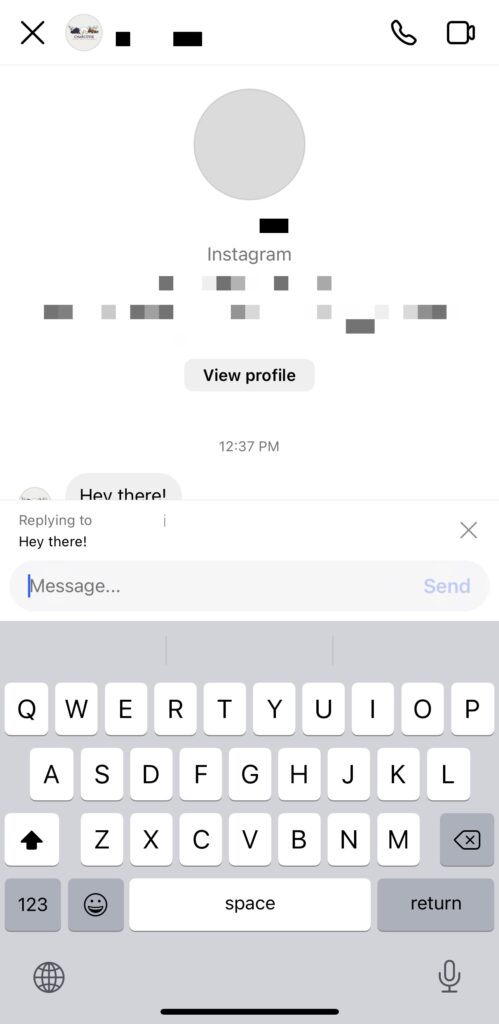
Here’s how:
1. Tap on the messenger icon to access your DMs
2. Tap on the chat you want to reply to
3. Tap and hold the individual message
4. Choose Reply on the left hand side of the menu that appears at the bottom of the conversation
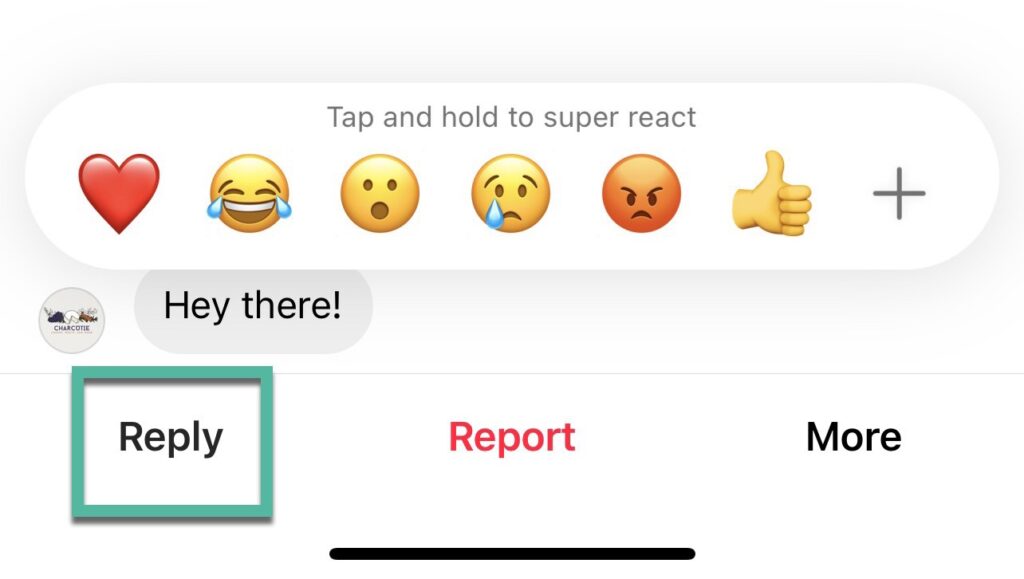
Messaging on IG is easier than it’s ever been before with so many ways to engage with your chats. FAQs on Instagram Reactions & Replies
Still have a couple questions about the different emojis and how to
1- How Do You Like a Message on Instagram?
It’s very easy to like a message on Instagram. If you double tap a message, you will get the default heart emoji, which shows that you’ve given it a like. Here’s how:
1. Open Instagram and log in if prompted
2. Open your DM inbox from the icon at the top right of the screen
3. Tap on the chat that contains the message you want to like
4. Double tap on it
If you do a long press on the message, you’ll be shown the different emojis that are a part of the standard reactions. You can still like the message from there as well.
The heart emoji is the default reaction when you like a message, so pressing it from the menu will also give the same effect as when you double tap.
2- How to Laugh at a Message on Instagram?
In the past, there was no customization mode for message reactions, but the good news is that now it’s easier than ever to laugh at an Instagram message.
Here’s how:
1. Tap and hold the message you want to laugh at
2. Choose the laughing emoji from the default menu
Tip: if you prefer to use a different laughing emoji, you can tap on the plus icon at the right end of the menu. You can then choose the laughing emoji of your choice!
3- Why Can’t I React to Messages on Instagram?
You may need to double check that you have both your IG and FB accounts linked up. This can sometimes cause an issue where you won’t be able to see any emojis to react to an Instagram message.
If that’s not the case, also ensure that you update messaging by downloading the most current version of the app.
4- How to Change Emoji Reactions in Instagram DMs?
If you want to make your own custom emojis to choose from when you react, you don’t have to visit your settings– you can do so right from within your Instagram DM inbox.
Here’s how:
- Tap and hold down on a message until you see the standard emojis list
- Click the Plus button
- You’ll see 6 reactions at the top of the list, and in the right corner you can tap customize
- Tap a reaction and then tap your chosen emoji to replace it
Easy peasy!
5- Why Can’t I Reply to a Message on Instagram?!
If you can’t reply to a msg on IG, there could be a technical problem, so check to see if the app is up to date.
If everything is in order but you still can’t respond to any msgs, you may have done something to violate the IG terms of service, which can sometimes happen if you send inappropriate messages or send too many within a short period.
You’ll need to wait for your ability to send msgs to be restored.
6- Can I react to Instagram Messages in Vanish Mode?
When you update IG and it can update messaging, you won’t miss out on features like vanish mode!
Vanish mode is a setting that allows users to swipe up on their messaging screen, which will launch a secret messaging area that deletes all read messages once the user exits.
Most of the same functions and features are available with this mode, including the ability to use emojis to react to messages.
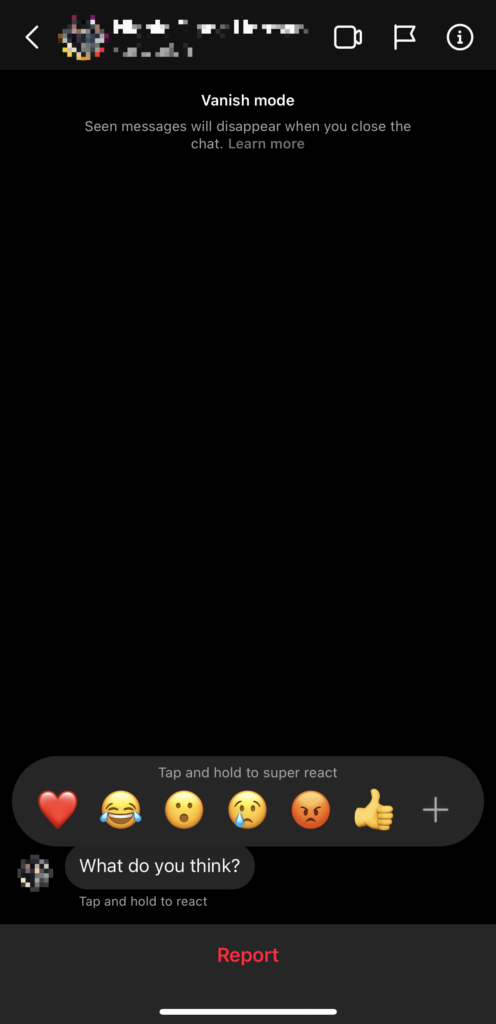
While you can use Instagram DM reactions, you can’t currently reply to messages; you can only report them or react to them.
Once the messages disappear, they’re gone forever and even if you go back into vanish mode, they won’t be there anymore.
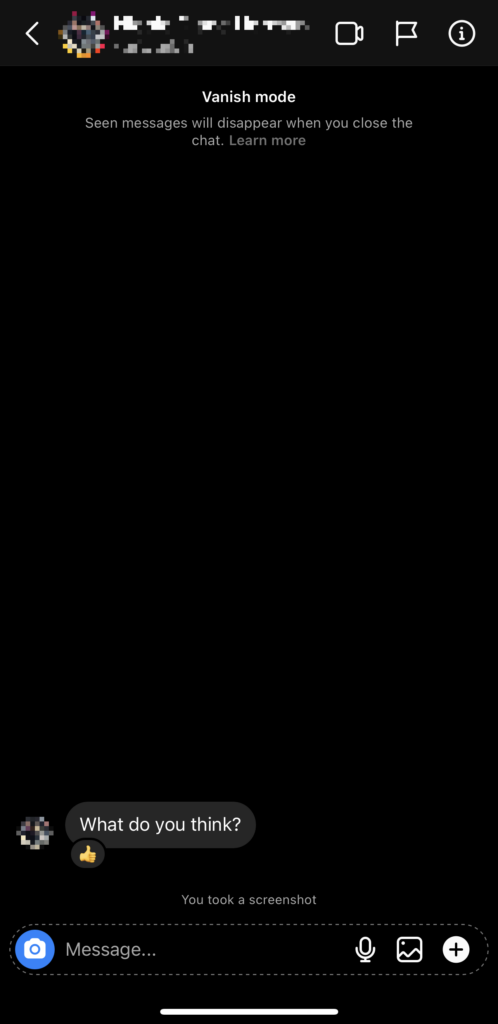
Keep one thing in mind about this mode: all of the messages that you get will show up in your lock screen and send over notifications.
Bottom Line on How to React & Reply to Messages on Instagram
You can shoot over a quick reaction to whoever you’re having a conversation with using Instagram emoji reactions.
The feature is a great way to communicate with friends, family, and colleagues and has created a very simple way to acknowledge something you don’t want to reply to instead of leaving someone on read.
And it goes so far beyond the double tap emoji– you can use virtually any emoji in existence for Instagram emoji reactions!
Messaging is so much more fun and engaging when you have these types of features, and we can only imagine what the future will bring.
Keep your eye on the Thunderclap Instagram Marketing Hub for more updates!

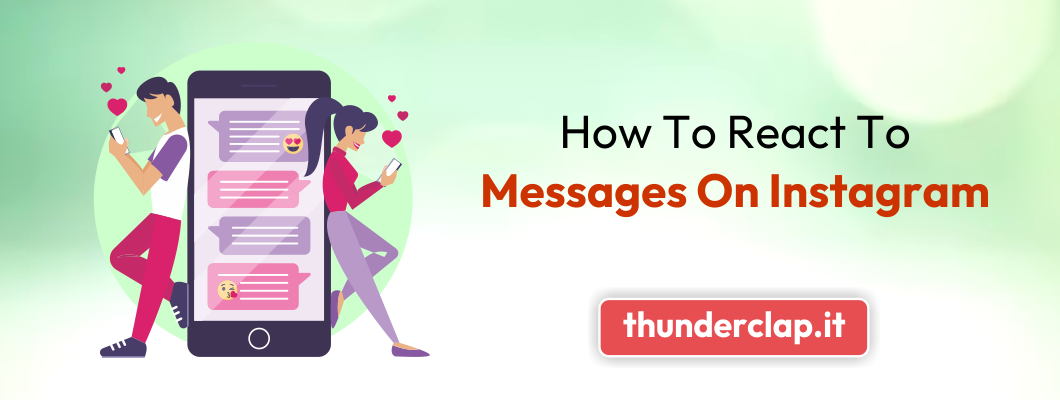
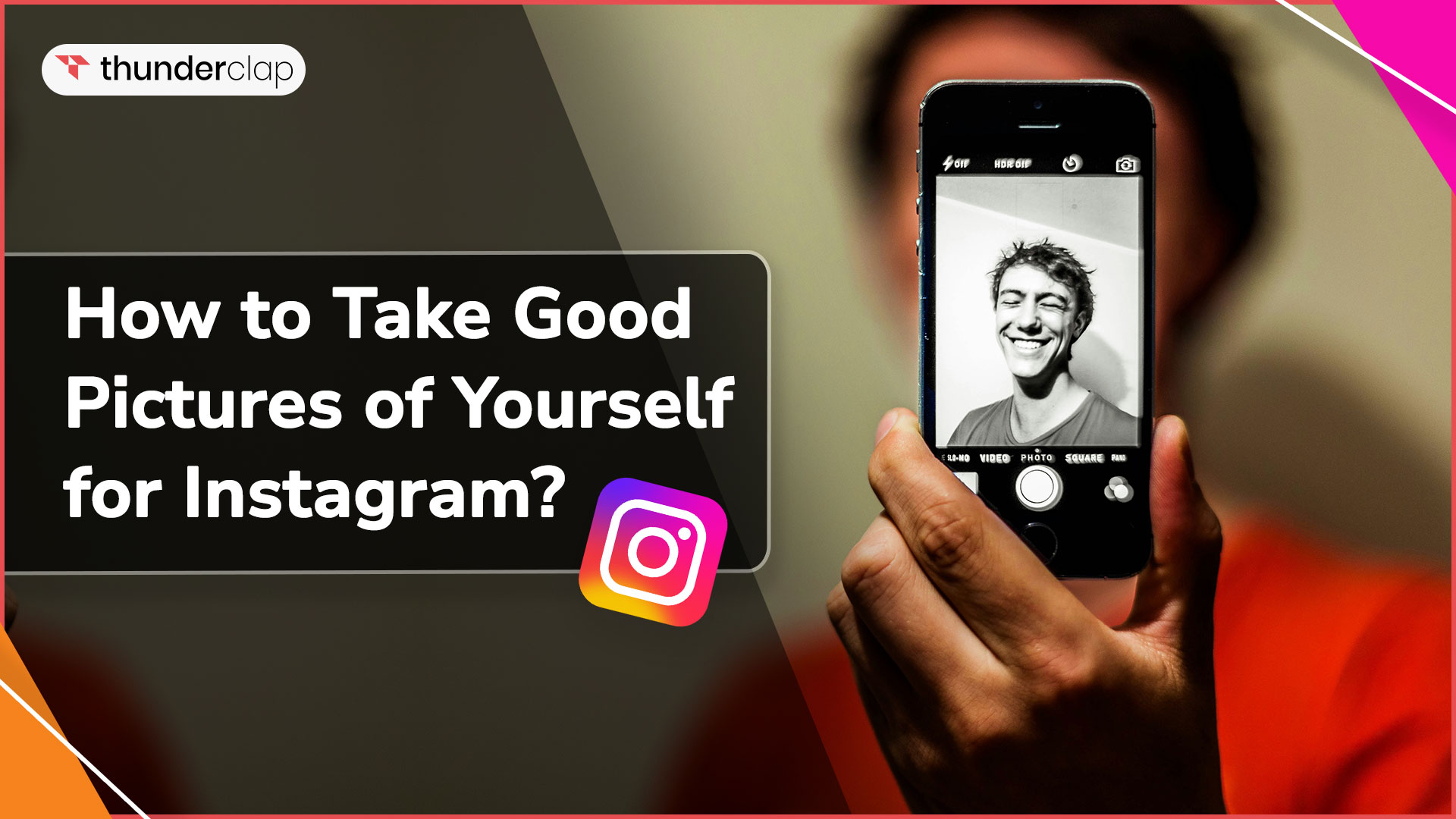
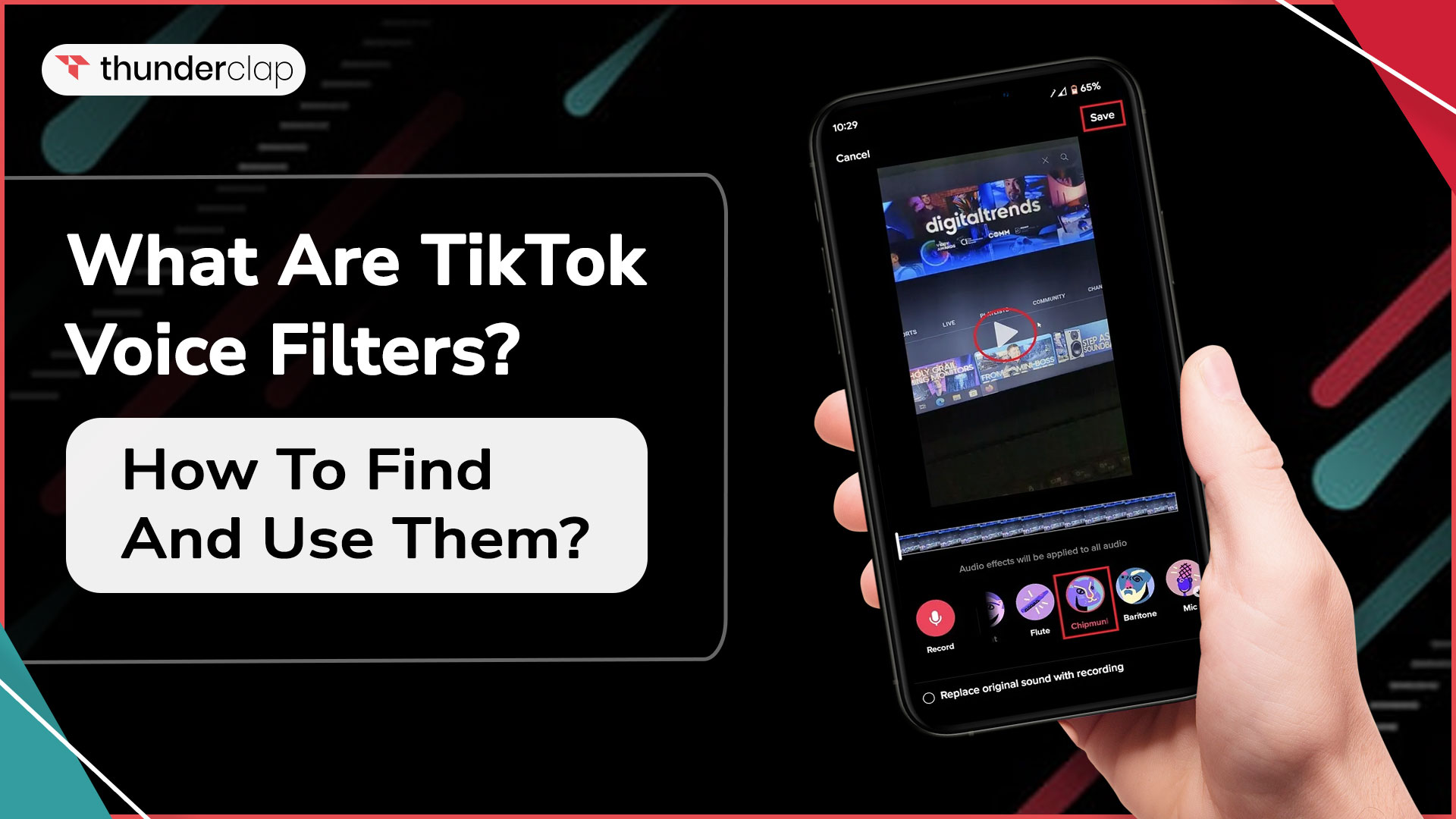
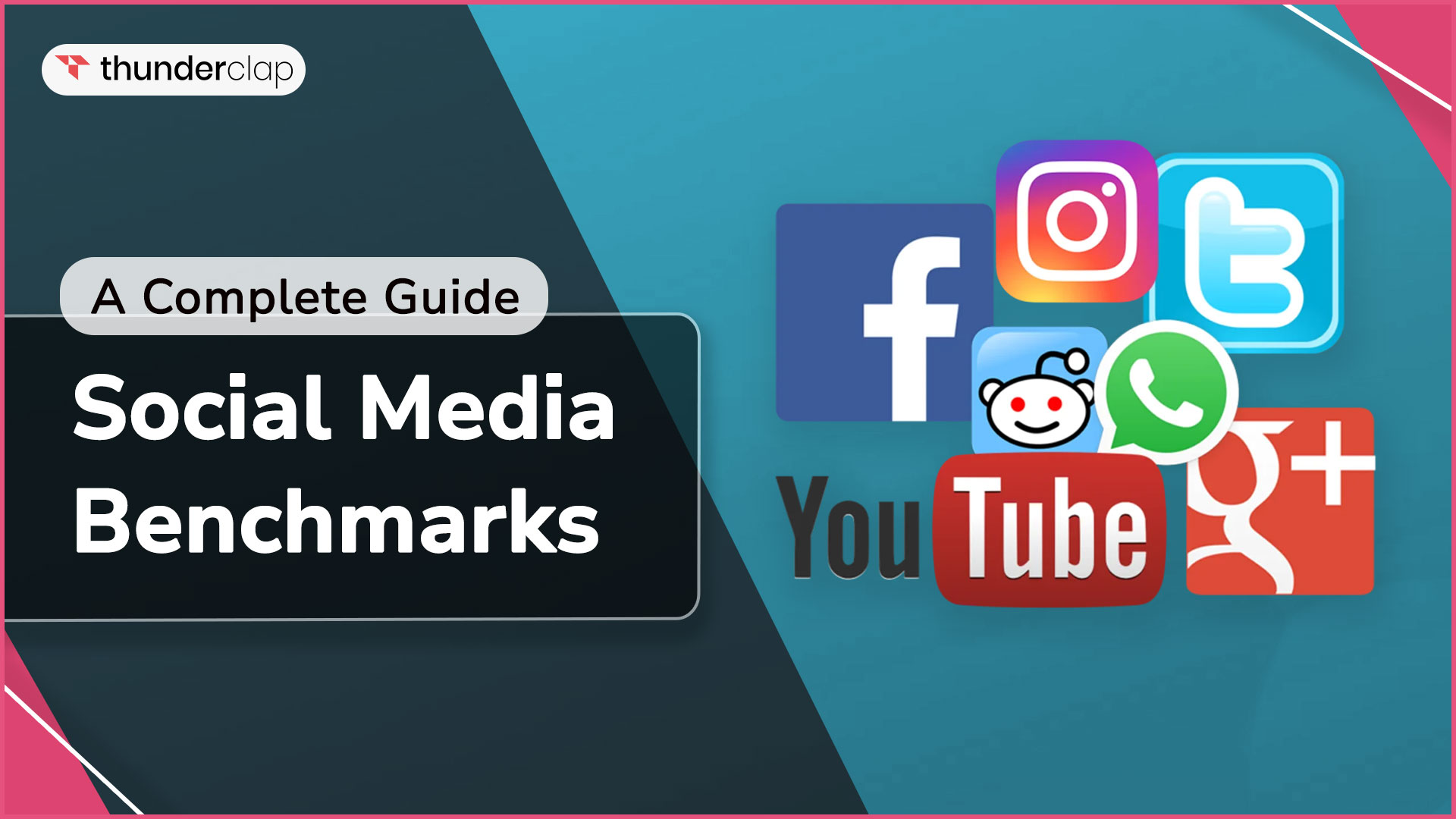
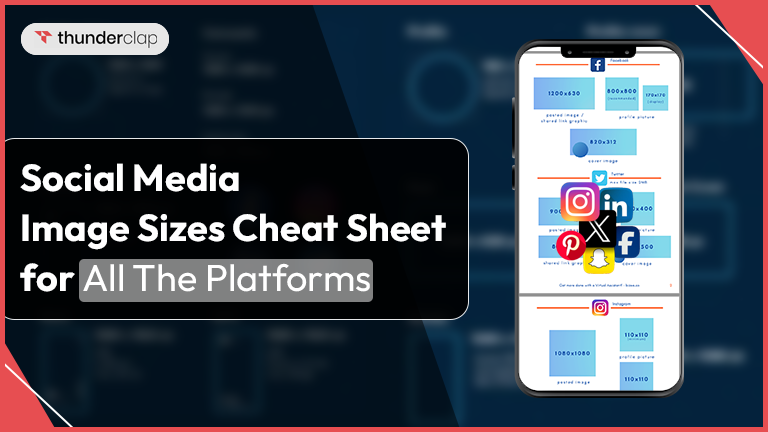
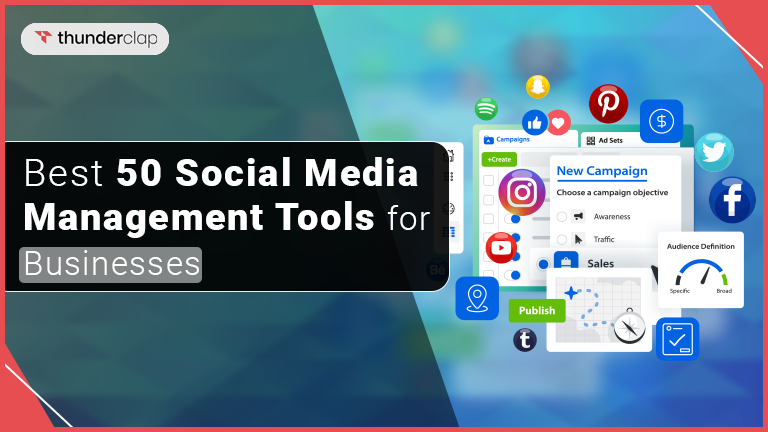
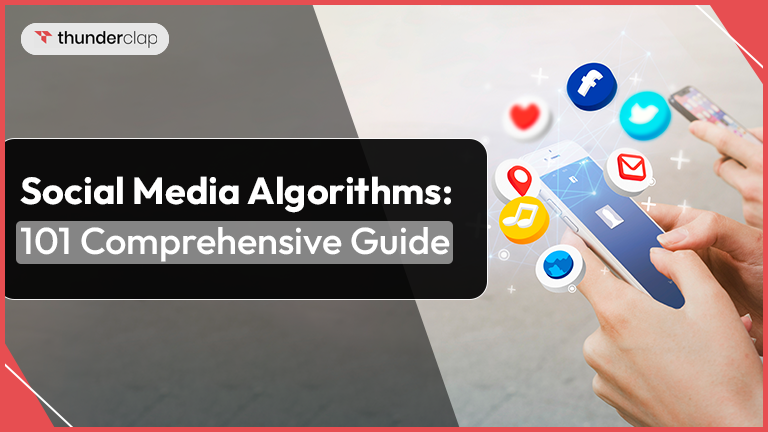
0 Comment