Any content creator or Instagram user knows that there’s tons of great music on the platform. For that reason, you may be looking to save music on Instagram to use at a later purpose.
Perhaps you’re looking to create more effective content, stay up to date with trending audio, or just want to reference songs later that you took a liking to.
No matter your reason, we’ve got the guide on how to save music on Instagram.
In this article, we’ll discuss different ways to save particular audio on the platform, how to find saved audio later, as well as some ways to use it in your Instagram story.
As a bonus, we’ve included a FAQ
How to Save Music on Instagram?
It’s really easy to save music on Instagram. Just open Instagram and find a reel from which you want to save audio. Then, click on the song title of the reel in the lower left corner of the screen.
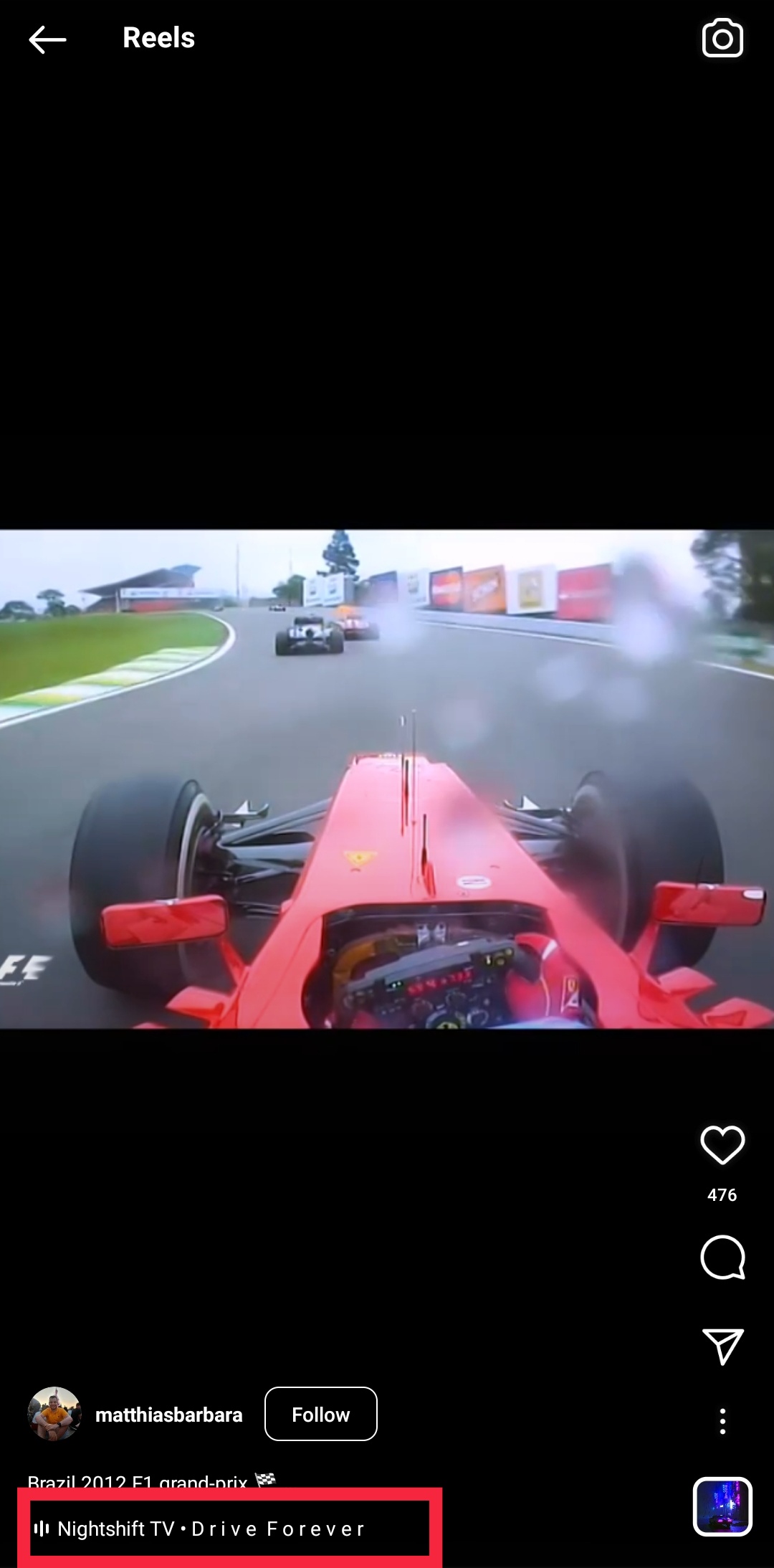
You will be able to see all the popular reels with this song. Here, click on the Save audio button just below the song title.
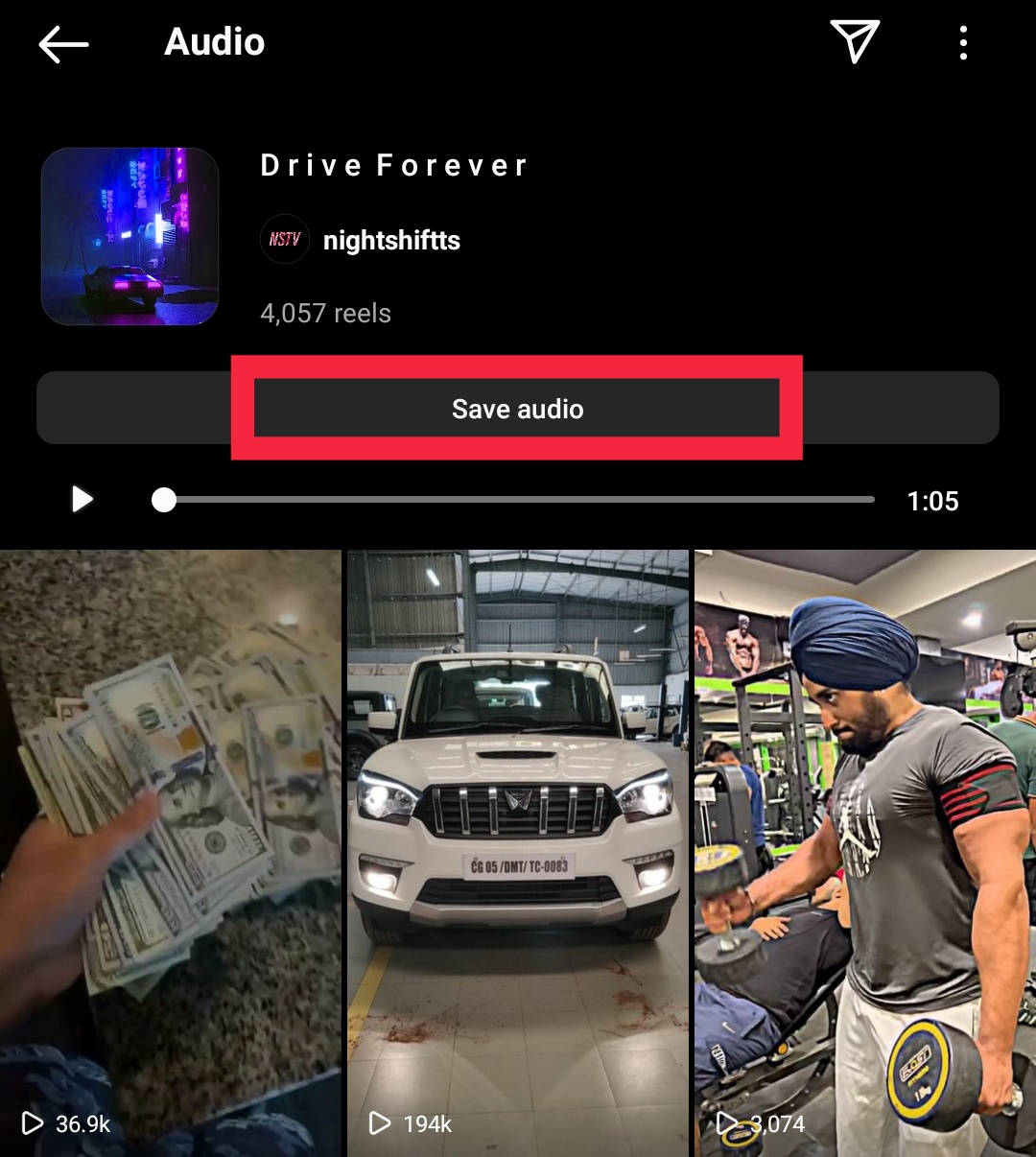
That’s it! You’ve just saved a music on Instagram.
Note: The “Save audio” option only works for iPhone and Android users. But it is not available on any web app or web browser. You can copy and share the link of the audio with others using the web app or web browser and even view the audio page. However, you won’t be able to save or download it.
How to Find Saved Audio on Instagram
If you want to find the saved audio on Instagram, you need to go to your profile tab first. Click on your profile picture in the bottom right corner of your app.
Then, click on the profile options from the 3 horizontal lines on the top right corner of your screen. Now, select the Saved option from the profile options.
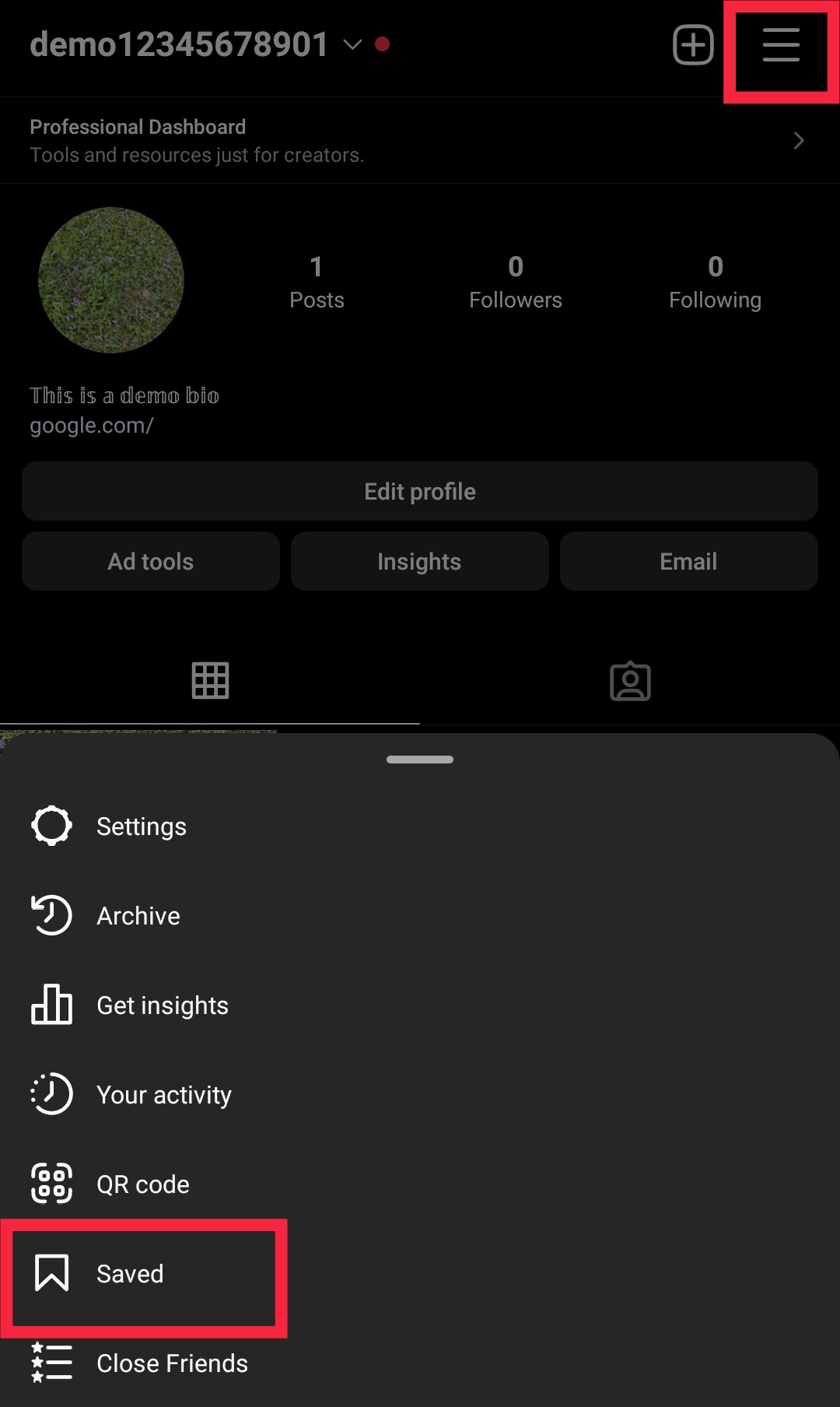
All the saved audio and posts will be shown here. There’s a separate section for the saved audio. Click on Audio.
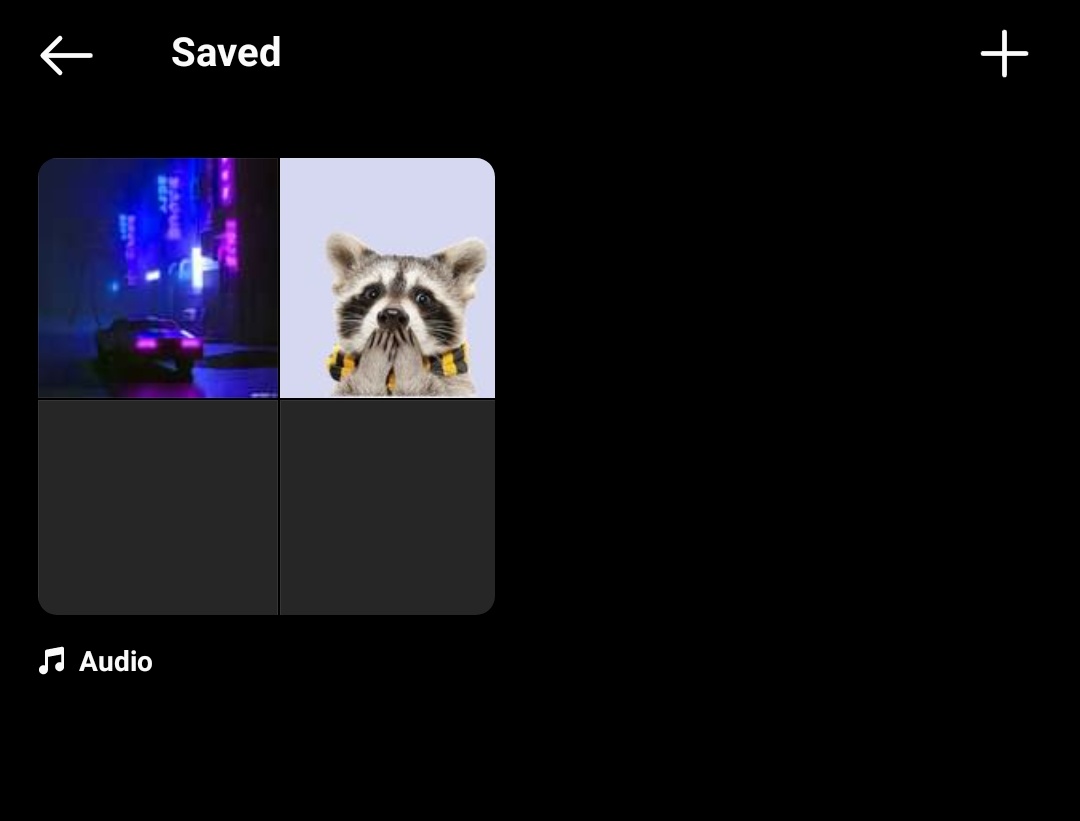
You will be able to see the audio that you just saved here.
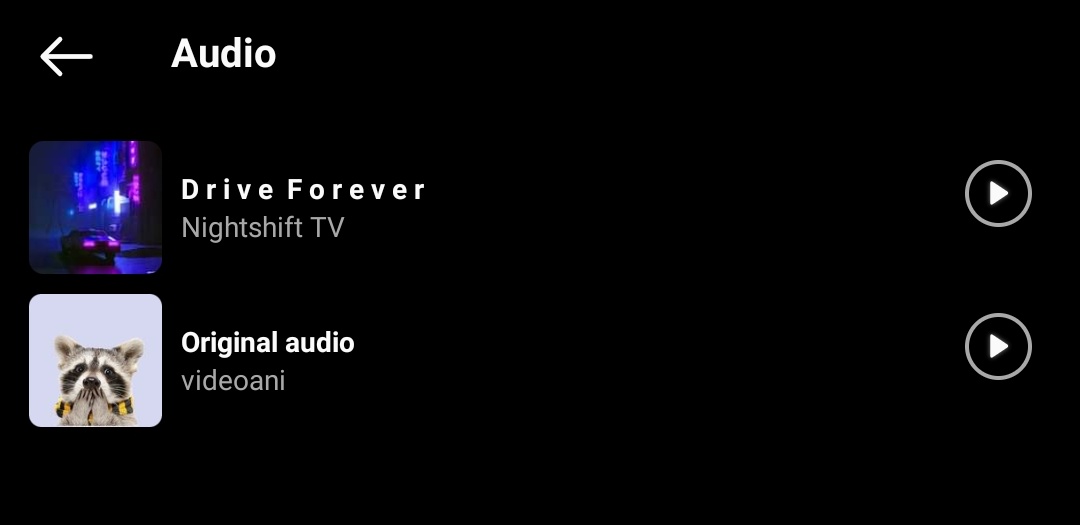
How to Save and Share Music from Instagram Reels
After you save music from Instagram reels, you can easily share it from the saved option as well.
Just repeat the process of finding the saved song you want to share from an Instagram reel as mentioned in the previous steps.
If you haven’t saved music before, Instagram will create a new tab on the saved page of your profile. You can find the music here.
Once you open the song title, you’ll be able to see a paper plane icon on the top right corner of your screen too. Now, just tap on it and you can now share it from your DM.
![]()
If you have saved the audio to share it for later, you can find the saved audio from your profile tab as demonstrated previously too. Then, click on the audio title and tap on the paper plane icon to share the audio.
You can also share the audio with other apps if needed by copying the link of the audio. To do so, just click on the three dots in the top right corner of your app and select the Copy link option.
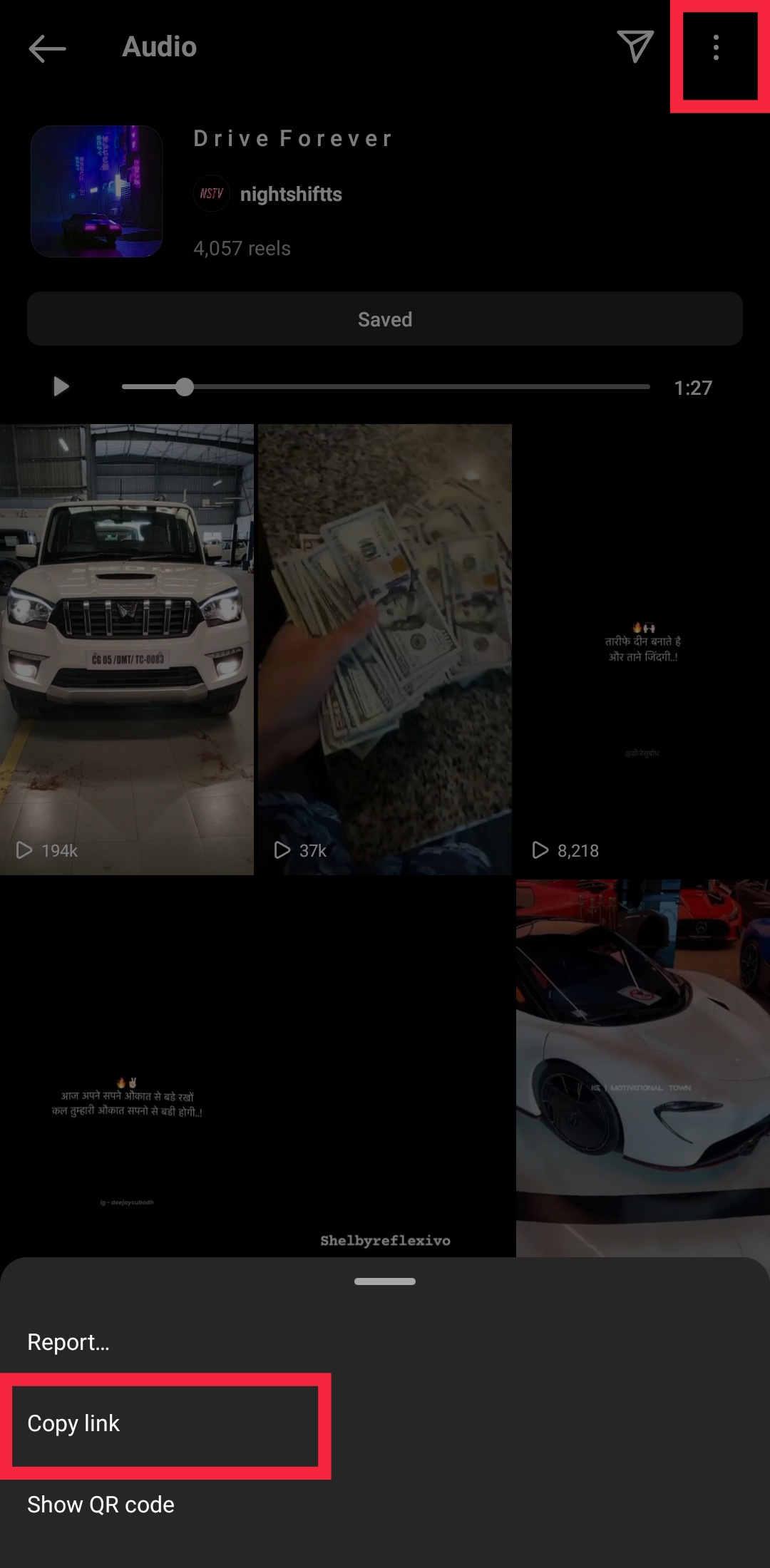
Now, you can share the link with anyone on any app you wish.
How to Save and Add Music to Your Instagram Business Account
The Instagram app doesn’t allow you to use saved audio on your business account. Music is one of the most pirated content on the internet and due to copyright issues, you can’t use all the audio on Instagram using a business account.
Even so, there are a few simple steps to save and add music to your Instagram business account:
- Use original audio posted by other Instagram accounts. Most business accounts do practice it where you will be able to see the label “Original Audio” instead of the actual desired audio.
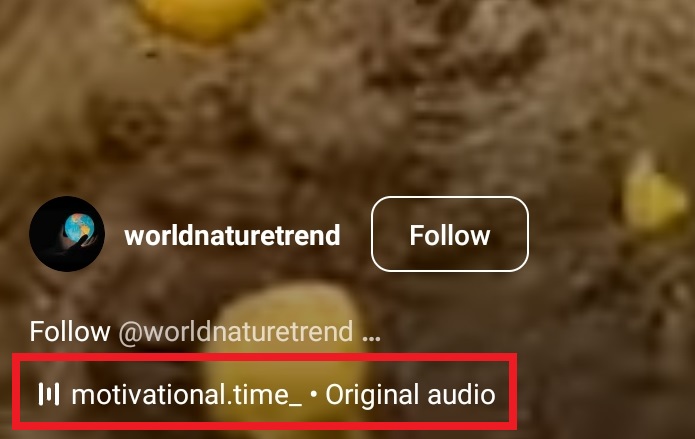
- Switch your profile category to “Entrepreneur“. You can do so by clicking on Edit Profile on your profile and selecting the profile category as “Entrepreneur“.
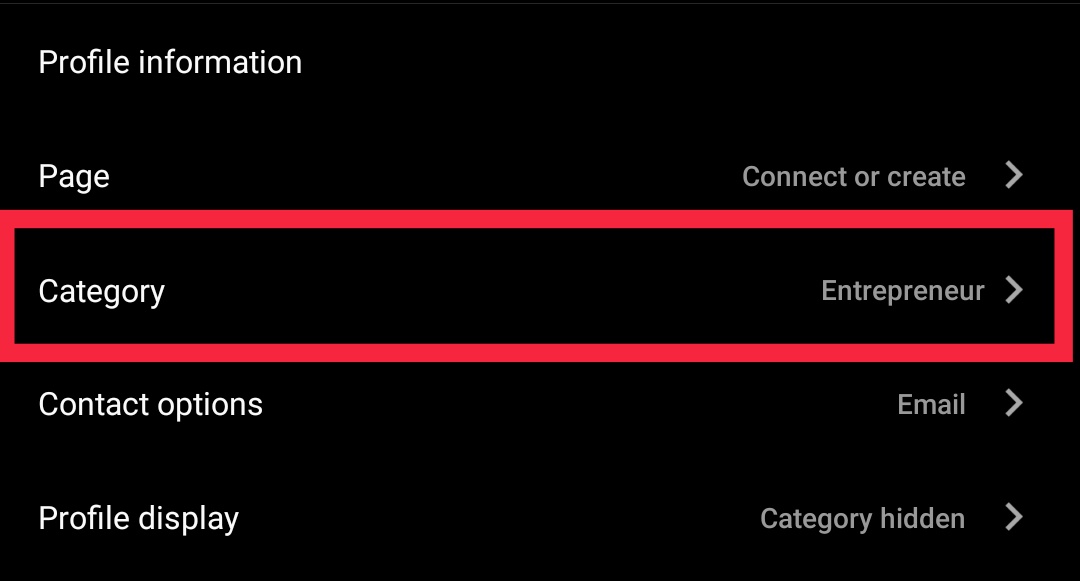
- Similarly, you can also add music to your Instagram business account by hiding the profile category label altogether. But your users won’t be able to know what type of account you have.
So we recommend you use this method only if you have a proper marketing strategy on Instagram as the profile category won’t be visible to your followers.
You can do so from the Edit Profile option on your profile itself.
Just select the Profile display option in the profile options and tap on the toggle to hide the display category label. A preview is also shown below the options to let you know how your profile will be displayed to your visitors.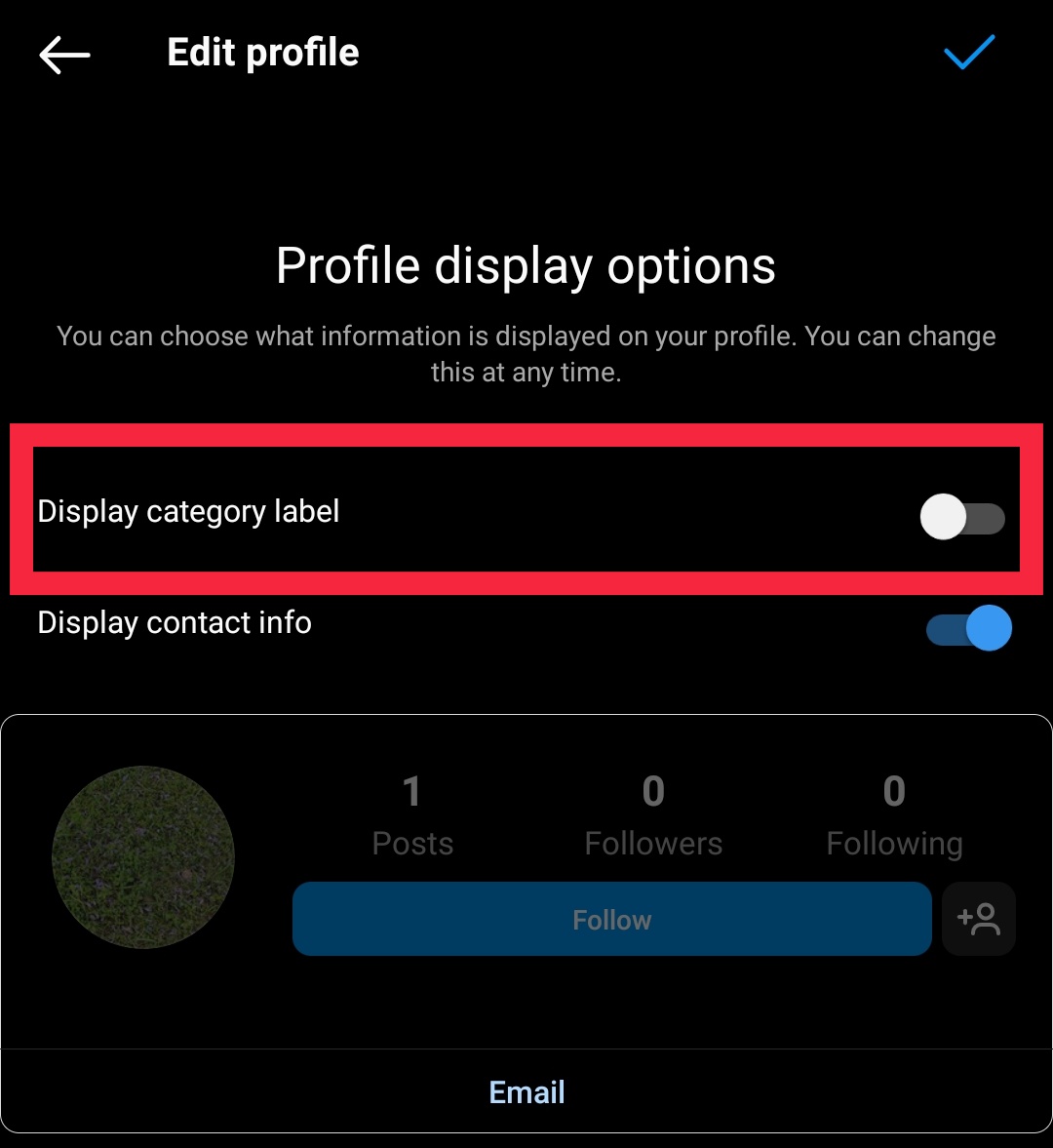
Once you edit the display options, don’t forget to save them.
These are some of the quick steps to add and save audio on Instagram from your business account. Even though they work just fine, they may have limitations for your business marketing on Instagram.
So if you are not satisfied with these methods, you may have to change your Instagram account type entirely. You see, Instagram used to have just two types of accounts a while ago which include personal and business accounts.
But they have added a new type of account called the creator account which was especially targeted at creators as the name suggests. Thankfully, the creator account has all the features of the business account and you can even save and use audio for your posts.
So, if you want to use music for your Instagram business account without losing any features of the business account, switching to the creator account is the best approach.
To switch your account type, open your profile once again from the Instagram app and tap the menu button (three horizontal lines) on the top right corner of your screen.
Then, click on the Settings option and select the Account settings.
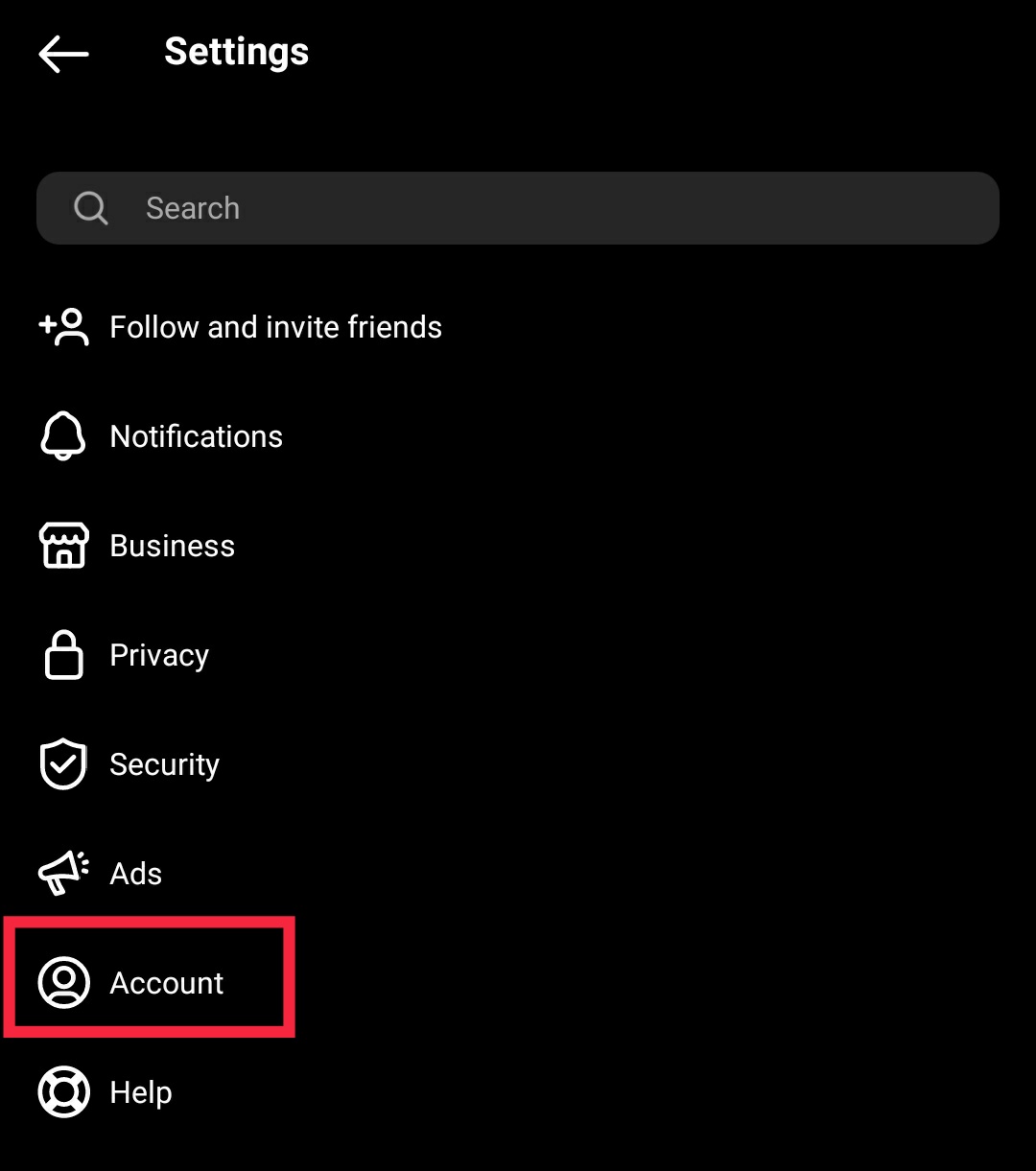
Now, scroll a bit and you will be able to see the Switch account type option.
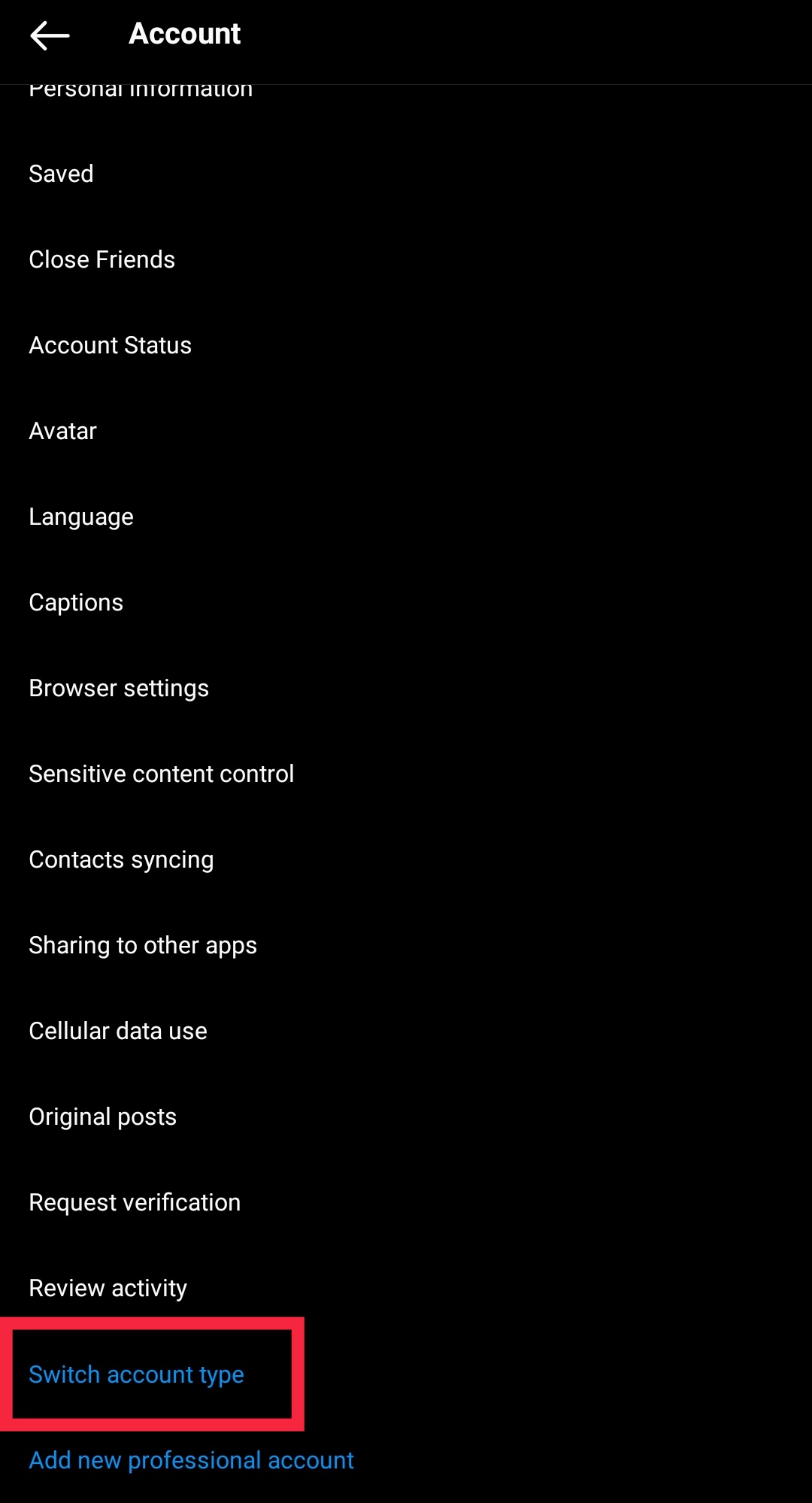
When you tap on it, you will be presented with two options. You can switch to either a personal account or a creator account.
Since we want to switch to a creator account, select “Switch to creator account“.
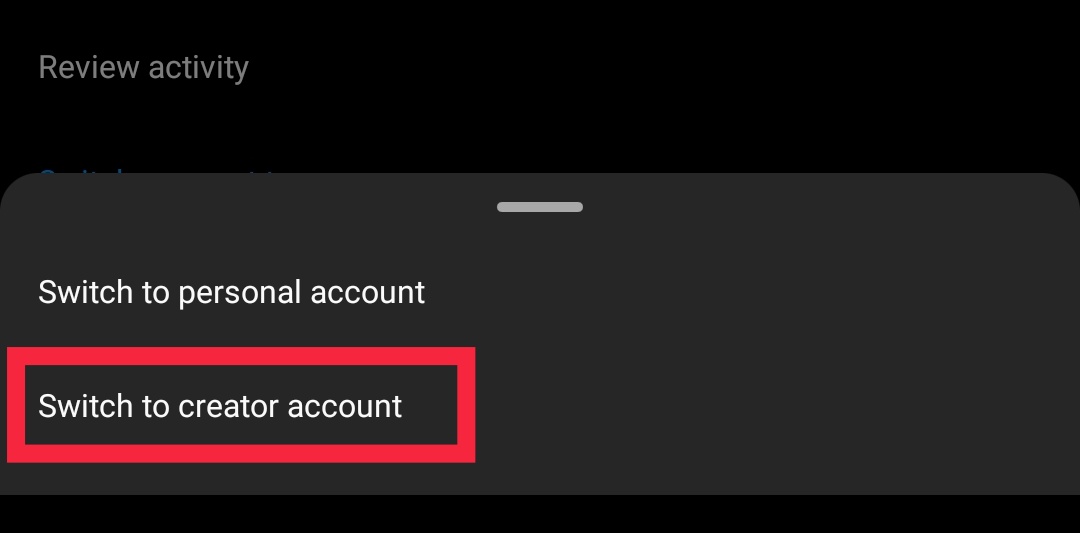
Excellent! Your account is now switched to the creator account and you can add, save, and share audio from Instagram now.
Ways to Use Audio on Instagram Story
After you save audio on Instagram, there are many ways in which you can use it apart from just sharing the audio. You can use it on an Instagram story, post, reel, video, and many more.
So we’ll show you a number of ways to use it now.
How to Add Audio on Instagram
One of the most common areas where audio is added is on Instagram stories. You can easily add them to your stories as soon as you open Instagram.
Just click on the plus “+” icon with your profile picture on the top left corner of your feed. You can also click on the “+” icon at the bottom center of your phone and tap on “Story” to add a new story. Then, select an image or a video to add to your story.
Now, swipe up on the story page. This will provide you with Instagram stickers for your story. Here, select the Music story sticker and search for the music that you want to add to your Instagram story from the search bar.
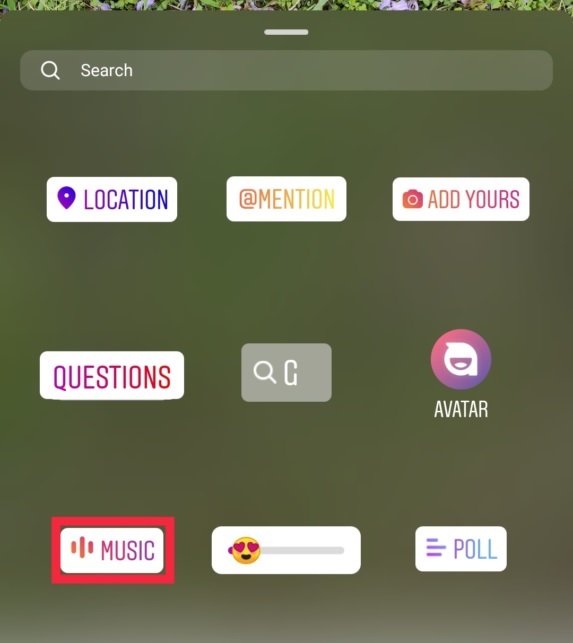
There will be some recommended songs already provided to you under the For you tab. But if you tap on the Browse tab, you’ll be able to see and search for some more songs depending on the genre.

To make sure that it is the audio you are looking for, you can also preview the songs by playing them. After you find the song that you want to add to your Instagram story, click on it.
Then, you can change the length of the song along with the lyrics font and icons for the story audio. Once you’ve made all the necessary changes, simply tap on Done.
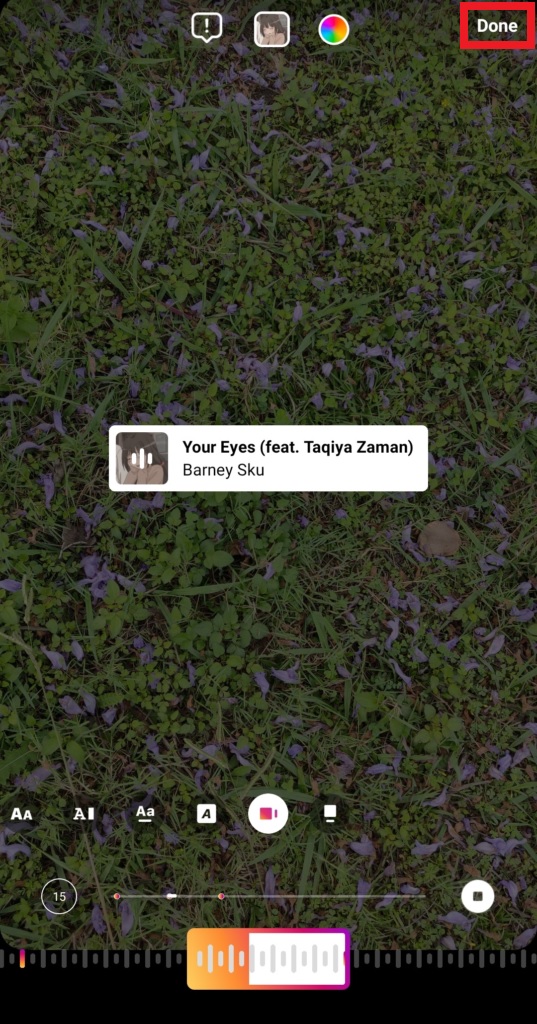
If you view your Instagram story now, you will be able to see that the audio has been added to your story post.
How to Use Saved Audio on Instagram Story
You can also use saved audio on Instagram stories and add it to your story posts. For that, all you have to do is add an image or a video to your story like the previous step.
Then, swipe up the story page and select the Instagram music story sticker. Now, instead of searching for your song or audio, just click on the “Saved” tab.
You will be able to see all the audio saved on your Instagram app here. Just select the audio that you want to use for your story post. Finally, edit the music sticker the way you want and tap on Done to add saved audio to your Instagram story post.
Note: The saved audio option for stories is only available on iPhone. So if you use an android phone, you can’t use saved audio on your Instagram story post. You can only use it for a reel.
How to Use Saved Audio on Instagram Reels
Since saved audio cannot be used by every user for their Instagram story, they are vastly used for reels.
To add the saved audio to a reel, you need to open the chosen audio again from the saved tab on your profile menu first. We’ve already mentioned how to do so in the previous steps.
Now tap on the audio thumbnail that you want to use. It will again show all the popular videos used with this audio.
Just tap on “Use audio” button to use the saved audio for your Instagram reel. Now, you can either record and create a new video for your Instagram profile, or upload an existing video from your gallery.
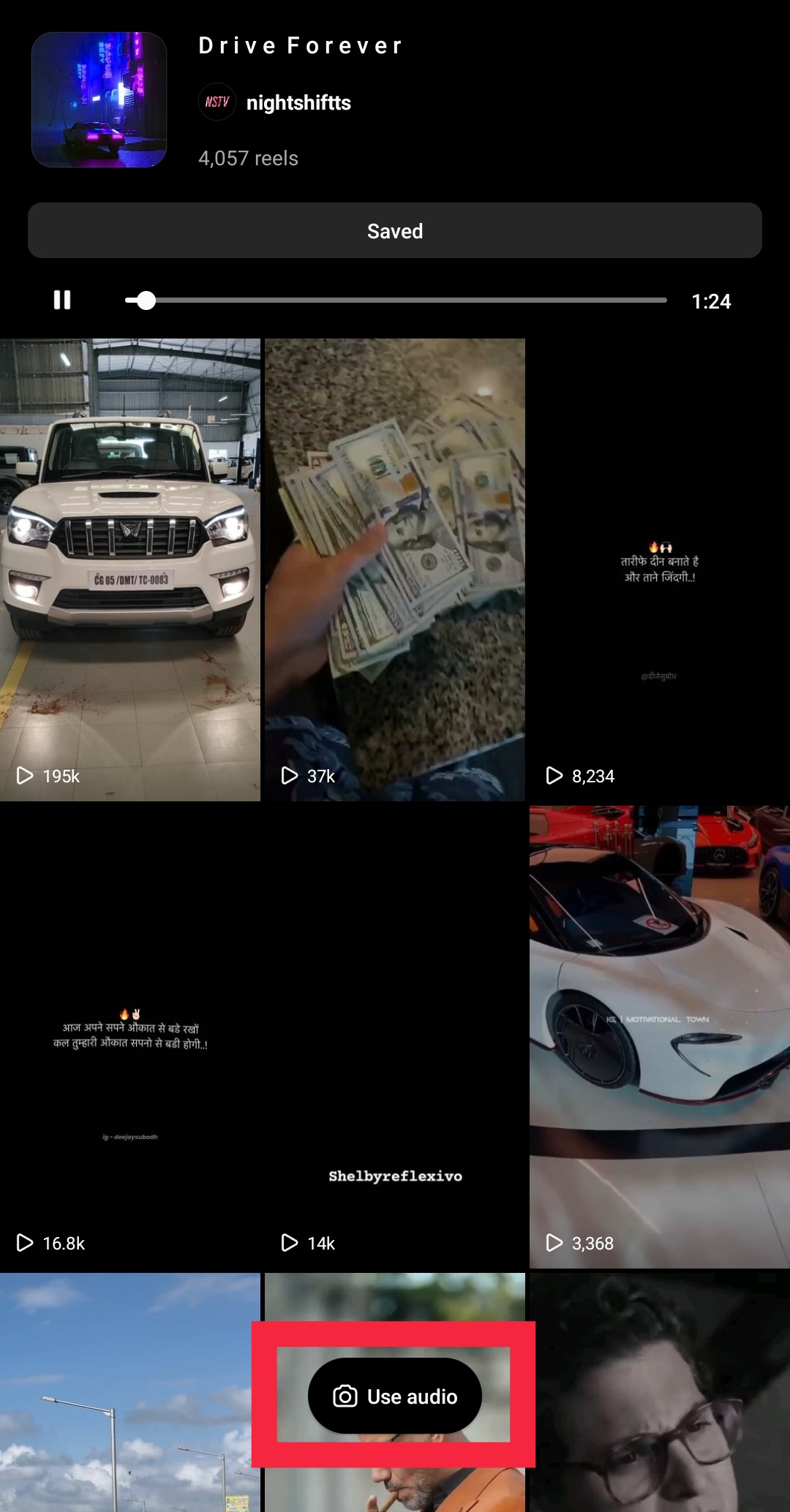
After you record or add the video, you can further crop it based on how long you want your reel and tap on Add.
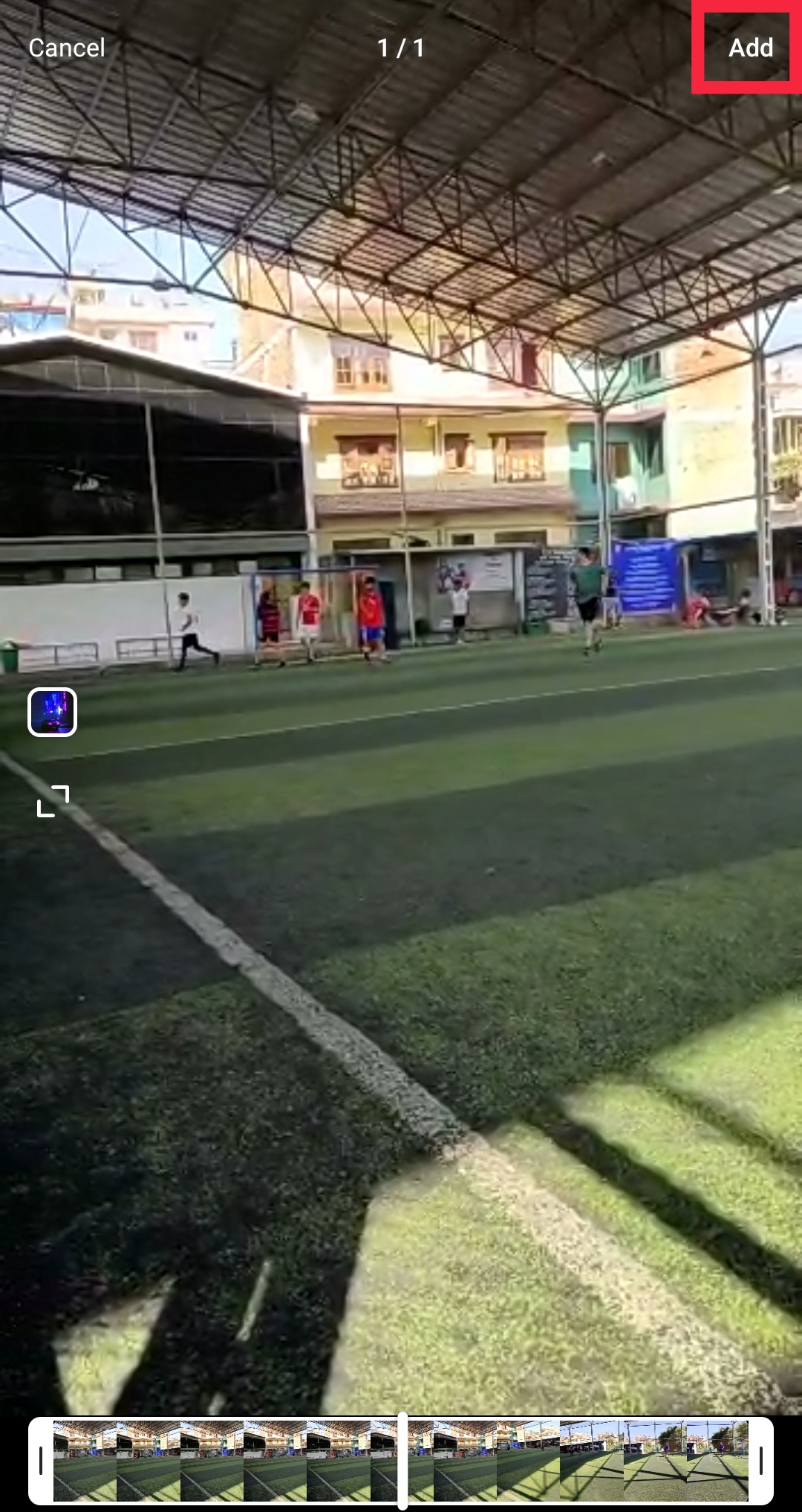
Now, you can further edit the reel by adding stickers, effects, and text to the video. Once you finish customizing the video, click on Next to advance to the next step.

After that, you can edit the cover, add a caption, tag people, add location, and change other advanced options for the reel.
Finally, tap on Next to post your video as a reel. It may take some to publish your Instagram reel. As soon as it’s published, it will be shared to the feed along with the audio.
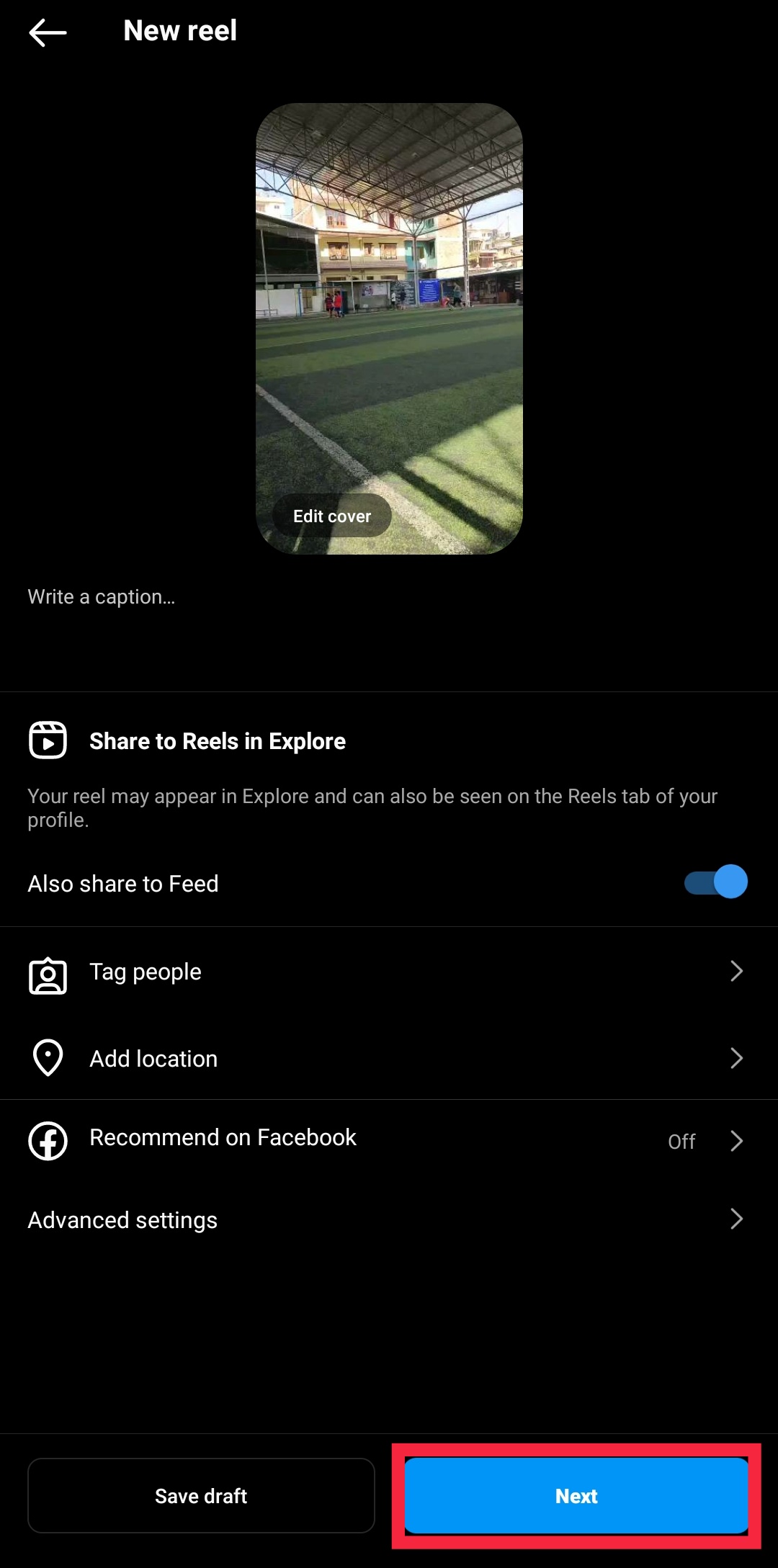
Add Music from the Spotify App
You can also add music from the Spotify app on Instagram. Just open the music that you want to share on Instagram from the Spotify app. Then, open the song options and click on the Share option.
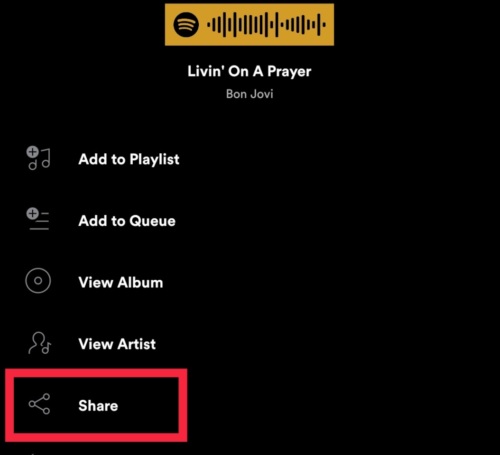
You can directly share the music to your Instagram stories from here.
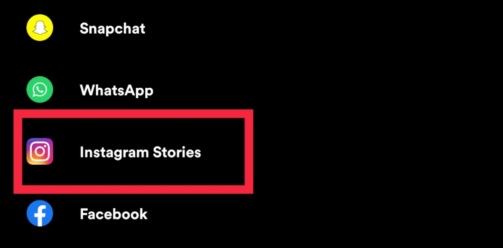
But you can also share the music on the Instagram chat if you tap on More options.
Add Music from the SoundCloud App
Adding music to Instagram from the SoundCloud app is also extremely easy. Just open the SoundCloud app and play the music that you want to share on Instagram.
Then, click on the Share icon when you play the audio. Just like Spotify, you can directly add it to your Instagram story.
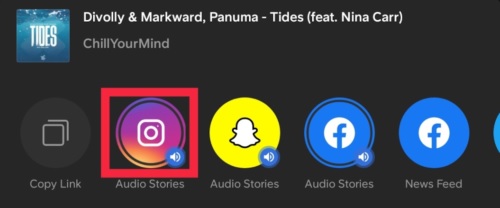
But if you want to share it through Instagram chats, you can do so by clicking on More share options.
How to Unsave a Song Title
After you add the saved audio to your story or a reel, you may want to remove it from your saved list. So, Instagram lets you remove any of your favorite songs or favorite audio from your saved page too.
Just open the saved page from your profile and tap on the audio that you want to remove from the saved page. You will be able to see the saved button on the audio page.
Just tap on the Saved button.
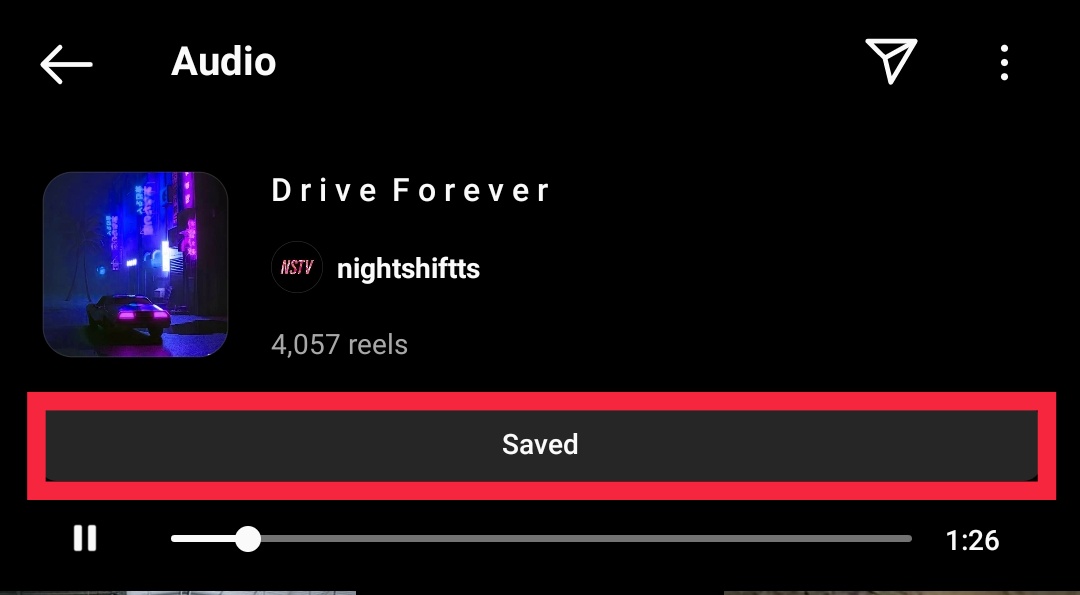
You’ll see that it will change into Save audio again.
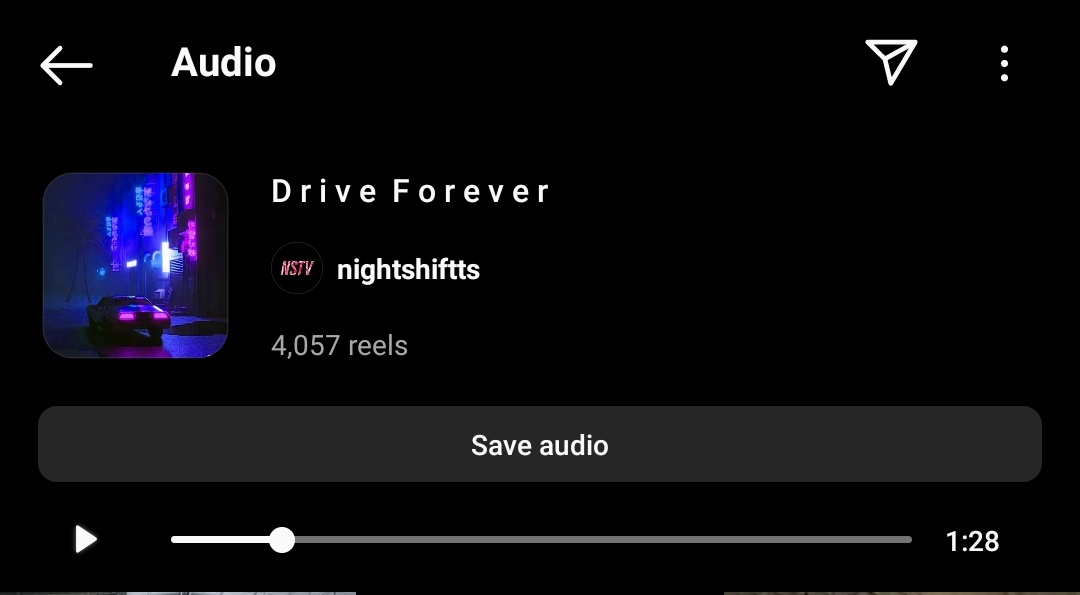
That’s it! The audio has been removed from the saved posts of your profile now.
Instagram Music FAQ
We’ve shown you everything that you can do with audio on Instagram.
However, there are a number of FAQs that most users come across from time to time regarding it. So it may be helpful to you as well.
Can You Use Saved Audio on Instagram?
Yes, you can use the saved audio on Instagram stories or reels as shown in the above set of guides.
But you can only use the saved audio on the Instagram story if you are an iPhone user.
Can You Access ‘Saved’ in Reels?
The Saved audio can be easily accessed in reels by clicking on Use audio from the list of your saved audio.
Can You Remix Stories on Instagram?
Instagram reel remix is one of the new features of the app which allows you to remix more than one reel. Unfortunately, it’s not available for stories currently.
So you can’t remix the stories yet. But you can create or record a new reel remix and share it on your story.
Can I add Audio from Local Storage Directly to Stories?
No, you can’t add audio from your local phone storage directly to Stories. But you can record your own audio and use a third-party app like CapCut to use it on videos for your stories.
How Do You Download Instagram Videos with Sound?
You can download Instagram videos with sound by using a third-party app like iGram or Instagram Video Downloader.
How Do I Find My Saved Music on Instagram?
You can find the Saved music on Instagram from your saved page. It can be accessed from the main menu of your profile.
Just tap on the Saved option and open the saved audio tab. You will find your saved music here.
Why Can’t I Save Music on Instagram?
There are a number of reasons why you can’t save music on Instagram. One of the most obvious reasons is that you’re using a business account.
If you use a business account, you can’t save the music due to copyright issues. So switch to a creator account if you want to save music on Instagram.
The second reason may be that your Instagram app isn’t updated. So make sure that your app is updated if it’s not.
Bottom Line: Music is Important on Instagram
The use of music has been growing immensely on Instagram. This is mostly due to the increase in the use of reels.
The reels are widely used on Instagram nowadays and are quite effective in providing interesting content. They can range from informative videos like how-to’s tutorials to just a random video on the internet.
All these reels use some kind of music and reels are very important on Instagram even if you want to promote your business.
Similarly, sharing music on Instagram from other audio apps like Spotify and SoundCloud is also very common. If you use Instagram often for personal, you may surely come across at least one story with music on it.
Hence, using music on Instagram won’t do any harm to you. Instead, it will help you grow your presence on Instagram and even increase interaction with your followers.

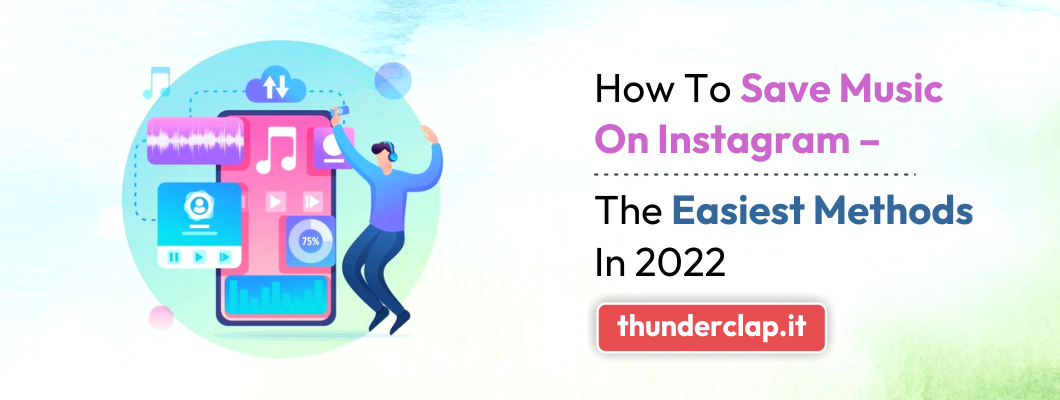
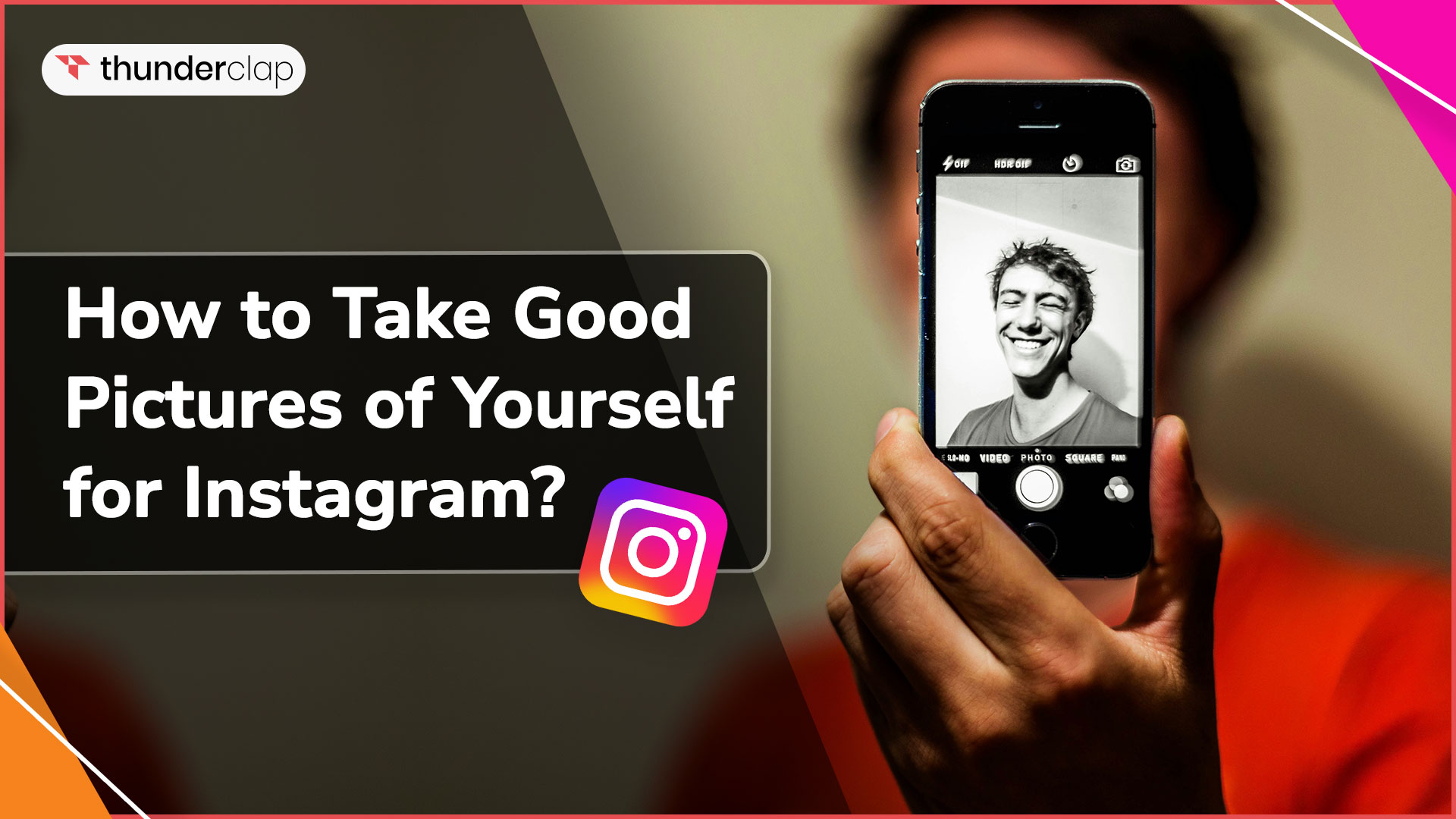
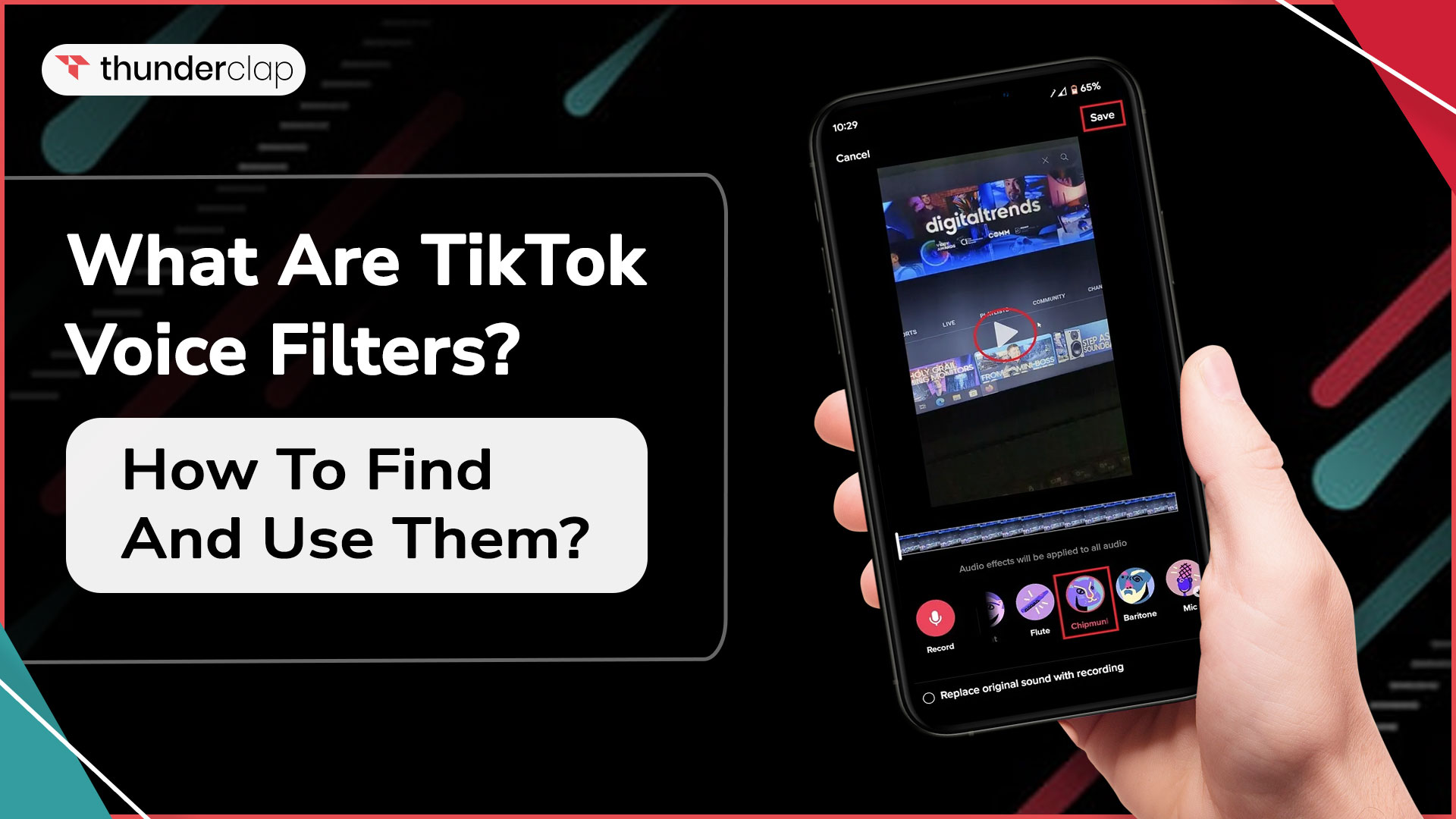
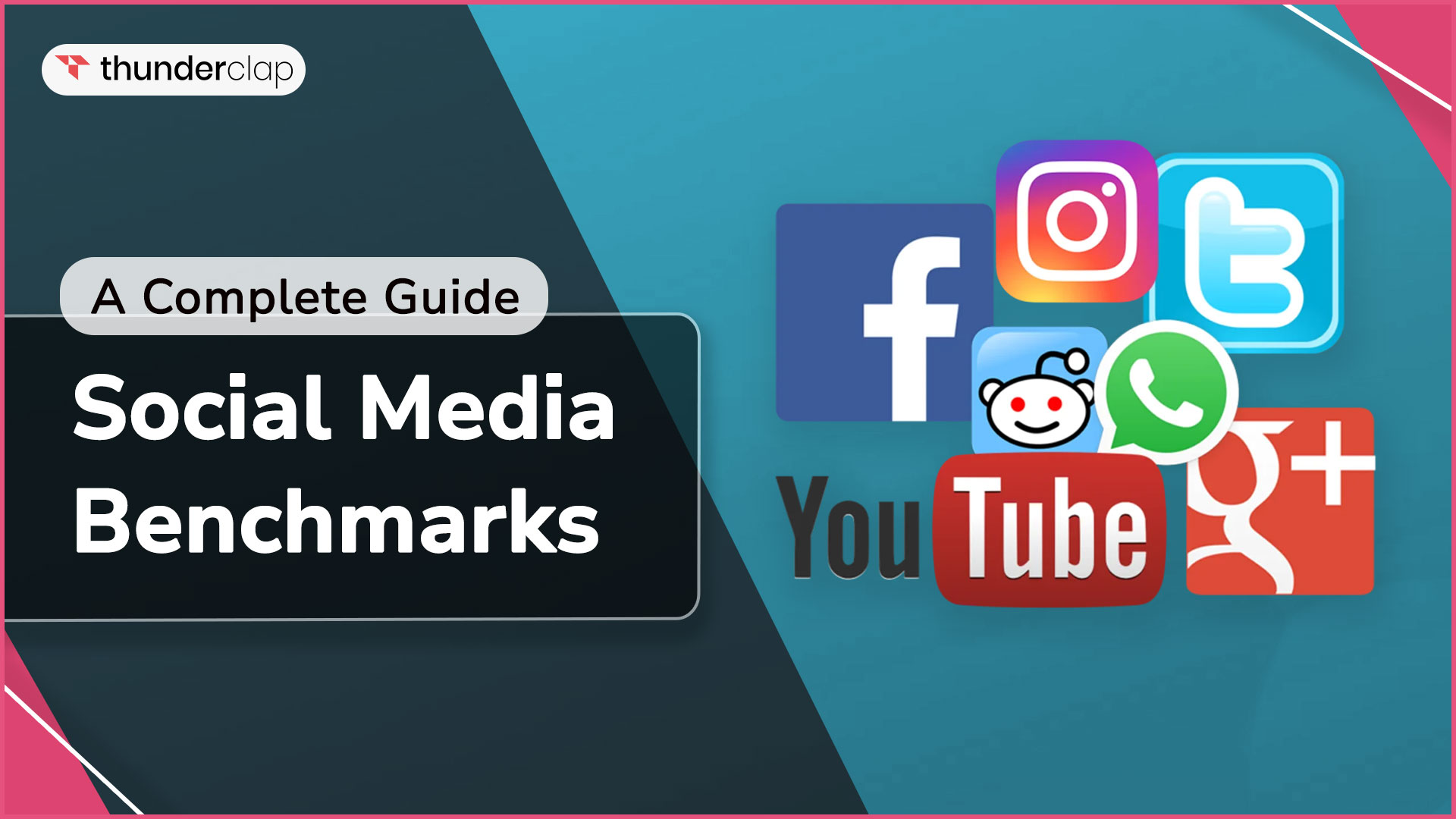
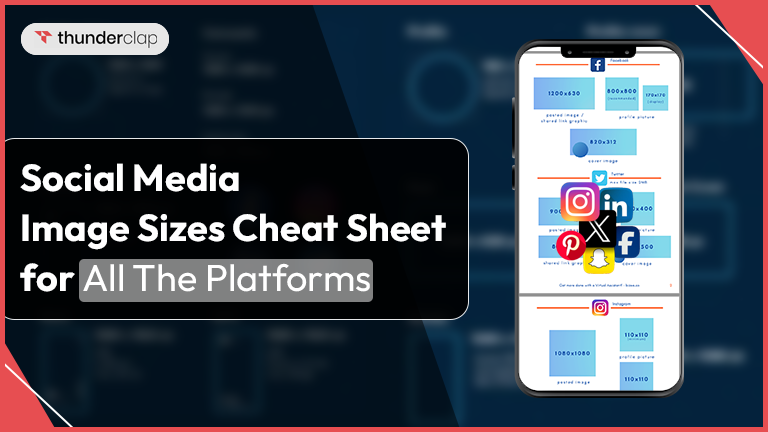
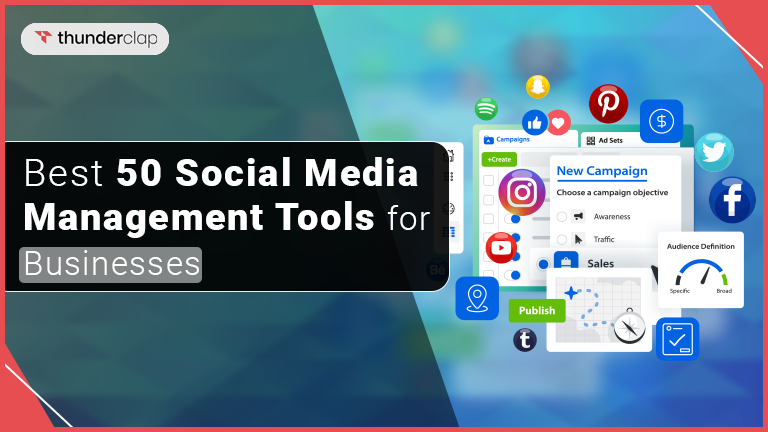
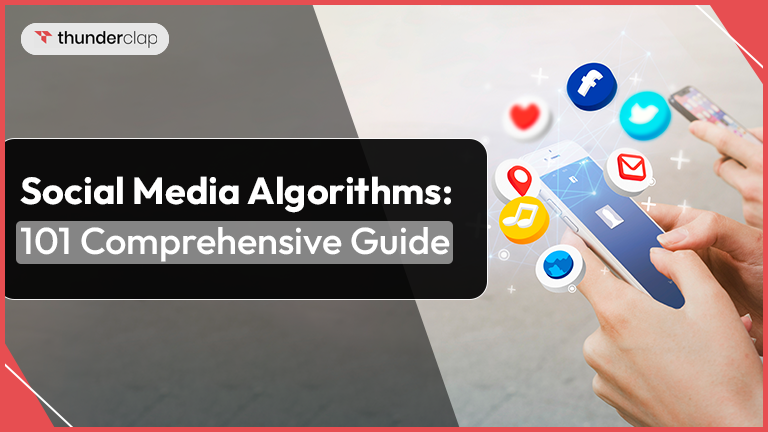
0 Comment