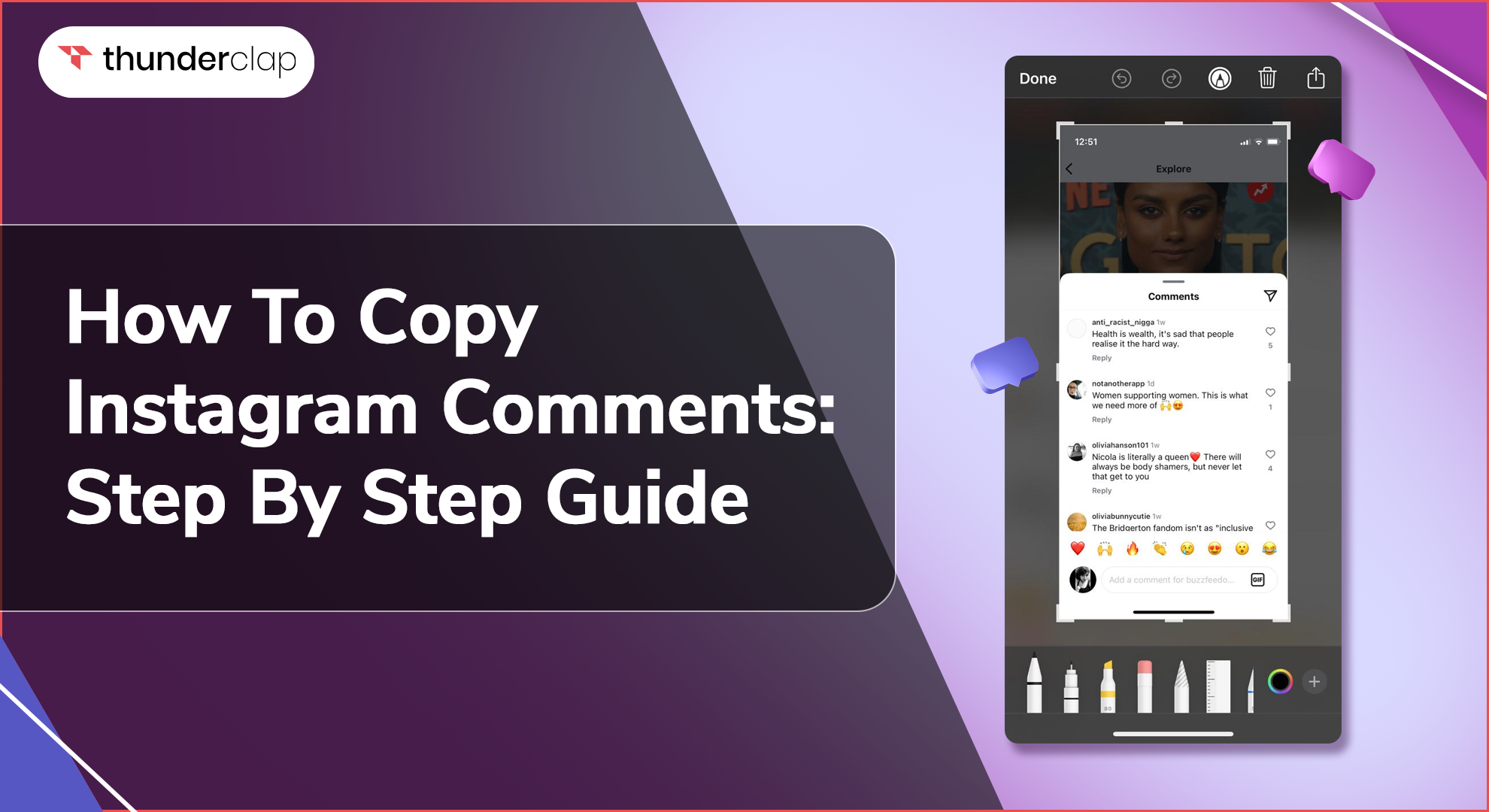Suppose you come upon the ideal comment that sums up your emotions or the main points of a discussion. But when you try to select it from your phone, it doesn’t work. But why?
This is a common problem for many users like you since Instagram does not allow you to copy comments. Don’t worry. We are here to help.
In this blog, we will help you understand how you can copy comments on IG. You will also see some best practices while copy pasting Instagram comments. Let’s dive in.
How To Copy Instagram Comments?
On Instagram, you cannot find a direct copy function to select your desired comments. The steps also vary depending on your device type. However, there are ways of copying comments effectively without any hassle.
Copying Instagram Comments on iPhone
If you are using an iPhone and want to duplicate an insightful IG comment, here’s how you can easily do it to share or reference later;
-
Step 1: Go to Instagram and open the post’s comment section from which you want to copy.
-
Step 2: Press the power and volume down key to take a Screenshot.
-
Step 3: Go to photos and long tap to select the part or comment you want to copy.
-
Step 4: After selecting, click on the copy popup to save it in your dashboard.
Copying Instagram Comments on Android
For Android users, copying comments on Instagram can be very easy, followed by a few simple steps. Here’s how you can quickly copy and paste comments on your Android device;
-
Step 1: Open Instagram and go to the comment you want to copy.
-
Step 2: Take a screenshot
-
Step 3: Go to Google Lens and open the screenshot.
-
Step 4: Select the comment you wish to copy and tap Copy Text.
Copying Instagram Comments on Pixel Phone
Using a Pixel phone? Copying Instagram comments is very easy. Follow these steps tailored for your Pixel device to effectively copy and utilize comments within the Instagram app;
-
Step 1: Launch the Instagram application and ensure that the comments section remains displayed.
-
Step 2: Make an upward swipe with constant pressure starting from the bottom of the screen to access the menu displaying recently used applications.
-
Step 3: Make a long press on the desired comment in the recent applications menu.
-
Step 4: After that, a popup will appear, and then select "Copy."
Copying Instagram Comments on Desktop
On your desktop, managing IG comments efficiently involves a straightforward method. Here’s how you can copy comments for research, sharing, or any other purpose directly from your desktop browser
-
Step 1: Open Instagram and go to the comments sections
-
Step 2: Select the comment using your mouse cursor.
-
Step 3: Select ‘CTRL+C’ for Windows or CMD+C for Mac to copy the comment and save it to the clipboard.
How To Paste Copied Comments On Instagram?
Now that you know how to copy text from Instagram on your device. Here are simple steps on how to paste copied comments on Instagram:
-
Step 1: Launch the Instagram app on your device.
-
Step 2: Go to the post where you want to paste the comment.
-
Step 3: Tap the comment icon below the post to open the comment section.
-
Step 4: Tap the "Add a comment..." field to activate the keyboard.
-
Step 5: Press and hold in the comment field until the "Paste" option appears.
-
Step 6: Tap "Paste" to insert your copied text.
-
Step 7: Tap the "Post" button to publish your comment.
Best Practices For Copying Comments On Instagram
When copying comments on Instagram, it is important to follow best practices to make sure that the content is preserved accurately and efficiently. Here are some tips for effective comment copying on Instagram:
1. Ensure Proper Formatting
When copying IG comments, you need to preserve text formatting, including line breaks and emojis. You also need to remove any unnecessary text or characters that might be copied along with the comment.
2. Avoid Unnecessary Edits
If you’re copying comments for quoting purposes, keep the text unchanged to maintain the original tone and intent. You only need to make changes for clarity or context if needed, and make sure to indicate that the text has been edited.
3. Use Screenshots When Appropriate
Sometimes, a screenshot can be more effective, especially if the comment includes emojis or specific formatting that text might not capture. Screenshots can also preserve the context of the comment within the thread.
4. Efficient Organization
Organize your copied comments in note-taking apps like Evernote, OneNote, or Notion, which can help you categorize and tag comments for easy retrieval.
For a more structured organization, you can use Google Sheets or Excel to keep track of comments, including details like username, date, and context.
5. Handling Special Characters and Emojis
Ensure the application you are pasting into supports Unicode to maintain the integrity of emojis and special characters. Always test copied text to ensure emojis and special characters are preserved correctly.
Final Thoughts
In this blog, you have learned how to copy comments on Instagram that can often appear impossible because of the platform's restrictions. Whether you're using an iPhone, Android, Pixel phone, or desktop, these steps will help you capture and share comments efficiently.
Remember to follow best practices, such as preserving the original formatting and organizing your copied comments for easy access. This will ensure that the content is accurately maintained and ready for sharing or reference whenever needed.