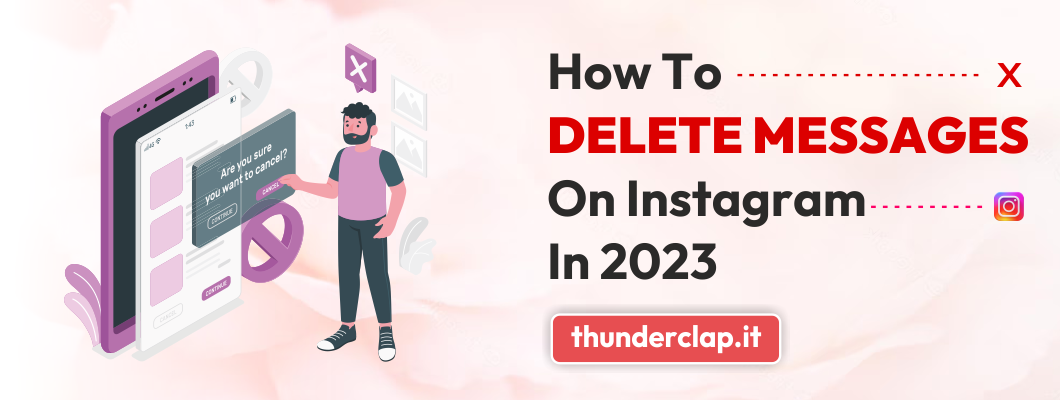Sent someone a DM on Instagram that you want to get rid of? You’re in the right place if you’re wondering how to delete Instagram messages!
The Instagram direct message feature was released in 2013, and took the platform from just a photo sharing app to a place where you could enjoy conversation.
Now, you can send videos, photos, share posts, voice notes, do video calls, have group chats, making the Instagram direct feature a much-loved one.
That said, it’s not uncommon for people to want to delete messages. After all, tons of things can happen:
- You made a typo
- The information you sent changed
- You decided you didn’t want the person to read it
- You’re afraid you said something negative and want to get rid of the proof
- You no longer feel that way
- Too many messages to scroll through in your inbox
Those are just a few reasons why people might want to delete a DM, and they’re all completely valid!
This article explains how you can delete individual IG messages as well as an entire conversation — read on! You can also learn how to React To Messages On Instagram to better understand messages.
How to Delete Your Instagram Messages
We will walk you through the steps in deleting messages on Instagram, starting with a whole conversation and then moving on to individual messages.
Not only that, we will break it down between the Instagram app as well as the desktop Instagram website so that you can delete your Instagram messages from wherever you may be.
Let’s get into it!
Delete Entire Conversations on Android/iPhone
- Open the Instagram app
- Tap the Message icon in the top right corner of the screen
- Find the conversation you want to delete
- iPhone users: swipe left and tap Delete
- Android users: tap and hold the conversation, then tap Delete
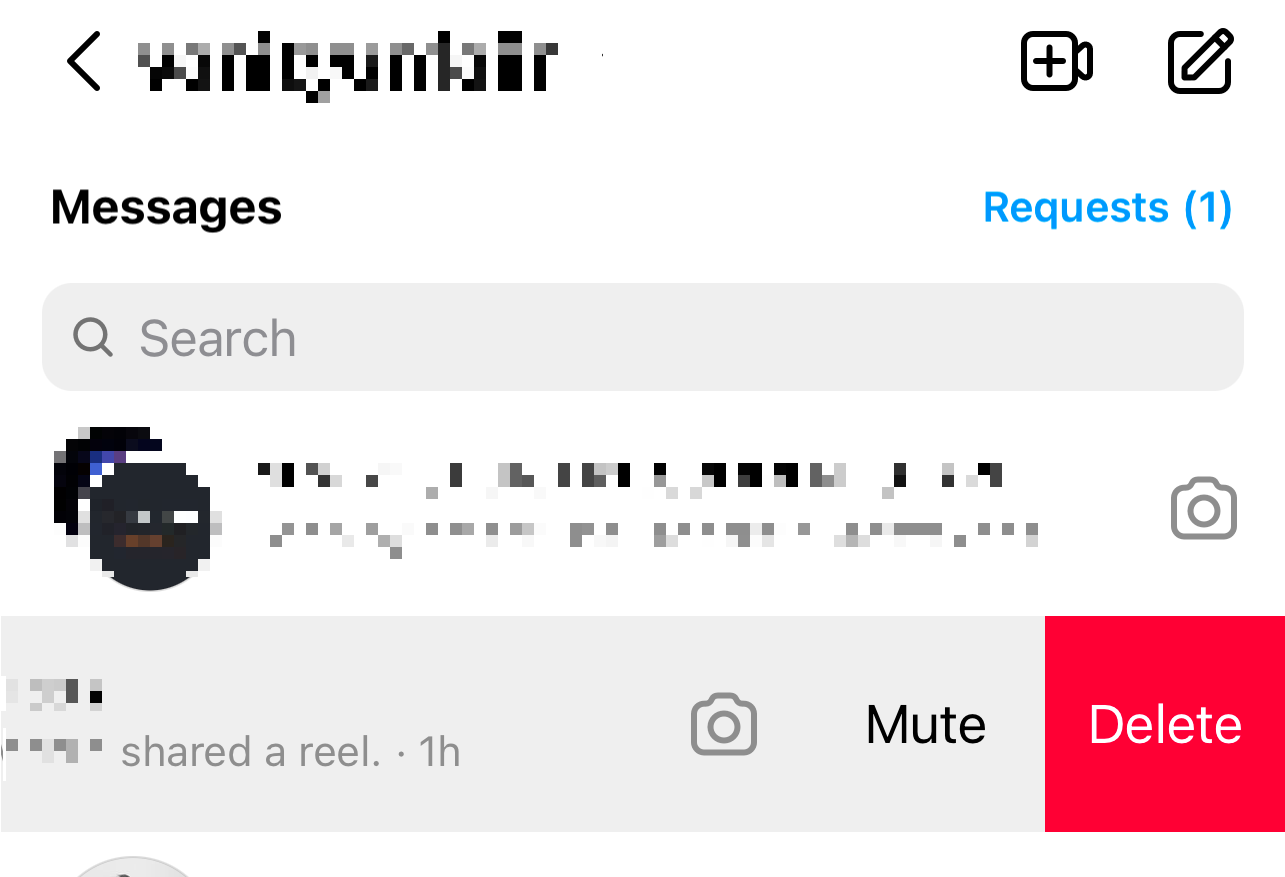
Once you complete these steps, the conversation will disappear.
Delete Entire Conversations on Desktop
1. Visit the Instagram site and log in
2. Click the Message icon at the top right of the screen
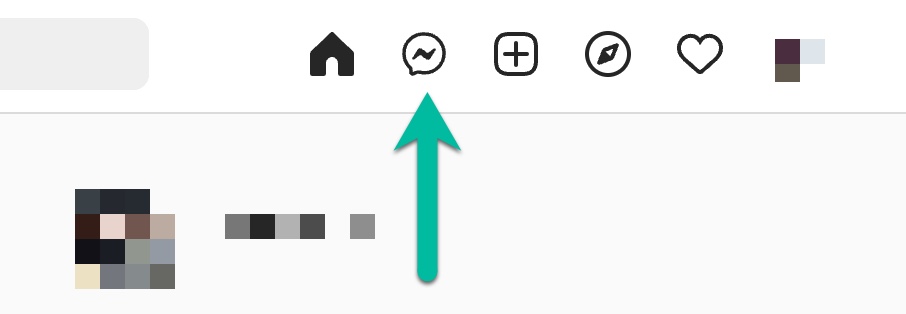
3. Find the conversation you want to delete
4. Click the Information icon (“i” within a circle)
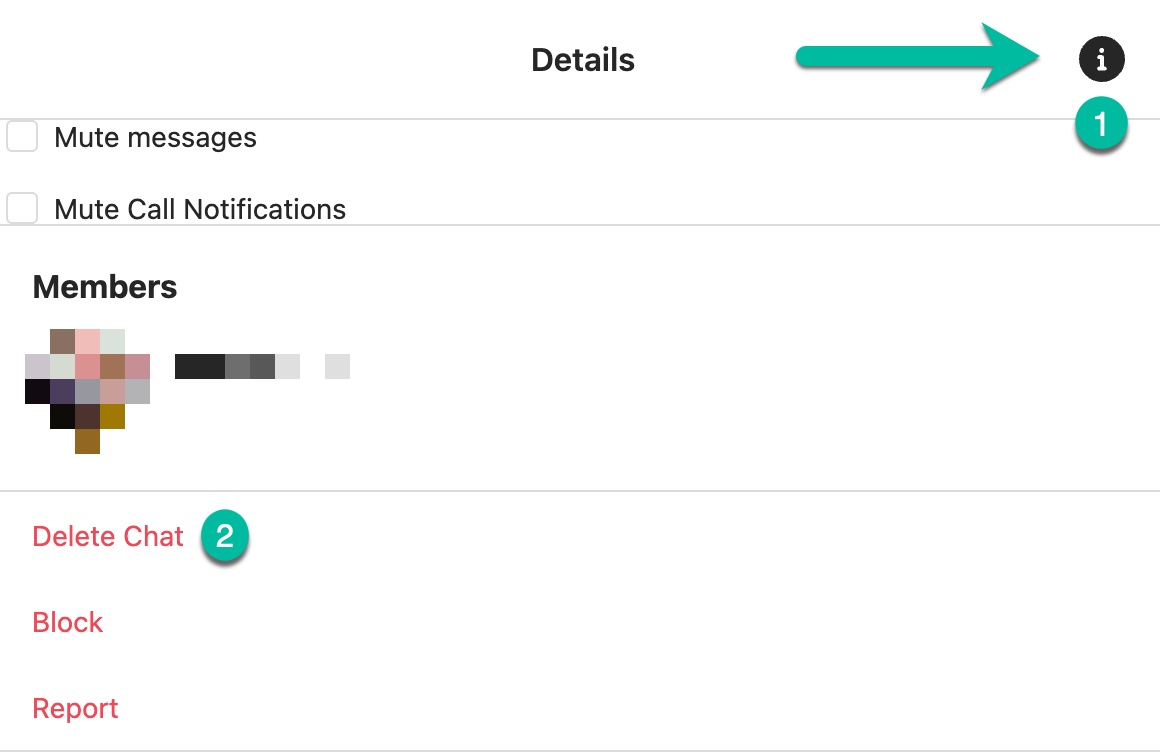
5. Click Delete
6. Confirm you want to delete the message in the pop up window and the conversation will be removed
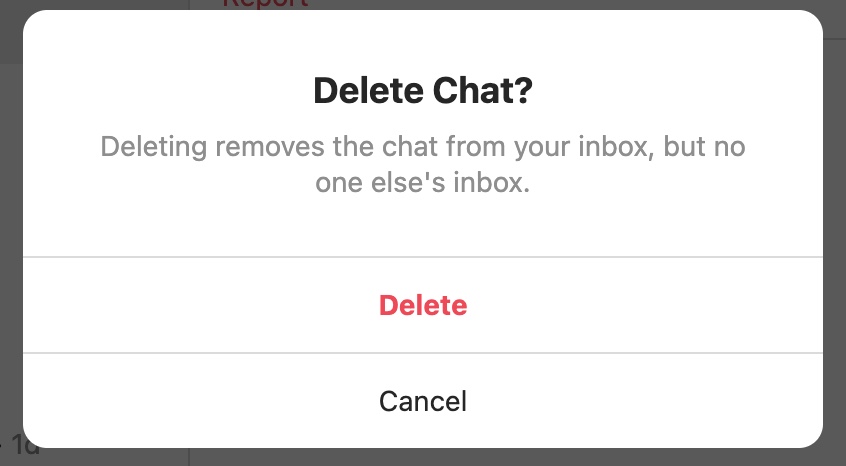
Delete Individual Messages on Android/iPhone
Technically you can’t delete individual Instagram messages, but you can unsend them, which will remove any message that is unread.
There is no way to delete Instagram messages individually that are already read. It will unsend the message for you, but the other person will still have it in their chat.
This is no problem if you just want to remove them from your own messaging inbox, but if you’re trying to remove them from the other person as well, you’re not going to be able to if they access the message before you get to it.
This is also true for desktop. Let’s find out how to delete Instagram messages on mobile devices first:
1. Open the Instagram app
2. Click the Message icon in the top right corner of the screen
3. Open the conversation where the individual message is
4. Tap and hold on the message you want to delete
5. At the bottom of the screen, you will see three options: Reply, Unsend, and More. Select Unsend message
6. The message will be removed.
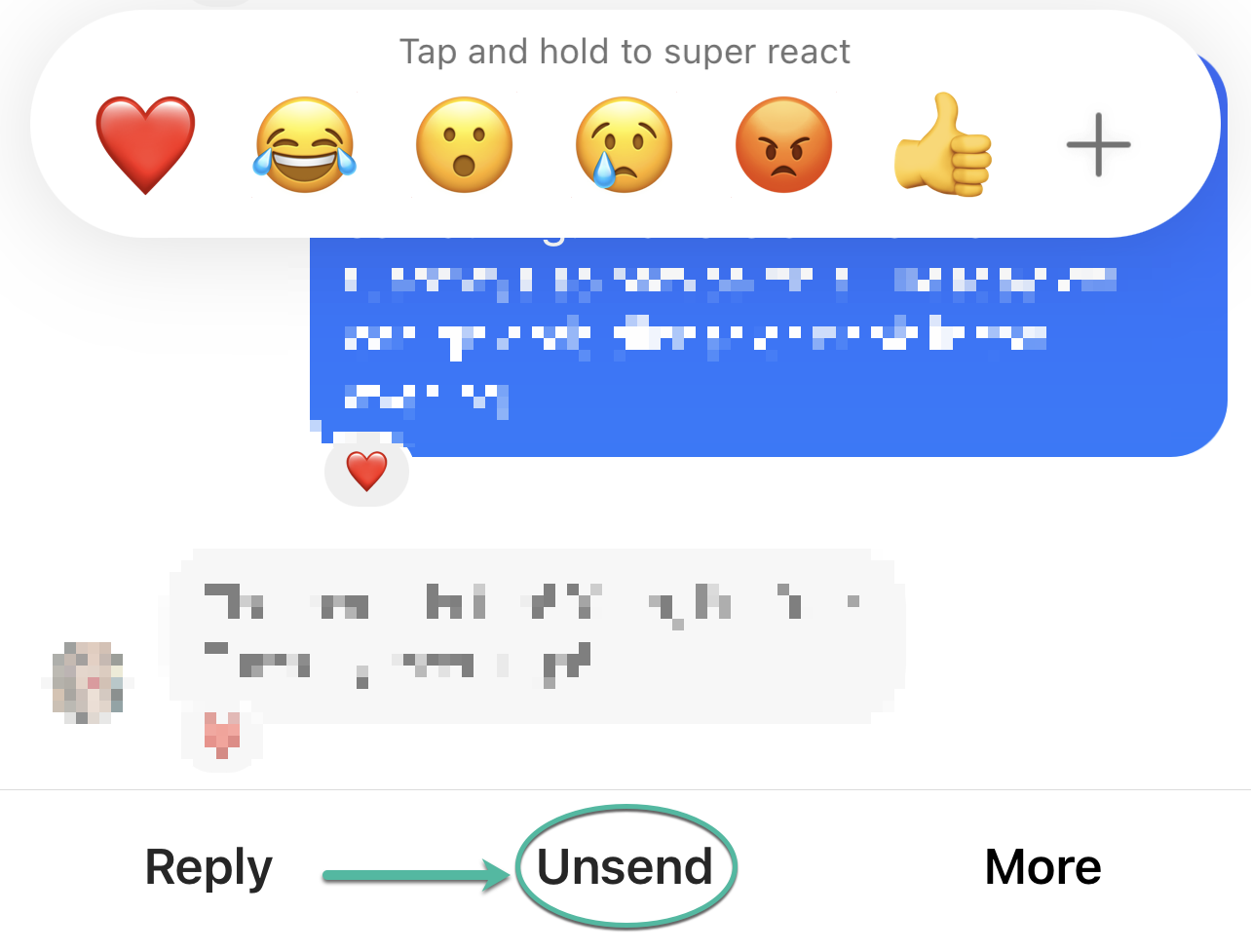
note: the message will only be deleted from your own chat; it will not be deleted from the other person’s chat unless they had not yet read the message.
Delete Individual Messages on Desktop
1. Visit the Instagram website and log in
2. Click the Message icon at the top right of the screen
3. Open the conversation where the individual message is
4. Hover over the message and click the three dots that appear to the left
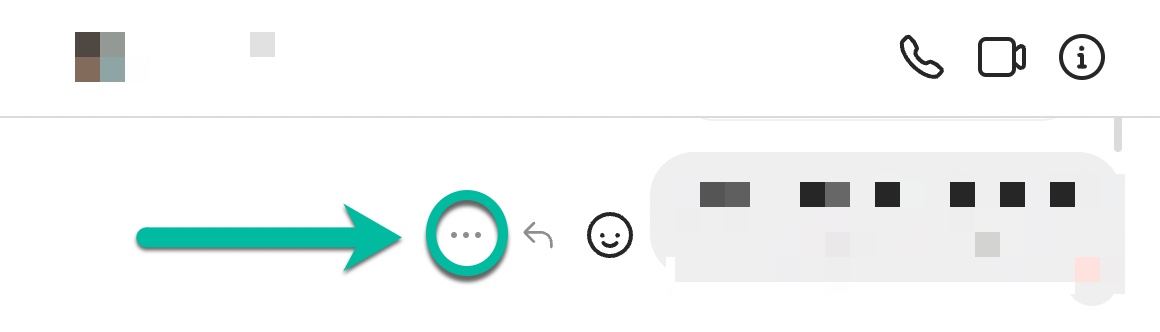
5. Click Unsend
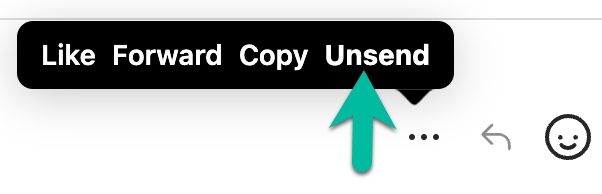
6. Confirm you want to unsend the message in the pop up window and the message will be deleted
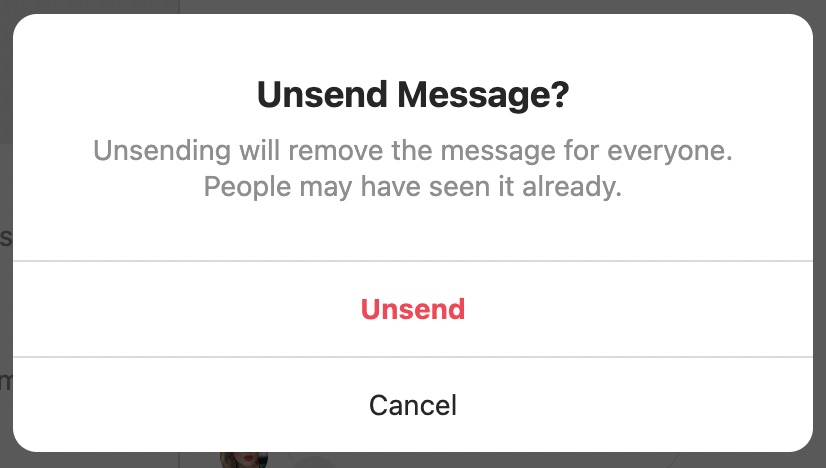
Deleting Messages on Instagram FAQ
As you can see from our step-by-step guides above, it’s fairly easy to delete a message on your IG account.
You can delete a conversation completely, but you won’t be able to remove messages from both sides unless they are unread.
It can be scary knowing that you won’t be able to remove an Instagram message from another person’s phone, but don’t worry– all other messaging platforms work the same way.
Once you send a message, unless the message is unread, it lives in the other person’s chat forever, unless they delete the direct messages themselves.
You may have a few questions about how Instagram chat works and how you can delete messages on the app, so we’re bringing you a few FAQs before we close out this article.
Let’s check them out.
Can I Unsend a Message on Instagram?
You can definitely unsend messages from your Instagram account. The unsend option on Instagram is pretty effective and is great in terms of user experience with just a simple tap and hold.
Remember, using the un send messages feature on Instagram is a way for you to delete Instagram messages, but it’s also a way to stop another person from seeing your message in chat if they haven’t read it yet.
Unlike WhatsApp, when you unsend messages on Instagram, it doesn’t alert the user that you removed it. On WhatsApp, there is a notification in the message history that says “this message was deleted.”
That can certainly be a cause for curiosity when your friends see that you deleted a message before they could read it in the chats.
If you want to avoid those uncomfortable conversations about why you removed a message in the chat, you can stick with Instagram DM.
Get More Instagram followers and likes
Can You Delete All Instagram DMs at Once?
On the current version of the Instagram apps, there’s no way to delete all of your Instagram chats at once.
However, you can delete all of your Instagram message requests.
In your inbox, there is a page that says Requests. These are the messages from those outside of your followers, and they are frequently spam or bots.
When you get the notification that you have requests on that page, click on it, and you’ll come to your Message Requests inbox.
In the top right corner, you can click Edit and that will allow you to delete all of the message requests you have.
The same is true when you use Instagram in your web browser. There is no way to fully delete all of your Instagram messages.
Can You Delete Chat Conversations on Instagram?
Yes, you can use the delete chat feature both on the Instagram app as well as on Instagram via web browser.
Take a look at our sections above to better understand how to delete direct messages conversations!
Is Instagram Direct the Same as Instagram Messages?
Yes. In the past, you could find IG messages on the home page with a paper airplane icon.
Now, Instagram has merged together with Facebook, and the icon within the app also shows the same as it does in Facebook.
Essentially, both apps have messenger features that are virtually the same and even have fused inboxes where you can read your IG messages and FB messages in one inbox.
This can be especially useful for businesses to manage their DMs.
How Can I Delete a Single Message on Instagram?
As with most other social media platforms, it’s tough to delete a single message.
On Instagram, though, you can use a long press and choose the unsend message option, which will get rid of it from your side of the chat.
You can also do the same on desktop by using the three dots that appear to the side of the message.
Does Blocking on Instagram Delete the Messages?
No, it doesn’t. Blocking someone on IG will disallow you from chatting with them, but the chat window will still remain.
It will appear as “Instagram user” and you can no longer connect with that person anymore.
If the conversation does disappear completely, if you unblock the user, the message will reappear on your Instagram account.
Can I Delete a Whole Conversation on Instagram from Both Sides?
You can only do so by unsending the direct message before the receiver has read it.
If the receiver has already taken a look, it will only be unsent on your end.
The good news is that Instagram doesn’t send a notification when you un send a message, which is better than some other applications out there.
Can I Delete Messages in Vanish Mode?
Vanish mode can be activated when you swipe so that all messages will disappear after the mode is turned off.
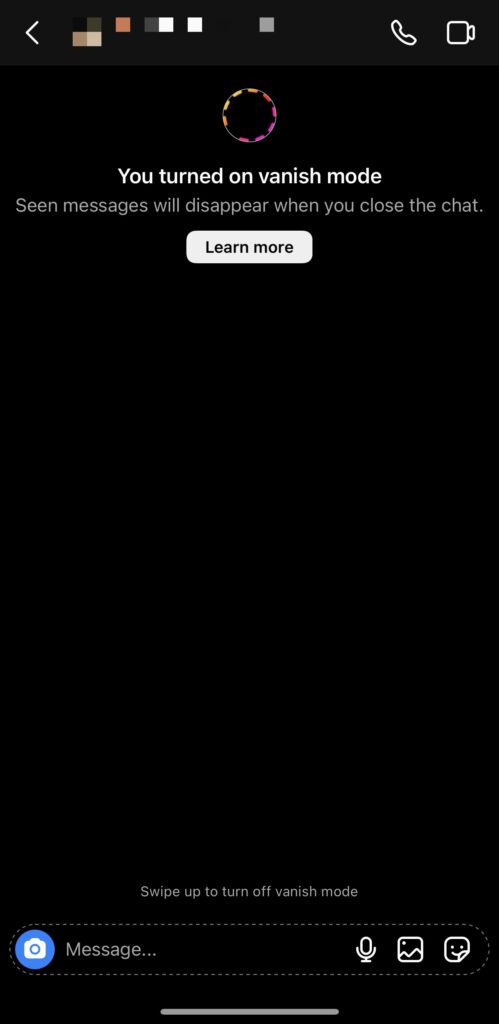
Messages will appear from both the sender as well as the receiver once they have all been read, so this could be a great way to ensure that your messages are deleted on both ends.
Even though you can’t delete Instagram messages for other users, vanish mode makes sure that all messages disappear after being read.
Final Thoughts: Delete Direct Messages on Instagram
If you want to delete Instagram messages, you can do so pretty easily!
The only limits you’ll have is deleting messages from the receiver’s end, or deleting all convos from your Instagram account at one time.
You can certainly do it if you tap on them and delete one by one; it may take a bit of time at first, but if you keep up with it, it’s very easy.
You can also check out a third-party site that can help you remove your messages all at once or Buy Instagram Followers that engage with your content and grow your profile.