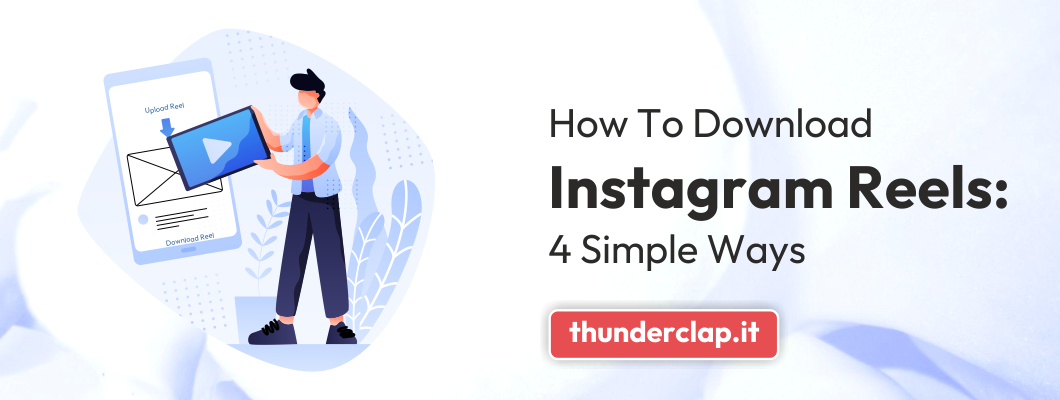Looking for a way to download Instagram reels?
Instagram reels made their splash in 2020 during the COVD-19 pandemic, and Instagram hasn’t looked back since.
The Instagram reels content format is certainly one of the most popular, and if you open the Instagram app these days, you’re sure to see tons of different reel video posts.
Instagram’s algorithm also gives priority to reel video content, which means that more and more creators are beginning to create their own reels in order to see success on Instagram. Reels with engaging content can boost your reach and Instagram reel stats metrics, making them a powerful tool for growing your presence on the platform.
You may want to download reels to help you improve your content, for future reference or inspiration, or even to just use the reels you’ve created on other social media platforms.
No matter what your reason, it can be frustrating that Instagram doesn’t offer you an option for downloading reels right on the platform.
The good news is that there are online reel downloader tools that can help you do just that!
Let’s find out more about the ways to download Instagram reels and just what the best online tool can do to help you.
Can you download Instagram Reels?
Yes, you can download Instagram reels. You won’t be able to download them directly from the Instagram app, but there are third party apps that can help you.
In terms of your own Instagram reels, it’s a little easier. We’re going to walk you through it in the following section.
We’ve also got three additional methods that you can use, which can get a little tricky especially when you want to download someone else’s reels video.
Luckily, nothing is too tough for these third party apps, so you have options!
Most of the options out there are free and will offer additional features along with the ability to download. Reelit.io is the best option by far, so we’ll give you an introduction to that tool a bit later.
Let’s get started.
How to download Instagram Reels: 4 Methods
Below you will find four different methods to help you capture Instagram reels.
These will help you to get other users reels as well as your own, as well as give you tips for an Android device, iPhone device, and the best IG downloader to help you get reels.
We’ll begin with your own IG reels.
How to download your own Instagram Reels
Perhaps you’ve posted an Instagram reel a while ago and you want to take that reel and post it on your TikTok, Facebook, or other social channel.
If you already have content saved to your phone’s gallery, you likely won’t need to go through these steps, but even if you save reels, there could be the chance that your content gets lost or deleted by mistake one day.
It’s a good idea to know how to save Instagram reels from your own account, and it’s really simple, so let’s take a look:
1. Open Instagram
2. Visit your profile page
3. Click the Reels tab just below your Instagram story highlights
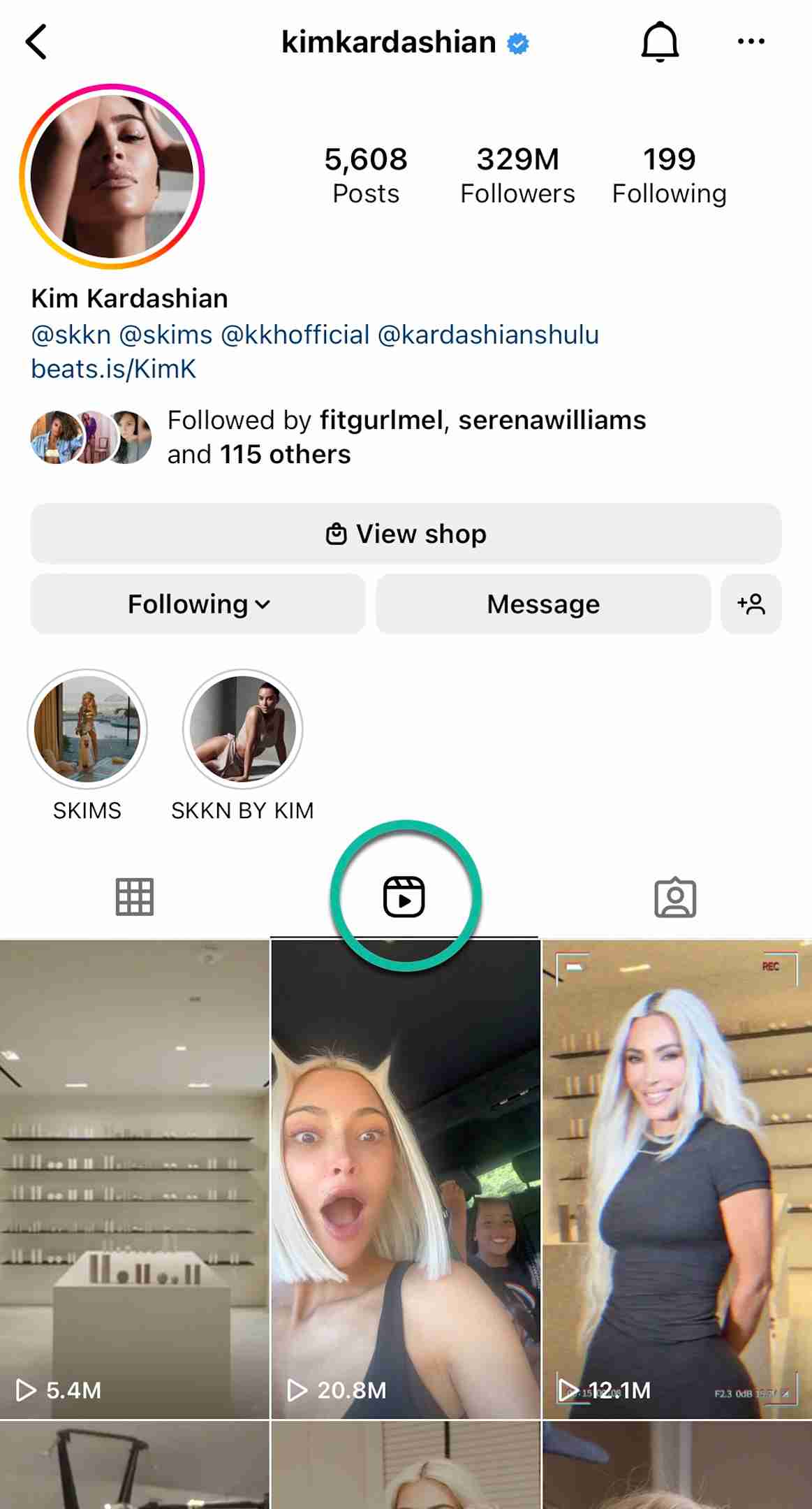
4. Find the reel you want to save, then tap on it so that the video will appear in full-screen mode
5. Find the three dots icon at the bottom right corner of the reels video and tap it to open the menu
6. You can save the video by selecting the Save to Camera Roll option

The video will then be saved directly to your device. It’s so easy!
This reels menu using the three dot icon is quite useful in general, as it will allow you to share the video, copy theInstagram reels link, create a remix with the video, and more.
How to Download Instagram Reel Videos on iPhone
While there’s no built in way to save video content from other creators, you can implement any of the following workarounds in order to get a reel to your iPhone.
Record your screen
The screen recording feature is a very useful one that was released on iPhone devices a few years ago. When you’re scrolling through the Instagram app and see a reel you like, you can save it by recording your screen.
You may already find the screen recorder in your Control Center, which you can access by swiping down from the top right of your iPhone screen.
If its’ not there, visit your Settings menu, find Control Center, and add Screen Recording. It will then appear along with the other easily accessible features.
Screen recording an Instagram reel video on iOS:
1. Open the Instagram app
2. Find the video you want to save and let it play.
3. Once the video is going to start over from the beginning, swipe down to get your Control Center and hit the screen recorder button (this will include audio)
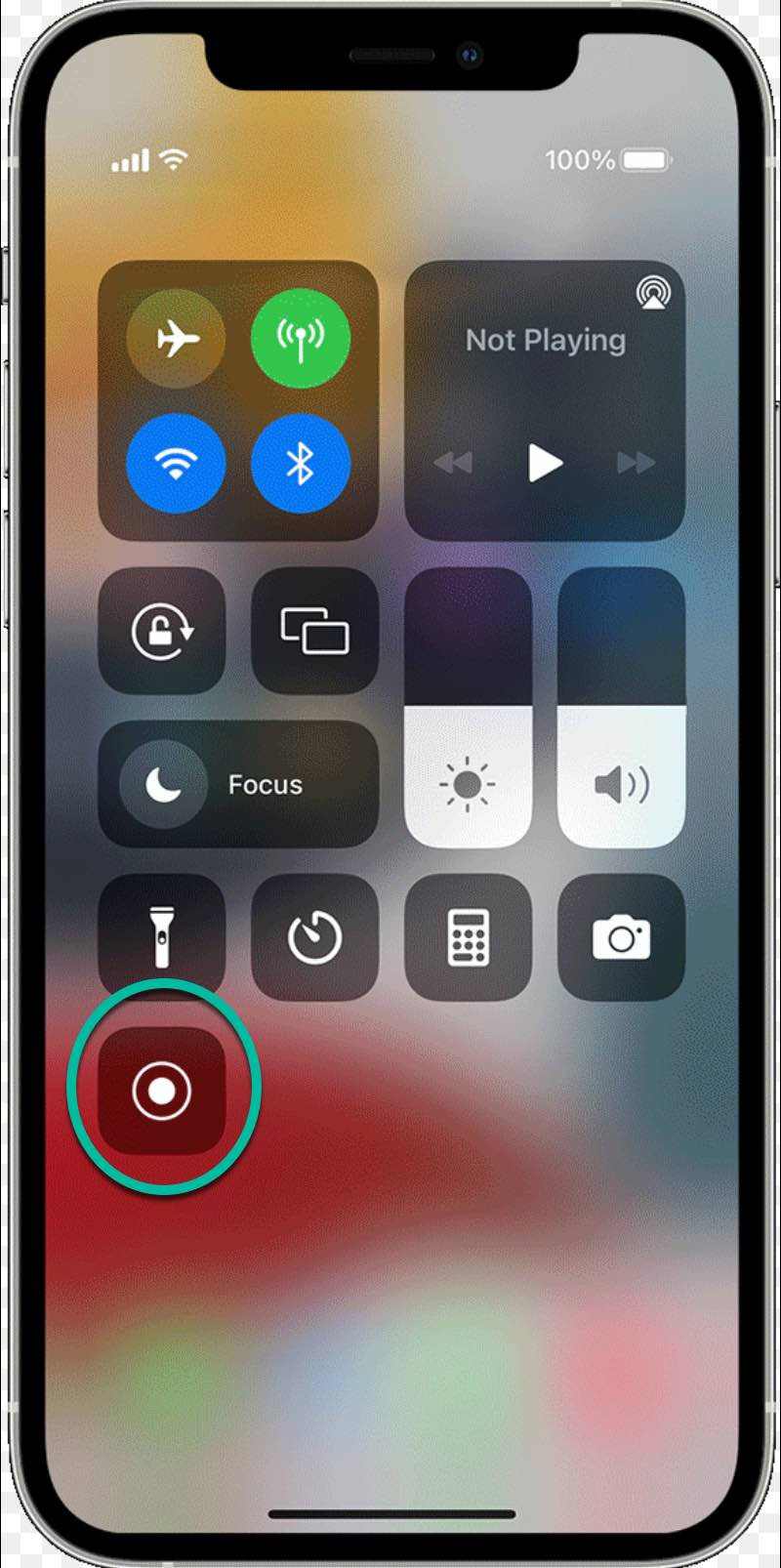
image source
4. Swipe back up and navigate back to the reels video you want to record and let it do its magic.
Once the recording is done, you can view the high-quality video in your camera roll. You can even edit and trim the video as needed.
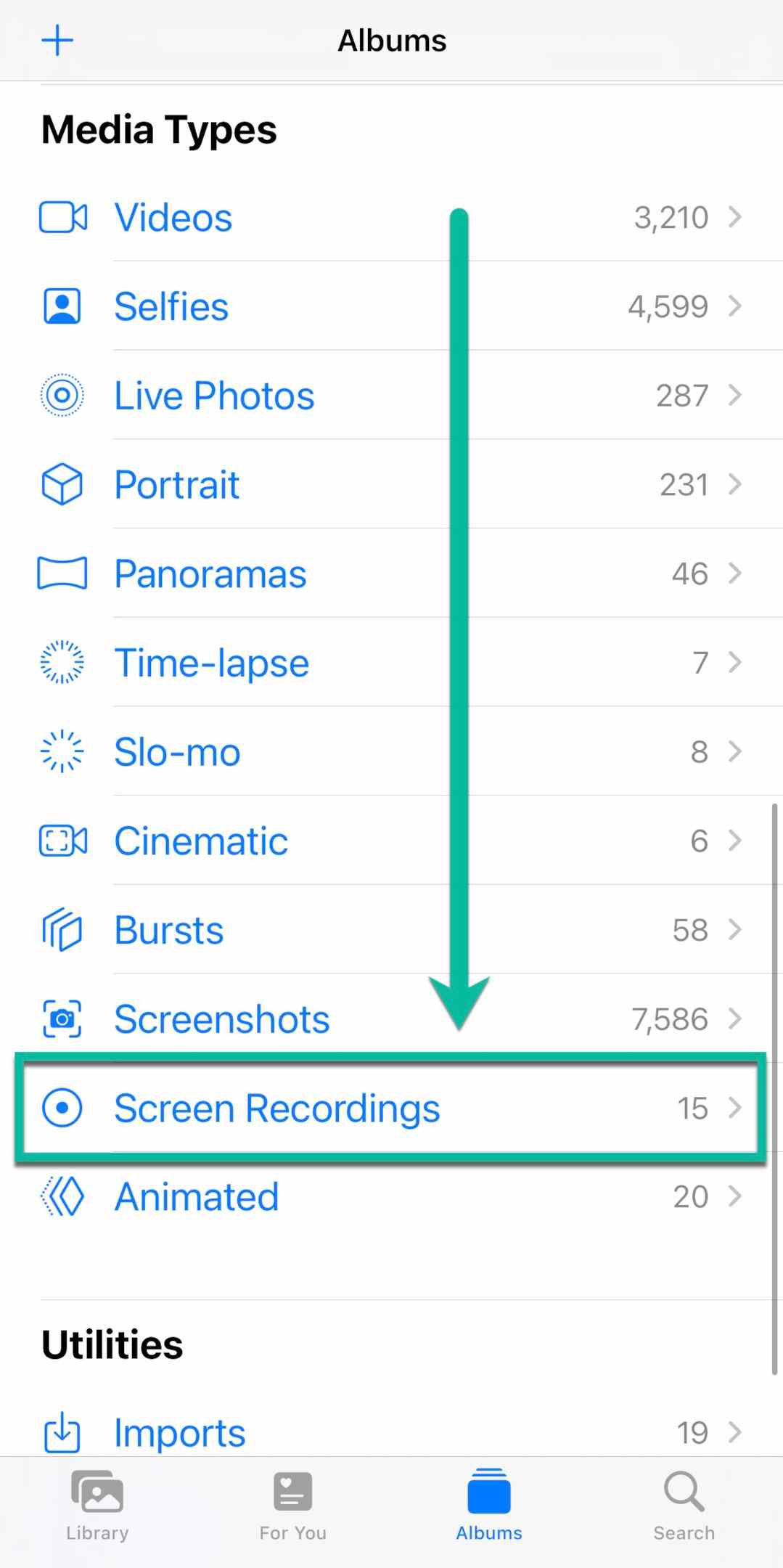
Use a third-party app
If you don’t want to go through the hassle of your screen recorder, you can find a third party app that will be able to help you download Instagram reels with ease.
The Best Instagram reels downloader is Reelit.io.
If you want to download reels, plus other types of content online, look no further.
We will discuss more features and functions of Reelit in a later section, so scroll on to find out more.
How to download Instagram Reels on Android
No iPhone? No problem. You can still easily download Instagram reels on Android with no issue.
In fact, it’s very similar to the process we followed for iPhone. You won’t need to download anything in the Google Play Store, either. Let’s take a closer look.
Record your screen
You’re also going to want to use the screen recorder in order to save reels on your Android phone or device. The built in screen recorder makes it so easy to obtain these reels videos even though you didn’t create them yourself.
You can edit your video there and make any adjustments you’d like.
1. Open Instagram
2. Find the video you want to save and let it play.
3. Swipe down from the top of your screen and tap start recording on the screen recording icon.
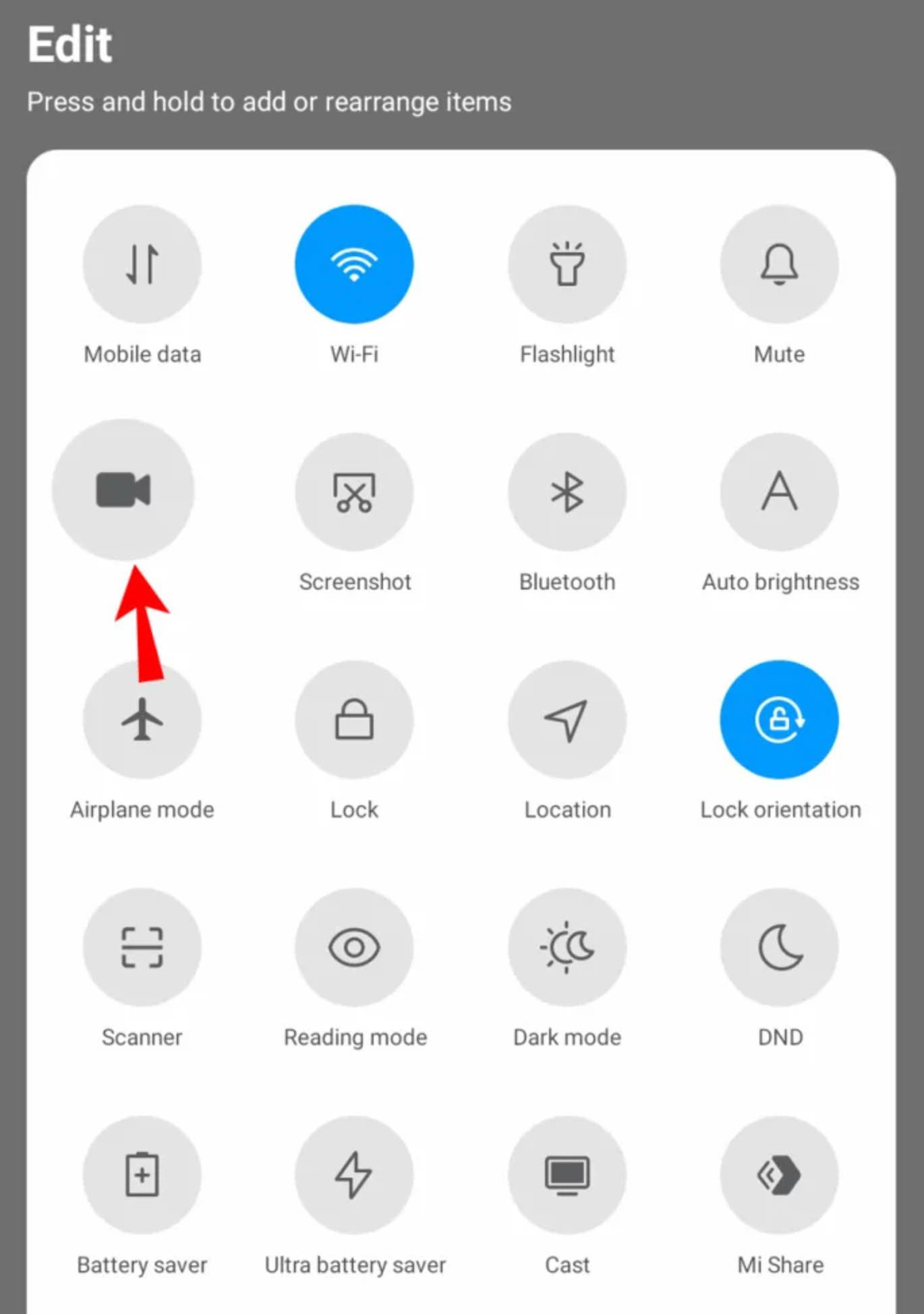
4. Your short video including the reel will be put in your Photos app. Open the app and tap Library, and then visit the Movies section to view
Use a third-party app
Just like iOS, Android also allows you to take advantage of a third party app to save Instagram reels. That way, you won’t always have to trip your videos after you record them.
Reelit.io works just as well for Android as it does for iPhone. It’s pretty easy to use, and we’ll discuss it more in the coming section, so keep scrolling!
How to download Instagram Reels on desktop
Perhaps you want to do some more heavy-duty editing on your Instagram reel videos, or you simply want to watch them with better sound or a larger screen.
That’s where how to download Instagram reels on desktop comes in.
There’s not really a straightforward way to download directly to desktop without a tool like Reelit (more in the next section), but you can also use a couple different third-party recording apps to help capture the reel video on your computer
Some of these tools include Loom, Camtasia, Snagit, and OBS studio.
If you have a Mac with iOS, you can also use your QuickTime feature, which is built into your device.
How to download Instagram Reels using Reelit.io
So, we’ve heard about this tool called Reelit, but how can we use it?
The cool thing about Reelit is that you can go beyond and not only download reels but also download Instagram stories, videos, posts, and photos.
It’s incredibly simple to use Reelit as a video downloader because they only need you to put in the Instagram reels link and tap the download button.
The download icon is a colorful circular button with a downward arrow, so you can’t miss it.
Overall, the user interface of Reel It is so nice and clean. It truly makes the downloading process so easy and straightforward. You don’t have to pay anything, and you don’t even have to deal with ads, which is amazing.
You can download IG reels from both mobile and desktop with Reelit.
Here’s how to do it on mobile:
1. Open the IG app
2. Find the reel you want to save either from the Instagram home screen or directly from the user’s profile
3. Click the three horizontal dots in the top right corner of the video player
4. Tap the Link button (on mobile it just says Link) to copy the link to your clipboard
5. Use your mobile browser to visit reelit.io
6. Paste the reel link into the search bar
7. When the content loads, tap download button on the pop up menu
8. You can then save the video to your phone and you’re good to go!
It’s so quick and easy to save reels using Reelit, and we love that you can also download Instagram stories and other types of Instagram content.
You can follow the same steps on your computer to save on your desktop:
1. Visit the Instagram website
2. Find the reel you want to save either on the Instagram home screen or on the user’s profile
3. Click the three dot icon in the top right corner of the video player
4. Tap Copy Link button to copy the link to your clipboard
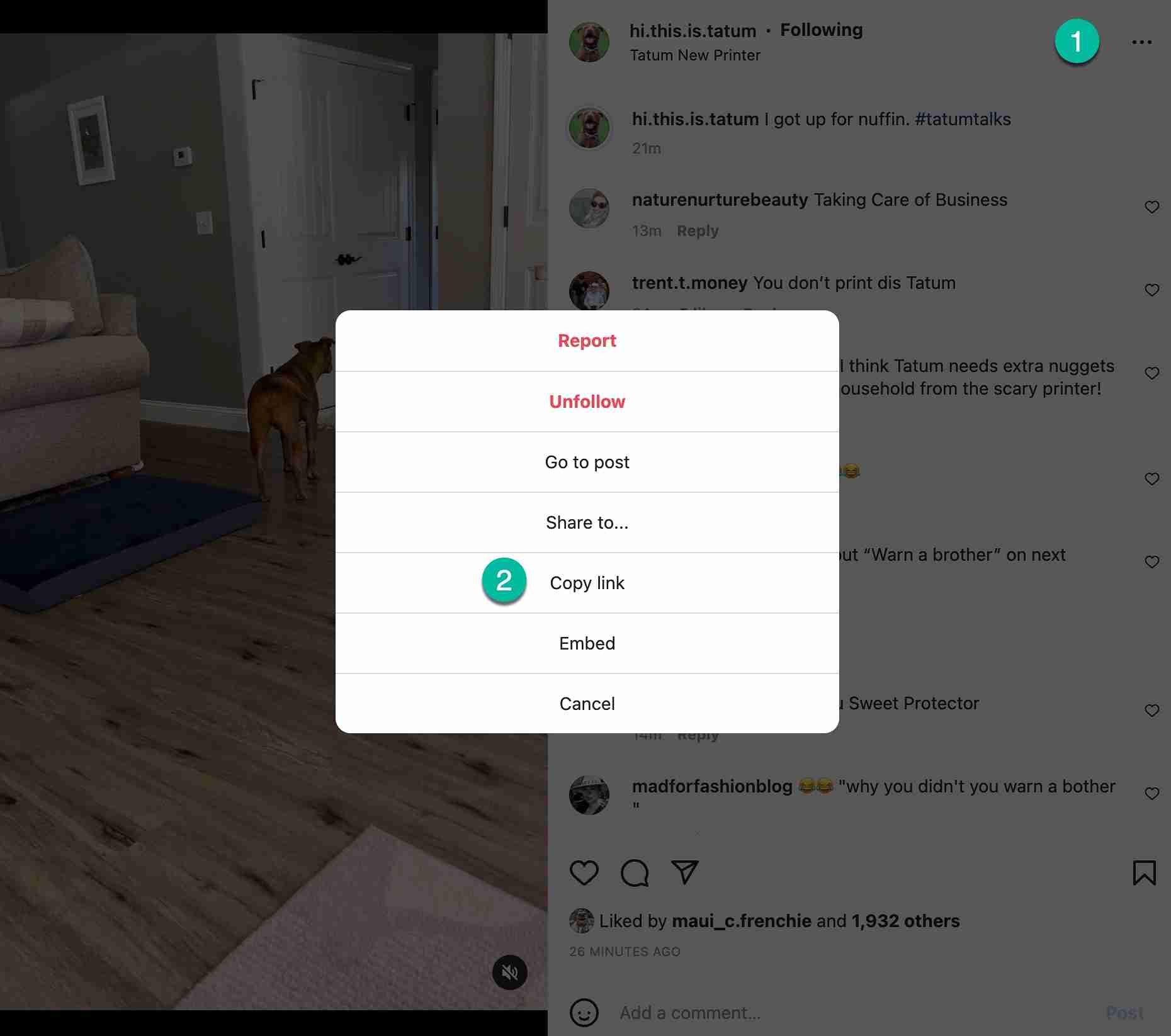
5. Next, visit the reelit.io website
6. Paste the link into the search bar
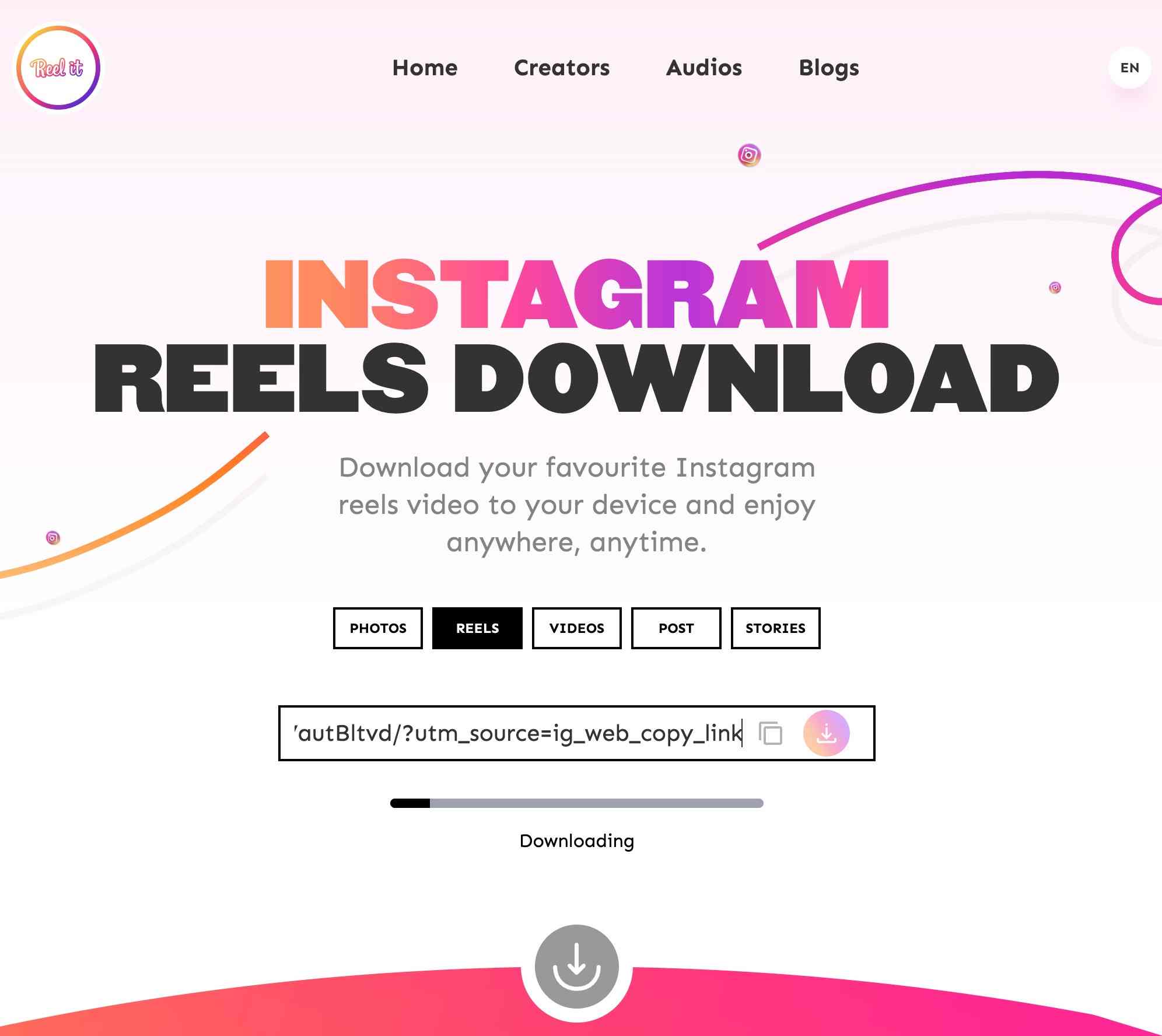
7. When the content loads, you can choose save video by clicking the download button on the pop up
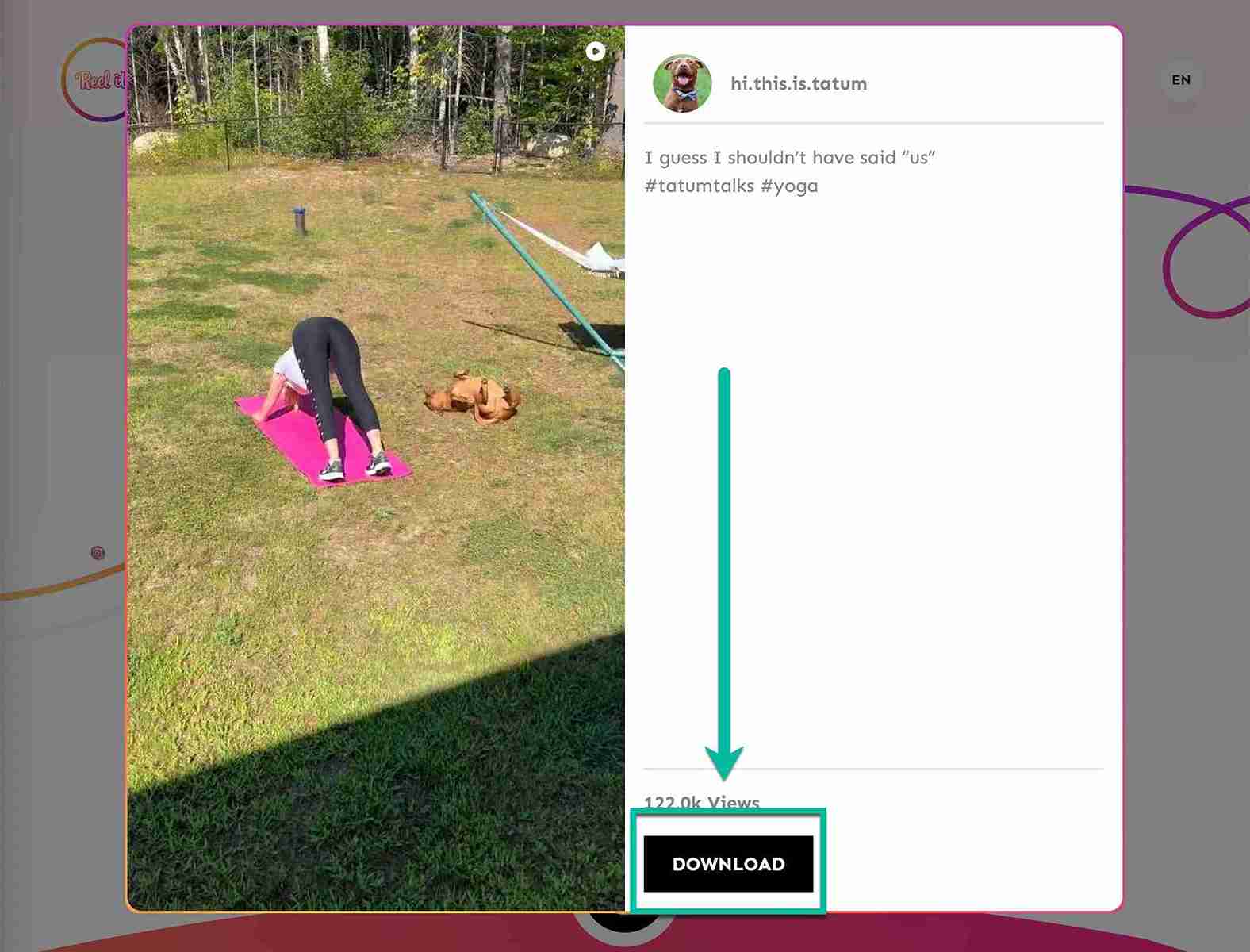
8. The video will begin downloading to the default download location set by your computer.
And voila! Reel It makes it easier than ever to share videos, download then publish reels on multiple platforms, and even watch published reels with their original audio at your leisure.
You can also check out the awesome Reelit blog for some great tips and tricks about Instagram and other platforms.
That way, your content will be as successful as possible and you can also stay up to date with any Instagram news or feature expansion!
You can also keep your content hip and happening by checking out the Trending section on the Reelit homepage, giving your insight into the most popular reels, creators, and audio on Instagram. Very valuable!
How to save Instagram Reels to watch later
Instagram reels are Instagram’s version of TikTok videos, so enjoy them! Why now download them so that you can watch whenever you want?
Not only that, you can get some seriously fantastic ideas for your Instagram content when you watch other users reels. It doesn’t hurt to stay up on your motivation now and then!
If you’re not looking to repost later, looking for alternatives to Download Instagram or you don’t need to have it stored on your device, you could just save reels for later directly from within the IG app.
Here’s how to save reels on Instagram:
1. Open the reel you want to save and tap the three dots in the bottom right corner
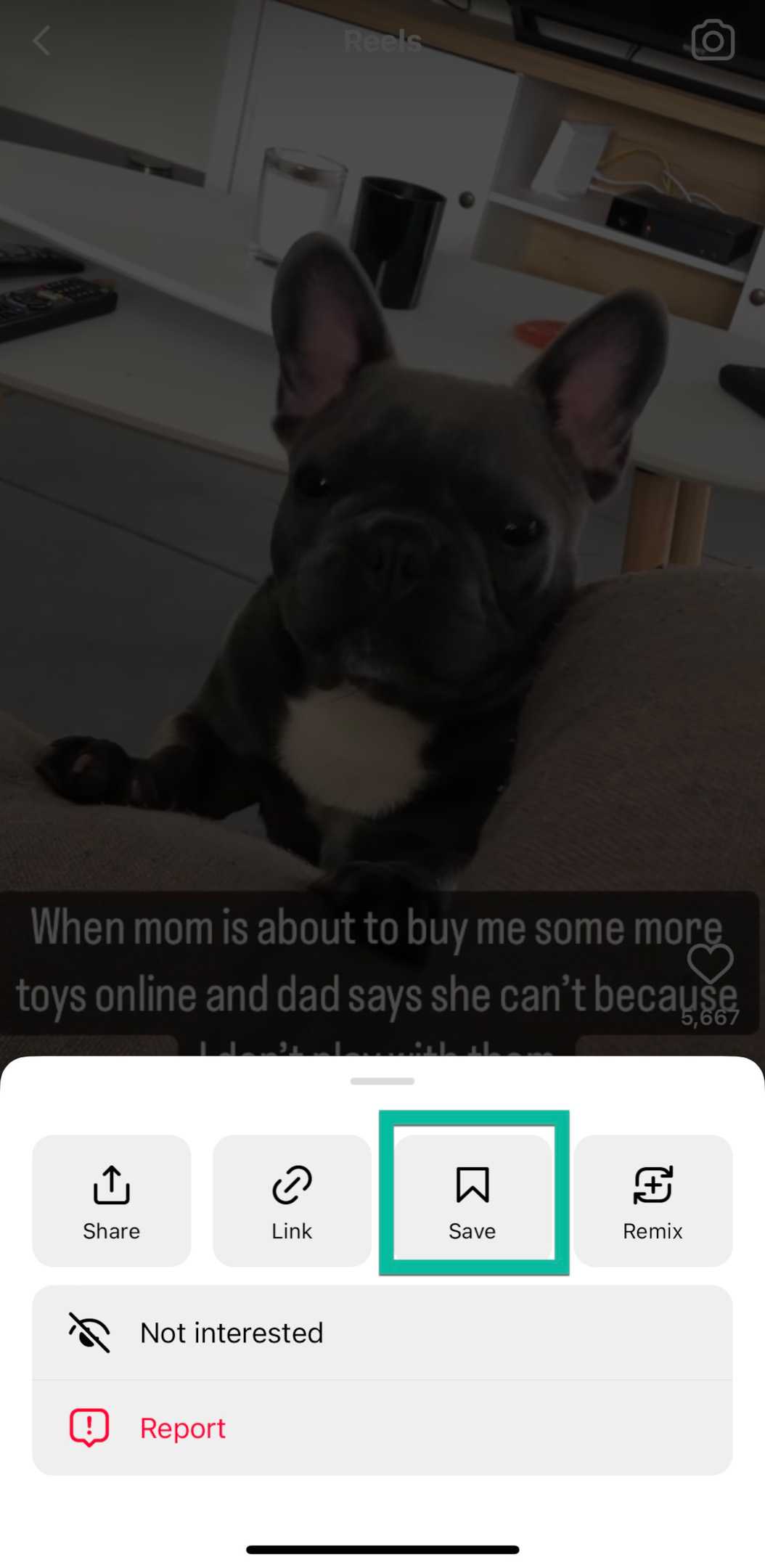
2. Tap Save. After you save it, you will see a pop up notification that says Saved to let you know that it was successful.
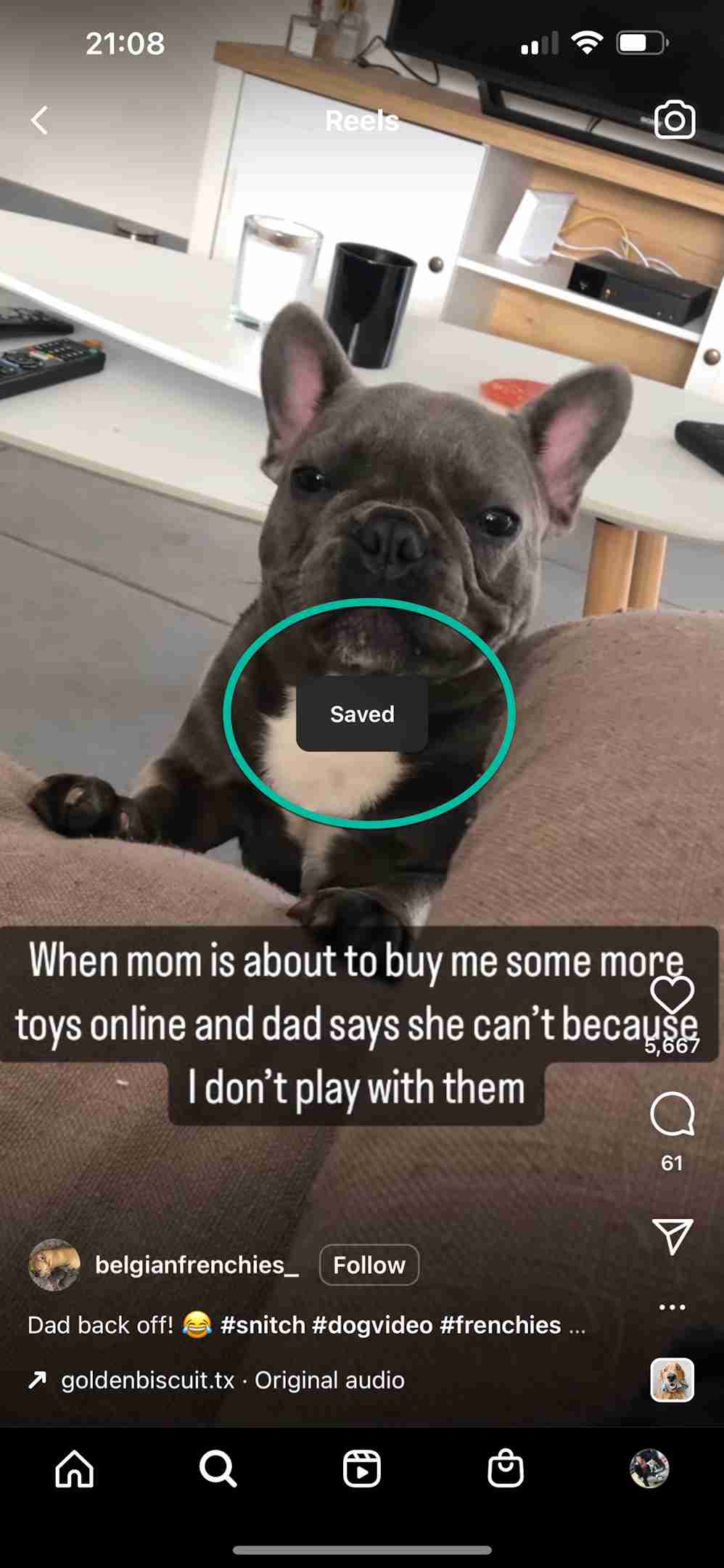
The only bummer about saving reels is that they can’t be categorized into a posts folder like photos/videos can be. They will just be saved in your general folder.
To access this saved collection, visit your profile page and tap the hamburger icon (three horizontal lines) to access the menu.
Then, tap Saved.
Once you’re in the saved folder, you’ll be able to find all of your reels in the All Posts section.
At the top of the photos, you can categorize them and view them as a grid, by reels only, or videos only.
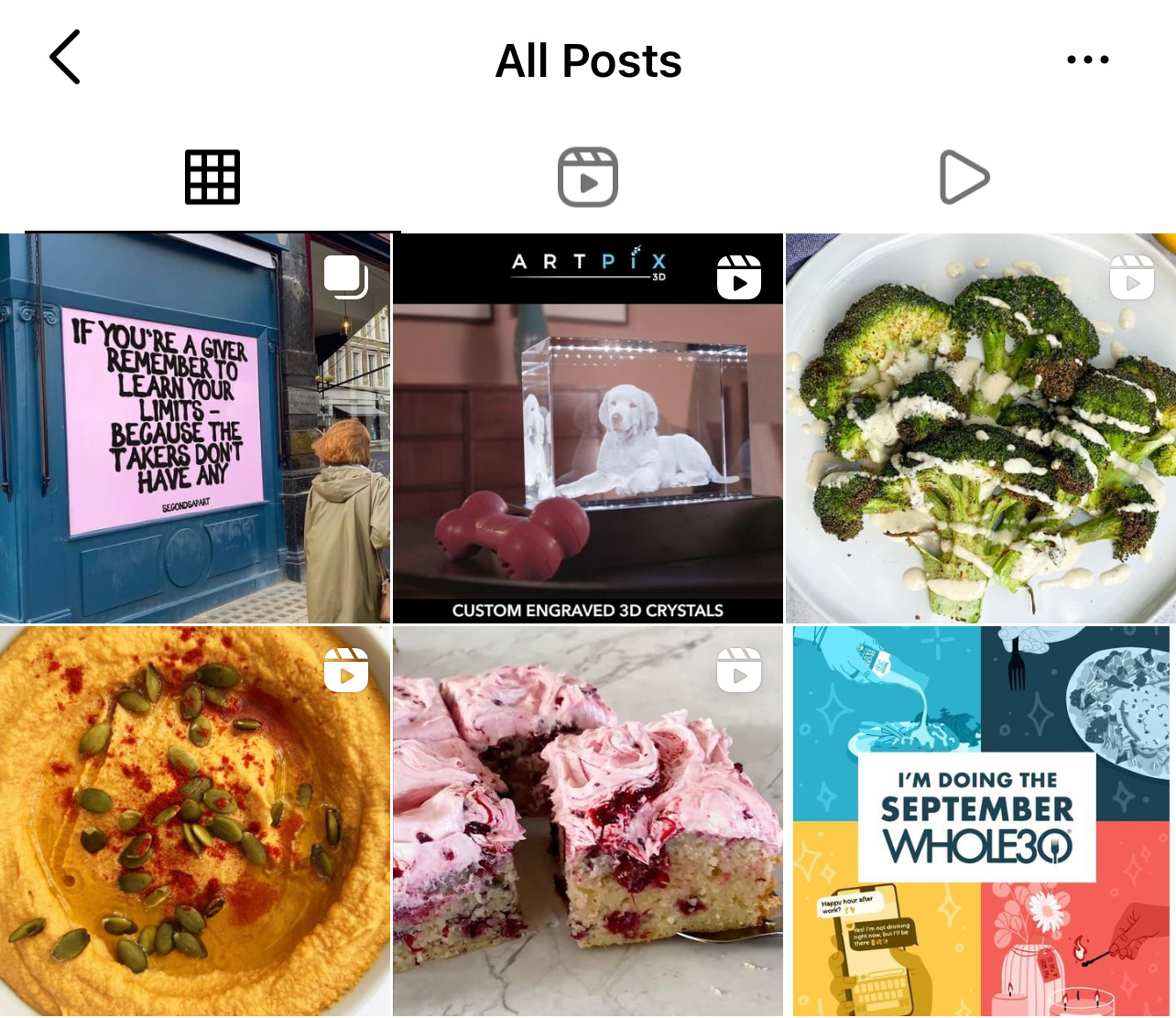
That makes it a bit easier to manage your saved content even though you can put them into categories based on topic, etc.
Be sure to check out the reels tab on the regular and use Reel It when you want to keep a video for later! And if you're just starting with creating reels, visit our guide on How long Instagram reels can be for optimum results.