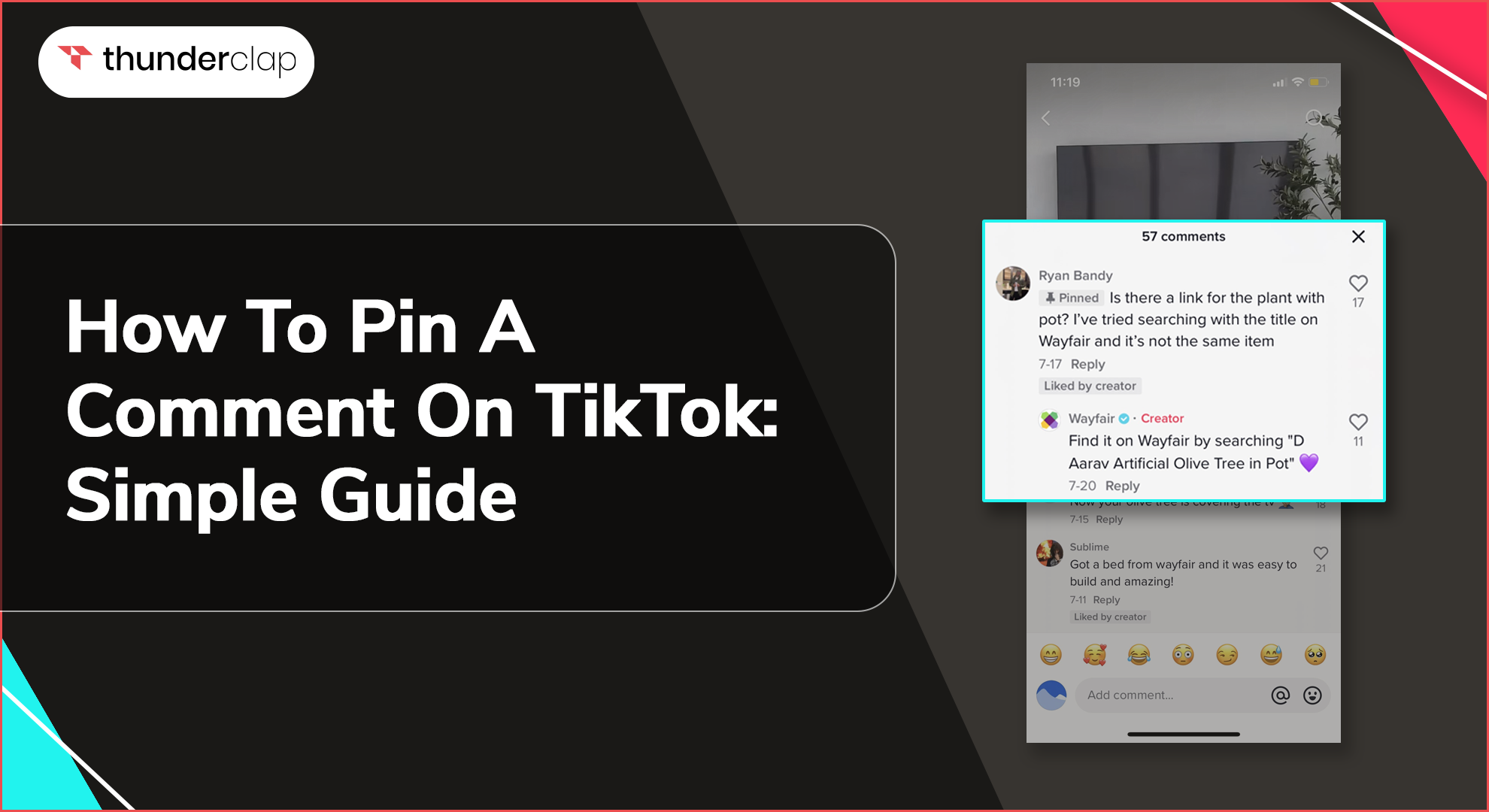TikTok is an entertainment and creative platform where users share videos and engage with each other through comments. Sometimes, a comment stands out, and you want everyone to see it. That is when you can make use of the feature for pinning comments.
This easy guide will help you understand how to pin a comment on TikTok and easily highlight the best interactions on your videos.
What Is A Pinned Comment?
A pinned comment refers to any comment that you like to keep at the very top of the comment section of your TikTok video. It's a great way to highlight important, funny, or positive comments so that they get noticed by every person viewing your videos.
Whether it is an expression of compliment, a helpful tip, or just a comment you love, pinning it guarantees that it gets all the attention.
How To Pin A Comment on TikTok?
The pin comment feature lets you easily showcase the comment at the top of the comments section. Here's a quick guide on how to pin a comment on tiktok.
On iPhone and Android
Did you like a comment on your TikTok video and want to let everyone else know? You can simply pin it for all the viewers to see. Pinning comments on TikTok is available for both iPhone and Android users.
These quick tips will show you how to easily pin a comment so that it becomes the star of your video's conversation. Pin funny, humorous, or positive comments on your TikTok (iPhone/Android). There are 2 ways to do it.
-
Use The Comment Section:
-
Step 1: Open the TikTok app.
-
Step 2: Go to the video where the comment you want to pin is located.
-
Step 3: Tap the comment icon to open the comment section.
-
Step 4: Find the comment you want to pin and press and hold on it.
-
Step 5: Select "Pin" from the menu that appears.
-
Using The Three Dotted Bubble:
-
Step 1: Open the TikTok app, then go to your video.
-
Step 2: Tap the three dots on the right side.
-
Step 3: Select "Comments" from the options.
-
Step 4: Find the comment you want to pin, tap and hold it, then choose "Pin."
On PC and MAC
Did you get a great comment on your TikTok video but can't seem to pin it using a PC or Mac? While the browser version still doesn't let you pin, this step will show you at least two ways to do it: using the comment section on the TikTok website or three dotted bubbles.
Pin the comments on your PC and MAC following these two ways.
-
Using The Comment Section:
-
Step 1: Open your web browser.
-
Step 2: Go to TikTok’s website. Log in to your account.
-
Step 3: Go to your video.
-
Step 4: Click on the comment icon to view comments.
-
Step 5: Find the comment you want to pin, hover over it, and click the three dots.
-
Step 6: Select "Pin" from the menu.
-
Using The Three Dotted Bubble:
-
Step 1: Open TikTok’s website and login.
-
Step 2: Go to your video and click the three dots icon.
-
Step 3: Select "Comments" from the drop-down menu.
-
Step 4: Hover over the comment you want to pin, click the three dots, and choose "Pin."
How To View Pinned Comments on TikTok?
Viewing pinned comments on TikTok is very straightforward. When pinning a distinctive comment on your video, it will appear at the very top of the comment thread; hence, easy to get. To view pinned comments-
-
Step 1: Open TikTok-
Launch the TikTok app or visit the TikTok website on your browser.
-
Step 2: Find your video
Navigate to the video with the pinned comment.
-
Step 3: Open comments
Open the comment section by tapping on the comment icon. The pinned comment will be the first comment displayed, highlighted for easy visibility.
How To Replace Pinned Comments on TikTok?
Want to replace a pinned comment with a new one? Found a new comment that deserves to be featured on your TikTok video? These steps explain how to easily replace the current pinned comment.
Replacing the highlighted comment will take just a few taps, and the new one will be shown to the viewers.
-
Step 1: Open TikTok
Open the TikTok app or the TikTok website.
-
Step 2: Find your video
Go to the video with the current pinned comment.
-
Step 3: Open comments
Tap on the comment icon to view the comment section.
-
Step 4- Unpin the current comment
Tap and hold the pinned comment, then select "Unpin."
-
Step 5- Pin a new comment
Find the new comment you want to pin. Tap and hold it. Select "Pin." The new comment will now appear at the top of the comment section.
How To Unpin A Comment on TikTok?
Did your previously pinned comment on TikTok no longer need the spotlight? Unpinning a comment is just as easy as pinning it in the first place.
Here are the steps to show you how to remove a pinned comment on your TikTok video quickly. You can prioritize other comments or simply let the conversation flow naturally.
-
Step 1- Open TikTok
Launch the TikTok app. Else, visit the TikTok website.
-
Step 2- Find your video
Navigate to the video with the pinned comment.
-
Step 3- Open comments
Tap on the comment icon. Open the comment section.
-
Step 4- Unpin the comment
Tap and hold the pinned comment. Select "Unpin" from the menu that appears. The comment will no longer be pinned and will return to its original position in the comment section.
Why Should You Pin Comments?
The comment pinning feature is a way to showcase the best comments on your TikTok video. Pinning comments on TikTok offers several benefits-
-
Highlight Important Messages
Pinned comments can draw attention to crucial information, announcements, or responses you want all viewers to see.
-
Showcase Positive Feedback
Highlighting positive or encouraging comments can create a welcoming atmosphere and promote engagement from your audience.
-
Drive Conversations
Pinning a thought-provoking comment can spark discussions and increase interaction on your videos.
-
Manage Your Content
By pinning a comment, you can guide viewers’ focus to specific parts of the conversation, ensuring they don’t miss important details or context.
How To Manage Your TikTok Comments?
Managing TikTok comments is critical to keeping a positive and engaging community on your profile. Here are some effective ways of doing it-
-
Respond To Every Comment
Engage with the audience by responding to the comments. Show them you are interested in whatever they comment, from a thank you note to an answer to a question or an even lengthier reply. This will get you some loyal and more engaging people with your videos.
-
Encourage Positive Interactions
Acknowledge and pin uplifting and supportive comments to promote a positive environment. Encourage your followers to share their thoughts and experiences constructively. Setting the tone allows you to foster a community where positive interactions are the norm.
-
Use Filters To Hide Offensive Comments
Some features in TikTok enable the automating filter for inappropriate or abusive comments. You may be able to block specific words or phrases with filters so that such comments will not appear in your videos.
-
Step 1: Open TikTok and go to your profile.
-
Step 2: Settings can be opened by the three dots in the top right corner.
-
Step 3: Go to "Privacy", then "Comments".
-
Step 4: Enable the filter and add specific words to the filter list.
4. Delete And Report Negative Comments
It’s important to address negative comments that slip through filters. You can delete any comment that violates community guidelines.
You also might need to report offensive comments so that TikTok can further act against those who constantly post such comments.
-
Step 1: Find the comment you want to manage.
-
Step 2: Long press the comment.
-
Step 3: Select the delete or report comment option from the menu.
Conclusion
Highlighting positive or informative audience comments on TikTok can be a valuable tool for creators. The "pin comment" feature allows you to easily promote these interactions to the top and let anyone scrolling down see them in the comments section.
This can be particularly useful for answering frequently asked questions, highlighting compliments, or even trying to guide the conversation. Fortunately, pinning comments only takes a few clicks, so it's one of the easiest ways to highlight the best parts of your video's comment section.