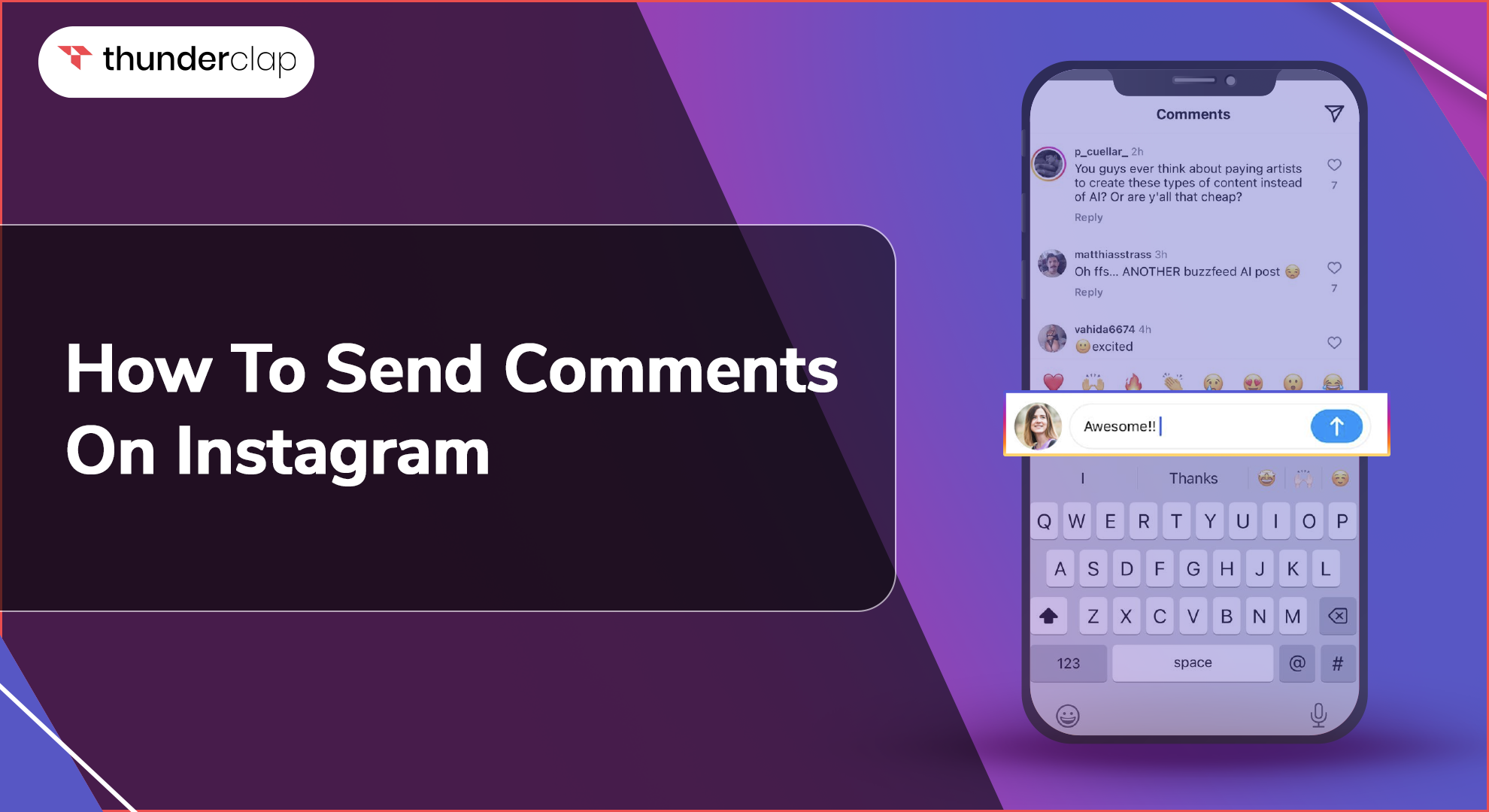Do you crave a thriving online community around your brand or content? Use the comments section on Instagram! It's a powerful space for engagement with your audience, building relationships, and fostering real engagement.
At the same time, for creators, influencers, and business owners, it's not enough to simply send comments on Instagram.
You have to be a master at this interactive art form. This guide will unlock how to send comments on Instagram. Apply these best practices for managing the comment section to grow a positive and lively community.
Are you ready to supercharge your Instagram engagement and turn followers into loyal fans? Let's start!
How To Send Comment Instagram Commenting Guide
You often scroll through amazing content and wish you could jump in and chat. Well, with comments, you can! This quick Instagram commenting guide will show you the art of leaving comments on Instagram.
How To Send Comments On Instagram Posts?
Posting comments on Instagram posts and stories is a decent way to engage in conversations. Be sure to keep your comments respectful and relevant to the post. You should consider using emojis to express emotions.
-
Step 1- Find the Post
Open Instagram and view the post you want to comment on. You should find it in your feed, on your friend's profile, or via search.
-
Step 2 - Locate the Comment Section
Look for the speech bubble icon below the photo or video. This indicates the comments section.
-
Step 3 - Craft Your Comment
Tap on the comment section, and a text box will appear at the bottom of the screen. Here, you can type your message.
Instagram allows text, emojis, and tags (using the "@" symbol followed by the username).
-
Step 4 - Send Your Comment
Once you've typed your comment, simply tap the "Send" button (represented by an arrow). It is located next to the text box. Your comment will be posted publicly beneath the photo or video.
How To Send a Comment On Instagram Reel?
Sending comments on Instagram Reels follows a similar process as with posts, but there are a couple of additional things to consider. You can also reply to existing comments on Reels to participate in conversations.
-
Step 1 -Find the Reel
Go to the Reel you want to comment on. You can search your feed, explore page, or a friend's profile.
-
Step 2- Locate the Comment Section
Look for the comment section below the Reel, which is indicated by the speech bubble icon.
-
Step 3- Type Your Comment
Tap the comment section, and a text box will appear at the bottom. Here, you can type your message following the same guidelines as with posts (text, emojis, tags).
-
Step 4- Sending Your Comment
Tap the "Send" button (arrow icon) next to the text box. Your comment will be publicly visible below the Reel.
How To Send Comments On Instagram Live Video?
Sending comments on an Instagram live video improves engagement. Keep your comments concise and relevant to the live stream to avoid conversational interactions, and be mindful of the tone of the live video.
-
Step 1 - Find the Live Video
Open the Instagram app. Go to the live video. It could be either from your feed—if somebody you follow is live, a story from one of your friends in case they go live, or by searching for a certain live stream.
-
Step 2 - Locate the Comment Section
Look for the chat box at the bottom of the live video screen. It's usually indicated by a speech bubble icon.
-
Step 3 - Craft Your Comment
Tap on the chat box. A text box will appear at the bottom of the screen. Here, you can type your message. Like posts and Reels, Instagram allows text, emojis, and tags (using the "@" symbol followed by the username).
-
Step 4 - Sending Your Comment
After typing your comment, you must tap the "Send" button. Your comment will appear live to the broadcaster and other viewers.
Best Commenting Strategies For Instagram Growth
Here are the 3 best strategies and tips for effective commenting on Instagram. By implementing these, you'll transform your commenting from a passive activity to a powerful tool.
Interacting with followers through comments on Instagram fosters engagement and attracts a loyal fan base.
1. Spark Conversation Starters, Not One-Liners
-
Go beyond generic comments like "cool pic!" or fire emojis.
-
Ask thoughtful questions related to the post's content-
-
For a recipe post "What's your secret ingredient?"
-
For a travel photo- "Any tips for planning a trip there?"
-
Engage with the caption
-
If the creator talks about a challenge, offer support or advice.
-
If they ask a question, genuinely answer it and add your perspective.
2. Engage in Meaningful Threads, Not Just the Top Comment
-
Don't just comment on the most popular posts, hoping for visibility.
-
Look for engaging conversations already happening and contribute meaningfully.
-
Respond to comments on your posts, especially questions or discussions.
-
This shows you're present and fosters a sense of community.
3. Target Smaller Accounts And Collaborate
-
Look for accounts in your niche with a smaller but highly engaged following.
-
Leave insightful comments that contribute to the conversation.
-
This can lead to cross-promotion opportunities or collaborations.
-
You might get featured on their stories or even co-create content.
Final Thoughts
With these steps, you must be confident in posting Comments on Instagram. Remember, the importance of commenting on Instagram goes beyond just leaving a message. It’s about sparking conversations and building relationships.
Engaging with comments on Instagram establishes you as an active part of the community. So go forth, engage with creators, participate in discussions, and watch your Instagram presence flourish!