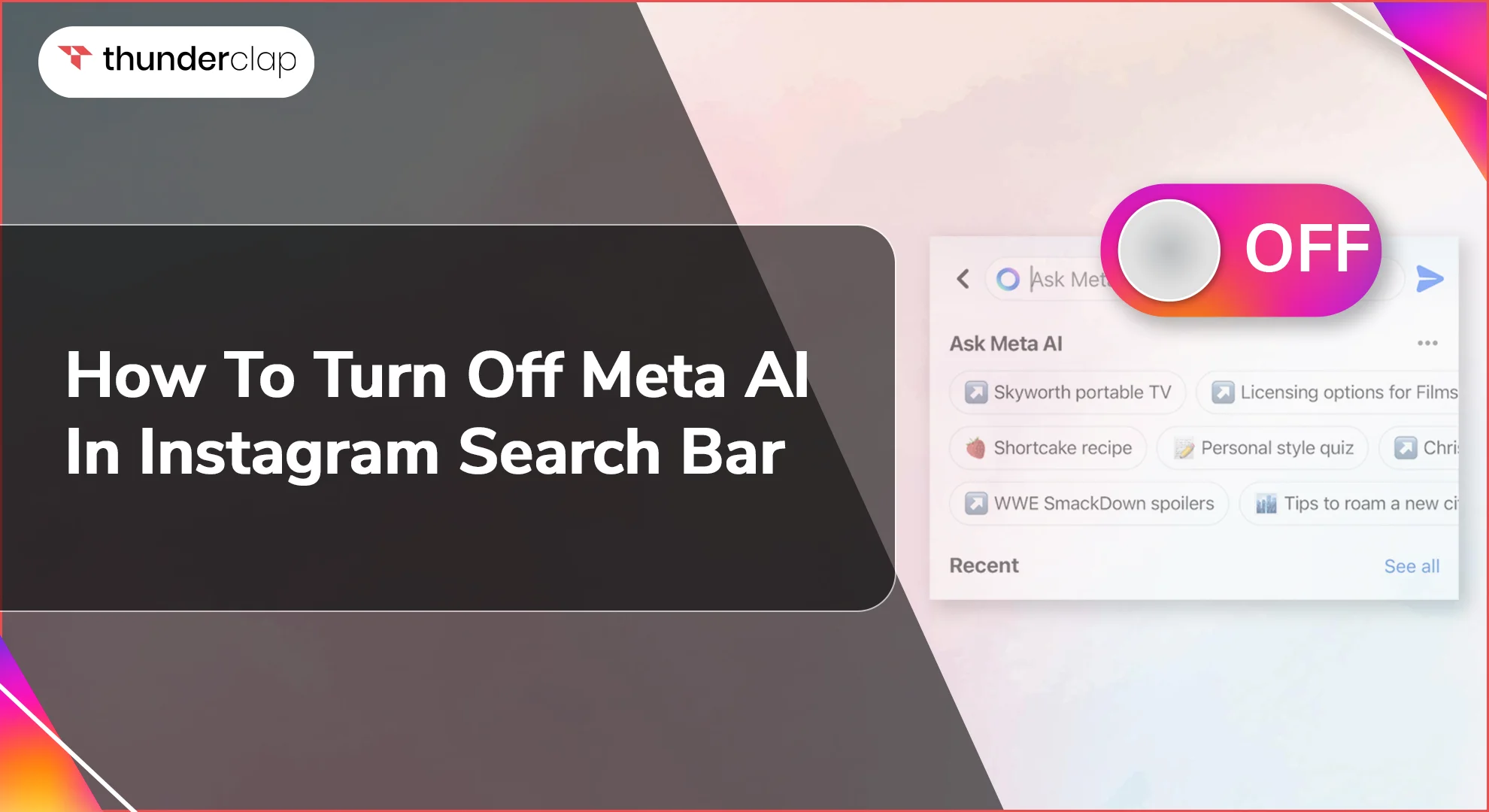Have you noticed a new blue colored circle in the Instagram search bar? This is Meta AI, a feature that can offer assistance with tasks like summarizing text, writing captions, and even creating images. While some find it helpful others may take it as intrusive.
If you prefer a more traditional search experience without suggestions from Meta AI, this guide is for you. Here are clear instructions on how to turn off AI search instagram and get full control over your searches by following the instructions.
Can You Disable Meta AI On Instagram?
Right now, Instagram offers no direct option to fully switch off Meta AI integration within the app. The Meta AI feature is integrated on Instagram to provide quality user experience through personal suggestions.
However, you can mute or block AI in chat settings, clear the search history, or use incognito in a bid to limit some level of personalized suggestions from the tool. These steps help moderate AI interaction, but they don't exactly turn off the basic functionalities offered by Meta AI within the app.
How To Turn Off Meta AI Instagram Search Bar?
Do you want to know how to turn off Meta AI search on instagram? Instagram's integration of Meta AI within the search bar is intended to enhance the browsing experience with tailored suggestions and search results.
If you'd like to browse Instagram free of the influence of AI, there are ways to turn off Meta AI search instagram.
-
Step 1- Start An Instagram Search
Open the Instagram app and tap the search icon that shows up at the bottom of your screen.
-
Step 2- Tap On Blue Arrow To Chat With Meta AI
When you search, a light blue circle/arrow or a notification asking if you want to message Meta AI will be shown. Click the light blue arrow and message Meta AI.
-
Step 3- Reply: "I Don’t Need Your Help"
This will open the chat window of Meta AI. You have to type a message "I do not need your help." and then send the message. This allows the AI to understand that you're not interested in taking AI help.
-
Step 4- Tap Meta AI Name, Select "Profile"
After you have sent the message, navigate to the top of the chat window then click on the name of the Meta AI. This will take you to the Meta AI profile page.
-
Step 5- Block Meta AI From Profile
There are three dots on the right-hand side near the top of the Meta AI profile page. Click on "Block" in the menu. This step will disable Meta AI search instagram from reacting to your account and sending any suggestions.
-
Step 6 - Return To Search
After you have blocked Meta AI, return to the search bar. Now you will search as you want without any suggestions and experience a more standardized search experience on Instagram.
How To Mute Instagram Search Bar Meta AI?
Instagram's Meta AI assists at the search bar with suggestions all meant to spike your search effort. But, not all could find it useful all the time. If you belong to this bunch who're interested in how to remove meta ai from instagram search bar, follow this detailed stepwise tutorial.
-
Step 1- Swipe Right To Open Chats
Open your device and launch the Instagram application and swipe right on the home page to open the chat section. Here you will find all your direct messages and the chats done on IG.
-
Step 2- Tap The Meta AI Icon In The Search
The chat section shows you all your past chats. Find the chat contact that has the Meta AI icon — that's where the AI feature was engaged last. Tap on the Meta icon; this will pop-out a chat window.
-
Step 3- Press 'i' Icon In AI Chat
Open the chat with Meta AI and right at the top you will see the 'i' icon for "information." Click on the 'i' icon to further open options for the chat.
-
Step 4- Select The Mute Option And Enable
Now a window will open showing some methods of stopping the chatting with the Meta AI. In the conversation settings, there will be an option within that menu that says "Mute" or "Mute Notifications." That submenu will provide further choices about how Meta AI will be muted.
-
Step 5- Choose The "Until I Change It" Option
After clicking the "Mute" feature, a drop-down box will appear with options for choosing how long you want to mute Meta AI. Options may include a mute set for any period of time or silence until you decide to change the setting.
For the most extended solution, select "Until I Change It." This setting keeps Meta AI muted indefinitely—or at least until you choose to unmute it.
Final Thoughts
If you ever feel overwhelmed by AI suggestions in Instagram search; you can turn off instagram AI search. The social media platform does not have a direct way to disable Meta AI, but silencing it will help to manage its influence.
So, follow the steps explained how to remove Meta AI from instagram search bar to regain control of your Instagram search.
Proceed making sure your Instagram experience remains yours, and your browsing will more likely be back to normal before all the artificial improvements.