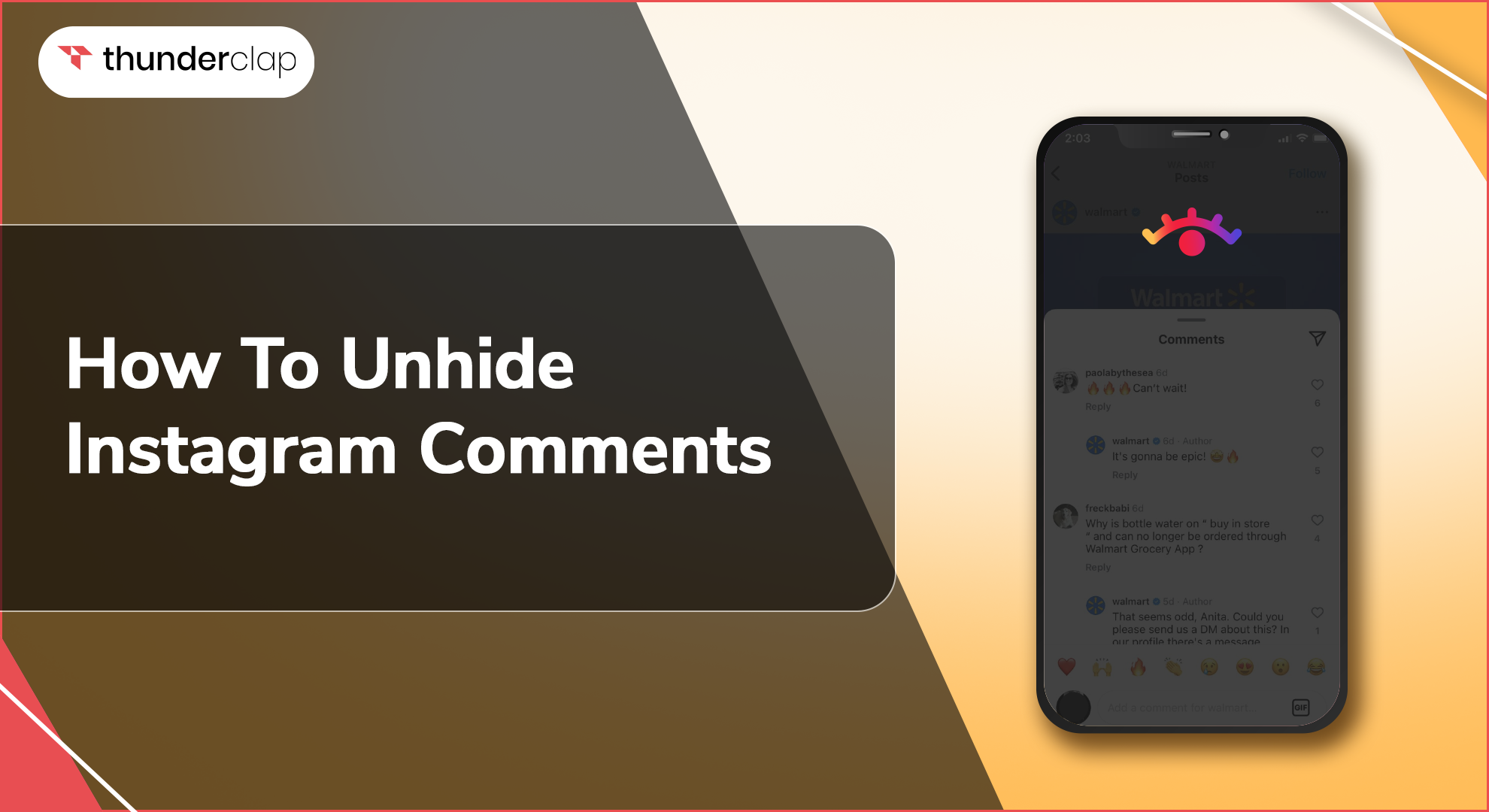Have you ever accidentally hidden a funny comment or heartfelt message on Instagram? Many of us have fumbled with this feature. But no need to worry; we can reveal hidden comments on Instagram.
The hidden comments are not deleted but only tucked away, invisible to the public eye. However, they are accessible to the author and you.
Instagram recently streamlined the process of hiding and unhiding comments. Let's dive into how to unhide comments on Instagram and bring those hidden ones back to the surface!
How To Unhide Comments On Instagram?
Did you accidentally hide a comment on Instagram? Unhiding hidden comments is easy, letting you restore that humorous remark or insightful message. Here's how to show hidden comments on Instagram.
-
Step 1. Find The Post
Log in to the Instagram app and go to the post where the comment is hidden.
-
2. Step 2- View Hidden Comments On Instagram
Look below the comments section. If there are any hidden comments, you'll see a message like "View hidden comments". Tap the link.
-
3. Step 3- Identify The Comment
The hidden comments will appear. Scroll through the list to find the specific comment you want to unhide.
-
4. Step 4- Click On Unhide The Comment
Tap the "Unhide" button that is there under the comment.
You might see a confirmation pop-up asking you to confirm the action. Tap "Unhide" again to proceed. The comment is now visible again for everyone. You can also unhide individual comments on Instagram posts with the same steps.
How To Adjust Your Instagram Comments Settings?
Cultivating a positive and engaging space on Instagram is key. Fortunately, comment settings empower you to tailor the comment experience on your posts.
There are some workarounds and features you can utilize to manage comments on your profile. Here is how to fine-tune these settings to promote a booming comment section.
1. Turn Comments On or Off for Posts on Instagram
You can choose to completely disable or enable commenting, giving you flexibility over how people interact with your content. Follow these steps to access the comments.
-
Step 1: Go to the post to change comments.
-
Step 2: Click on the three dots. It's in the top-right corner.
-
Step 3: Choose 'Turn on commenting' or 'Turn off commenting'.
2. Limit Comments
The feature temporarily restricts comments on your posts. During this period, new comments will be hidden from public view, giving you control over the conversation. This can be a game-changer for managing a sudden infusion of many comments or creating a calmer space for initial discussion.
-
Step 1: Go to your profile picture and tap "Settings".
-
Step 2: Go to "Privacy" and then "Comments".
-
Step 3: Under "Comment Controls," you'll find "Limit Comments."
-
Step 4: Toggle the switch on and choose the duration for which you want to limit comments.
3. Block Commenters
If you're dealing with specific users who post unwanted comments, you can block them entirely. This prevents them from commenting on your posts. It also lets you maintain an open comment section for others while filtering out negativity or disruptions.
-
Step 1: Go to your profile picture and tap "Settings".
-
Step 2: Choose "Privacy" and then "Comments".
-
Step 3: Under "Block Comments From," you can search for usernames or tap "Suggested" to see accounts you've recently interacted with.
4. Reporting and Deleting Comments
Instagram allows you to report comments that violate their guidelines or delete unwanted comments. This gives you control over the conversation on your posts. And this way, you can keep negativity at bay.
-
Step 1: To report inappropriate comments. Just swipe to the right on the comment and tap "Report."
-
Step 2: You can also delete a comment. Just swipe right and tap on "Delete."
5. Utilise Manual Moderation (For Business Accounts)
Business accounts have access to comment moderation tools. This empowers you to review and approve comments before they appear publicly. This ensures a positive and brand-aligned discussion on your posts. You can choose the comments that are worth a discussion.
-
Step 1: Go to your profile picture, tap "Settings," then "Professional Dashboard."
-
Step 2: Select "Settings" and then "Comments." Here you can enable options to approve comments before they appear or hide comments with specific words or phrases.
How To Find Hidden Comments On Instagram?
Spot a missing comment on your Instagram post? Instagram lets you view hidden comments, bringing them back from the shadows.
This way, you can see what's hiding and decide if it deserves another review or look. Just follow these steps on how to show hidden comments on Instagram. It is a simple process.
-
Step 1: Log in to the Instagram app and find the specific post where you think a comment might be hidden.
-
Step 2: Look below the visible comments section. If there are any hidden comments, you'll see a message that says, "View hidden comments." This is followed by a number indicating how many comments are hidden.
-
Step 3: Tap on the "View hidden comments" link. It will show all the hidden comments on that post.
-
Step 4: Scroll through the list of hidden comments. You can use the usernames or keywords to find the specific comment you're looking for.
Reasons To Hide Comments On Instagram
There are several reasons to hide comments on Instagram; here are a few common scenarios:
-
To foster a positive and inclusive environment for all, comments that go off-topic or are negative should be hidden. Also, you must hide the comments that become argumentative.
Strive to keep the conversation constructive and uplifting, so comments that turn-off course must be hidden.
-
While Instagram has filters for certain content, some inappropriate comments might slip through. Simply hide them and address them privately with the user, or remove them altogether.
-
If a comment reveals personal information about you or someone else, hiding it is always a better option.
-
Sometimes, hiding comments keeps the spotlight on your visuals and creates a minimalist aesthetic for your profile.
This lets you manage the overall presentation and showcase your content exactly how you want it - a clean and focused look.
Remember, hiding comments doesn't necessarily mean silencing someone. You can still respond to the hidden comment privately or delete it entirely. It's a way to manage your comment section and create a more positive and controlled environment for your posts.
Final Thoughts
Unhiding comments on Instagram go beyond just making hidden remarks visible. By allowing all comments, you open the door for further discussion and interaction. This engagement will spark conversations and attract new followers interested in the buzz.
Remember, people often discover brands through comments and discussions. By unhiding comments, you further open a space for conversation and brand awareness, encouraging much more engagement—all thanks to the simple act of unhiding comments.