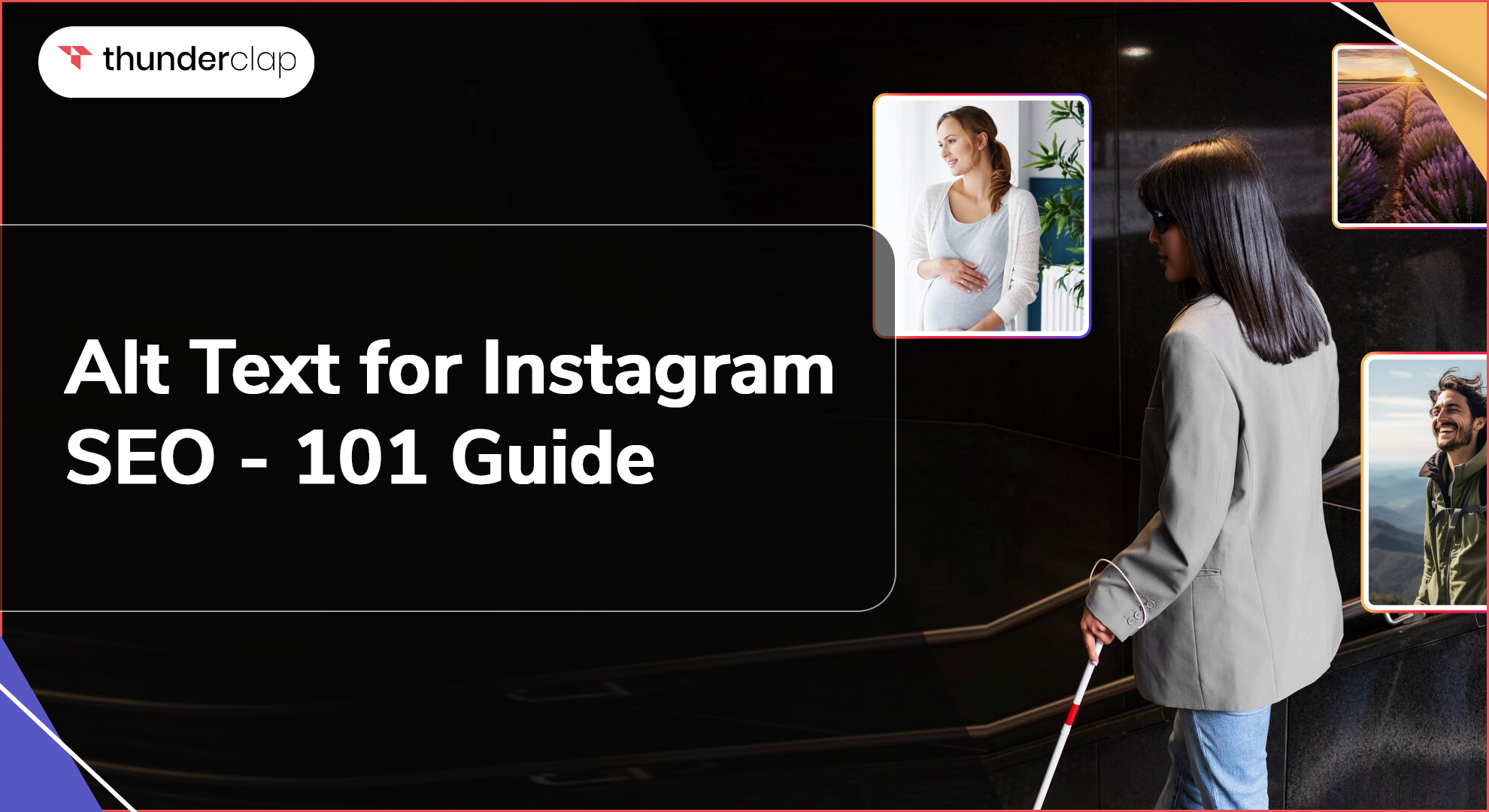Did you know that over 285 million people worldwide are visually impaired, yet only 1% of Instagram images include alt text? This lack of accessibility limits your audience and reduces the platform's discoverability of your postings.
Adding alt text to your IG plan will help you increase the reach of your content and create inclusiveness on your profile. Now, the key question thus is, "How can you add alt text to your IG?"
Do not worry. This blog will teach you the value of alt text, how to include it, and useful guidelines for creating successful alt text that enhances your audience's benefit and engagement metrics.
Let's go right in and find your Instagram posts more readily available!
What is ALT Text on Instagram?
The ALT text on Instagram describes the photographs or posts you upload. It is used to help visually challenged persons understand what is in the image using screen readers. Instagram creates ALT text automatically, but you can optionally enter your own for more accuracy.
-
Why Using Instagram Alt Text Matters?
Alt Text makes your IG content available to a larger audience, including those with visual disabilities. By including ALT language, you can ensure that everyone—regardless of their disabilities—may enjoy your postings.
ALT text also helps with Instagram SEO or search engine optimization. When your photographs feature ALT language, your content will be more likely to show in search results, facilitating your work.
You should use ALT text in your content if you care about inclusivity and want to reach the widest potential audience. It is a little action that could significantly change someone's IG experience.
How To Use ALT Text On Instagram?
ALT text describes your pictures for people who can't see them, making their Instagram experience richer and more open to everyone. But there is a lot of confusion related to how you can add your alt text to your new or old post.
Fear not. Here is a detailed step-by-step point on how to use ALT text on your Instagram post, carousel, and video thumbnails:
Adding Alt Text on New Post
When creating a new post on IG, you can easily add ALT text to make your content more accessible. Here’s how:
How To Add Alt Text on Instagram Post
-
Step 1: Choose the picture you want to upload and tap "Next."
-
Step 2: Apply filters or make any adjustments you want.
-
Step 3: Scroll down and tap "Advanced Settings" at the bottom of the screen.
-
Step 4: Under "Accessibility," tap "Write Alt Text" and enter your description.
-
Step 5: Finish by tapping "Done" and then share your post as usual.
How To Add Alt Text on Instagram Carousel
-
Step 1: When choosing your images, tap the icon to select multiple photos for your carousel.
-
Step 2: Apply filters and make adjustments to each photo.
-
Step 3: Scroll to the bottom and tap "Advanced Settings."
-
Step 4: Tap "Write Alt Text" for each photo in your carousel and enter the descriptions.
-
Step 5: Complete by tapping "Done" and share your carousel post.
How To Add Alt Text on Video Thumbnails
-
Step 1: Select the video you want to upload and tap "Next."
-
Step 2: After editing your video, choose a thumbnail image.
-
Step 3: Scroll down and tap "Advanced Settings."
-
Step 4: Under "Accessibility," tap "Write Alt Text" and describe your thumbnail image.
-
Step 5: Finish by tapping "Done" and share your video.
Adding Alt Text on Existing Post
If you have already posted something on IG but forgot to add ALT text on Instagram photos, you can still edit it to include this important feature. Here’s how
How To Add Alt Text on Instagram Post
-
Step 1: Go to your profile and find the post you want to edit.
-
Step 2: Tap the three dots in the top right corner of your post.
-
Step 3: Select "Edit," then tap "Edit Alt Text" in the bottom right corner of the IG image.
-
Step 4: Enter the ALT text description for your photo.
-
Step 5: Lastly, select "Done" to save your changes.
How To Add Alt Text on Instagram Carousel
-
Step 1: Go to your IG profile and select the carousel you want to edit.
-
Step 2: Tap the three dots in the top right corner of your post.
-
Step 3: Select "Edit," then tap "Edit Alt Text" for each image in the carousel.
-
Step 4: Enter the ALT text descriptions for each photo individually.
-
Step 5: Tap "Done" to save all the changes.
How To Add Alt Text on Video Thumbnails
-
Step 1: Go to your profile and find the video post you want to edit.
-
Step 2: After that, click the three dots in the top right corner of your IG post.
-
Step 3: Select "Edit," then tap "Edit Alt Text" on the thumbnail image.
-
Step 4: Enter the ALT text description for the thumbnail.
-
Step 5: Tap "Done" to save your updated ALT text.
How To Write Impressive Alt Text on Instagram?
Alt text is a vital component of your IG posts, ensuring that your content is accessible to everyone, including those users who use screen readers. Crafting effective alt text not only enhances accessibility but can also improve your post's discoverability. Here are some best practices for ALT text on Instagram:
1. Share Important Information First
When writing alt text, you should start with the most crucial details. This approach ensures that even if the description is cut off, users will still be able to get the main idea.
To describe a photo of a dog, you can start with "Golden retriever playing fetch in a park." This prioritizes the core content, making it easier for your users to get the essential information quickly.
2. Craft Short And Precise Descriptions
Your alt text should be brief yet informative, avoid unnecessary details, and focus on the primary elements of the image. This keeps the description concise and to the point, which is crucial for quick understanding.
Therefore, instead of writing, "A beautiful, vibrant orange and purple sunset over the calm, blue ocean with soft waves," you can say, "Orange and purple sunset over the ocean."
3. Place Keywords Strategically
Incorporate relevant keywords naturally into your alt text to improve your post's searchability. If your image is part of a series on activities, you might write, "Golden retriever playing fetch in a sunny park during summer."
This not only describes the image but also includes keywords like "summer" and "sunny park," which can help gain more views from users interested in those topics.
4. Avoid Adding Emojis
Emojis can disrupt the flow of your alt text and may not be interpreted correctly by screen readers. Instead of "Golden retriever playing fetch in a park 🐕🏞️," write "Golden retriever playing fetch in a park."
By avoiding emojis, you provide a smoother reading experience. This makes your description more accessible to users relying on screen readers and ensures everyone can understand the content without confusion.
5. Use Active Voice
By writing in an active voice, you can make your alt text clearer and more direct. Instead of writing, "A skateboard is being ridden by a person in the park," you should write, "Person riding a skateboard in the park."
Active voice helps you to generate dynamic and interesting descriptions that increase accessibility and connect more with every user, therefore promoting a more inclusive digital environment.
Final Thoughts
In this blog, we looked at the importance of alt text on Instagram, focusing on accessibility and SEO. By using descriptive alt text, you ensure that your material reaches a larger audience, including people with visual impairments, while also improving your posts' appearance in search results.
Employing these tactics may increase engagement while simultaneously demonstrating your commitment to inclusivity. This is a simple yet effective method for significantly improving your audience's experience, so take advantage of it.