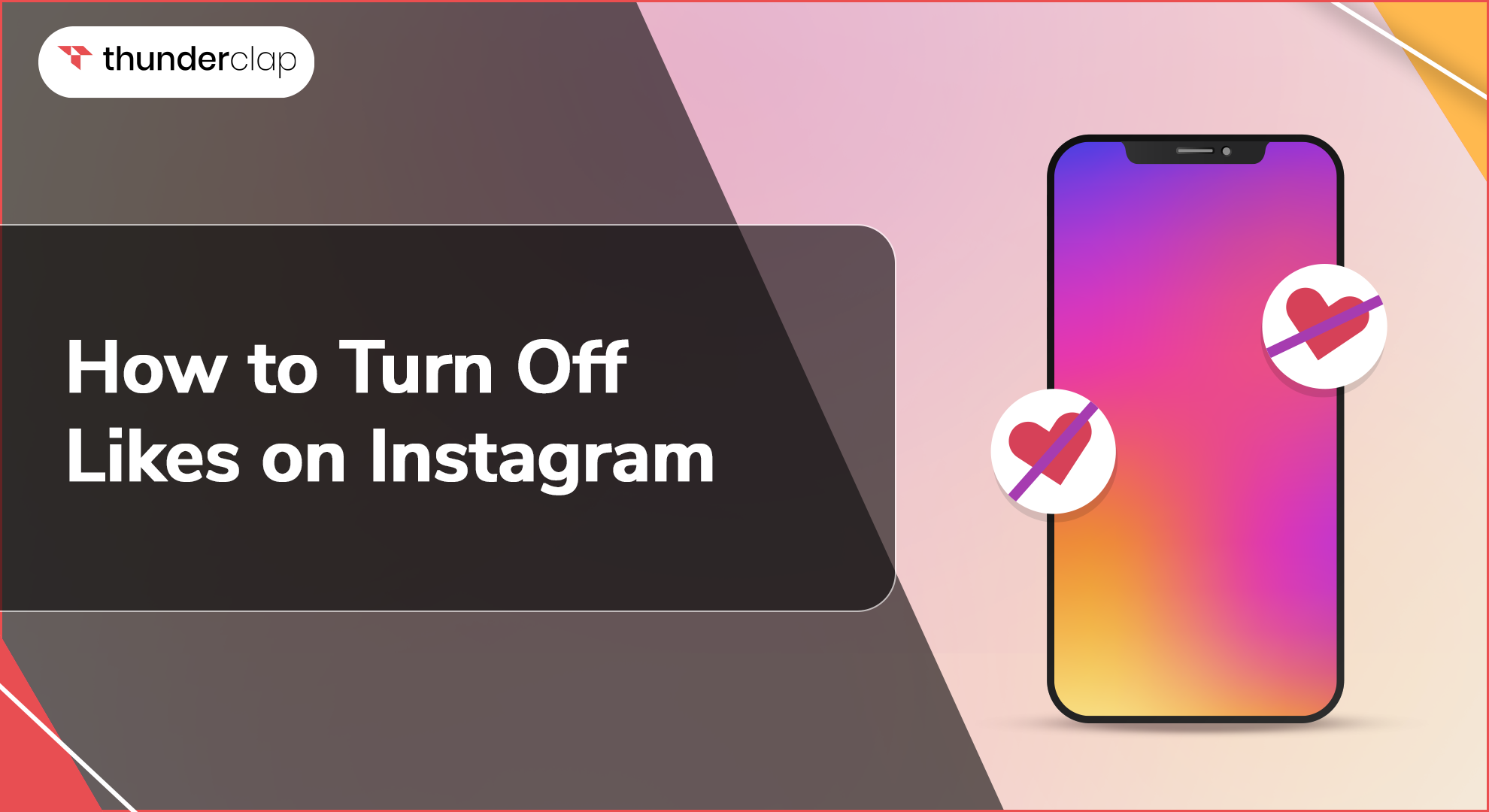Many users feel overwhelmed or stressed by the like count on Instagram posts. In view of this, Instagram has rolled out a new feature of hiding the like counts. Meta has always been working towards good mental health of the people.
For many users, especially teens, creators, and influencers the focus on likes can be stressful. It could lead to anxiety and depression in kids. These days, when "likes" feel like validation from social media, you can take control and shift focus onto the content itself instead of number zapping.
Instagram (Meta) allows users to hide likes on their posts and reels. This guide will show you exactly how to hide likes on Instagram posts.
Why Is Instagram Allowing Users To Hide Likes?
The new update to hide likes on Instagram is part of their effort to address mental health concerns linked to social media pressure. It was intended for making sure there is a healthy online environment.
A survey indicates that the rat race for likes is connected to anxiety, depression, and low self-esteem, particularly in youthful users. By hiding likes, Instagram hopes to reduce that pressure and create a more positive experience.
This allows you to share what you love and connect with your followers – all on your own terms.
How To Hide Likes On Instagram?
Do you want to shift your focus from metrics of like count to meaningful connection? The pressure of like count can overshadow the joy of sharing. So, eliminate the validation game and prioritize genuine involvement.
Hiding like counts on Instagram can create a more positive and authentic experience. Learn how to take control and connect with followers on your terms.
Hiding Instagram Likes On Your Posts
It is a straightforward way to hide like count on Instagram. Depending on whether you want to hide likes on a post before or after publishing, the steps vary slightly.
How To Hide Likes On Your Instagram Posts Before Publishing?
Sharing on Instagram is all about expressing and connecting; it is not meant for chasing likes. Now, you can hide your likes on Instagram even before your post goes live. Here are simple steps.
-
Step 1- Create a New Post
Go to the Instagram app and tap the plus icon (+) at the bottom centre to create a new post. -
Step 2- Choose Photo or Video
Choose the photo or video you want to share, then tap "Next." -
Step 3- Edit Your Post
Apply filters or edit your photo/video as desired, then tap "Next." -
Step 4- Access Advanced Settings
On the final screen where you add your caption, tag people, and add a location, scroll down to find "Advanced Settings" at the bottom. -
Step 5- Hide Like and View Counts
In the "Advanced Settings" menu, toggle on the option "Hide Like and View Counts on This Post." -
Step 6- Share Your Post
After enabling this option, go back and finish your post by tapping "Share."
Now you know how to hide likes on your Instagram post before you share it. Do it as and when needed.
How To Hide Likes On Your Instagram Posts After You Publish?
Are you feeling worried about the like counts on your reel that you recently posted? Instagram allows you to adjust your privacy settings even after publishing. Check how to hide likes after you publish.
-
Step 1 - Open Your Profile
Tap on your profile picture at the bottom right corner.
-
Step 2 - Select the Post
Choose the post on which you want to hide the like count.
-
Step 3 - Tap the Three Dots
Tap on the three dots (ellipsis) in the top right corner of your post.
-
Step 4 - Select "Hide Like Count"
From the menu that appears, select "Hide Like Count." This will hide the like count on the selected post.
-
Step 5 -Confirmation
Once selected, Instagram will hide the like count on the post. You will see a confirmation that the like count has been hidden.
Hiding Instagram Likes On Other’s Posts
Instagram lets you hide not just the likes on your own posts, but also the likes on other people's posts in your feed. This way, you can focus on the content you enjoy, not the numbers.
This feature will foster a more positive, less comparative attitude online. Do the following steps.
-
Step 1 - Open Instagram Settings
Open the Instagram app. Go to your profile. Then tap the three horizontal lines, which are the menu icon, in the top right corner and select "Settings."
-
Step 2 -Go to Privacy Settings
In the Settings menu, select "Privacy."
-
Step 3 -Access the Posts Settings
Within the Privacy menu, tap on "Posts."
-
Step 4 -Hide Like and View Counts
Toggle on the option "Hide Like and View Counts." This will hide the like counts on posts you see in your feed from other users.
Why You Should Hide Instagram Likes?
If you are sick of chasing likes on Instagram, then the app has a feature to hide the counts. Here are a few strong, you should hide your Instagram likes to avoid the rat race:
-
Improve Privacy
Hiding likes can help give a much more private social media experience by keeping all engagement metrics away from prying eyes. This feature will be most helpful to people who like to do things low-key on the internet.
-
Avoid Biased Opinion
Likes tend to unconsciously set our judgement for content. High user engagement in the form of likes might make a post seem to hold higher values or credibility than it actually does.
Without like counts, you have an unbiased opinion about everything that you see. Hence, purely based on the merit of the content and not because of its popularity.
-
Enhance Overall Experience
Due to the fact that likes are hidden on Instagram, the place will be much healthier and more enjoyable. It encourages genuine appreciation over validation seeking. That can make the interaction with the platform way more real, reducing shyness and promoting good mental health conditions.
How To Track Your Hidden Instagram Likes?
Even when you hide like counts on your own posts and others', Instagram lets you access engagement data privately. This way, you can gauge how your content resonates without getting caught up in the numbers game. Here's how to access those insights.
-
Step 1- Open Your Instagram Profile
Go to your profile by tapping on your profile picture in the bottom-right corner.
-
Step 2 -Tap Insights
Tap the menu icon—the three horizontal lines—at the top right corner and select "Insights." This feature is available for business or creator accounts. If you have a personal account, you would need to change to a professional account to access insights. -
Step 3- View Content Interactions
Within the Insights menu, you can view detailed analytics about your posts, including likes, comments, and shares. This data is private to you and can help you understand your engagement without displaying it publicly. -
Step 4 - Track Post Performance
Under the "Content" tab in Insights, you can see the performance of individual posts. This includes metrics such as reach, impressions, and engagement rates, allowing you to keep track of how well your content is performing.
Final Thoughts
Deciding whether to hide Instagram likes is a personal choice. However, if the constant chase for like counts takes away the joy of sharing, hiding them can be a game-changer. Hiding likes will rebrand the platform for good and make it less stressful.
It shifts the focus from seeking validation to the organic consumption of content. However, whether you're using it casually or from the perspective of a brand, this will go a long way in maintaining mental wellness and having real likes at its core.
Go ahead and hide those likes—see how that changes your experience of using Instagram.