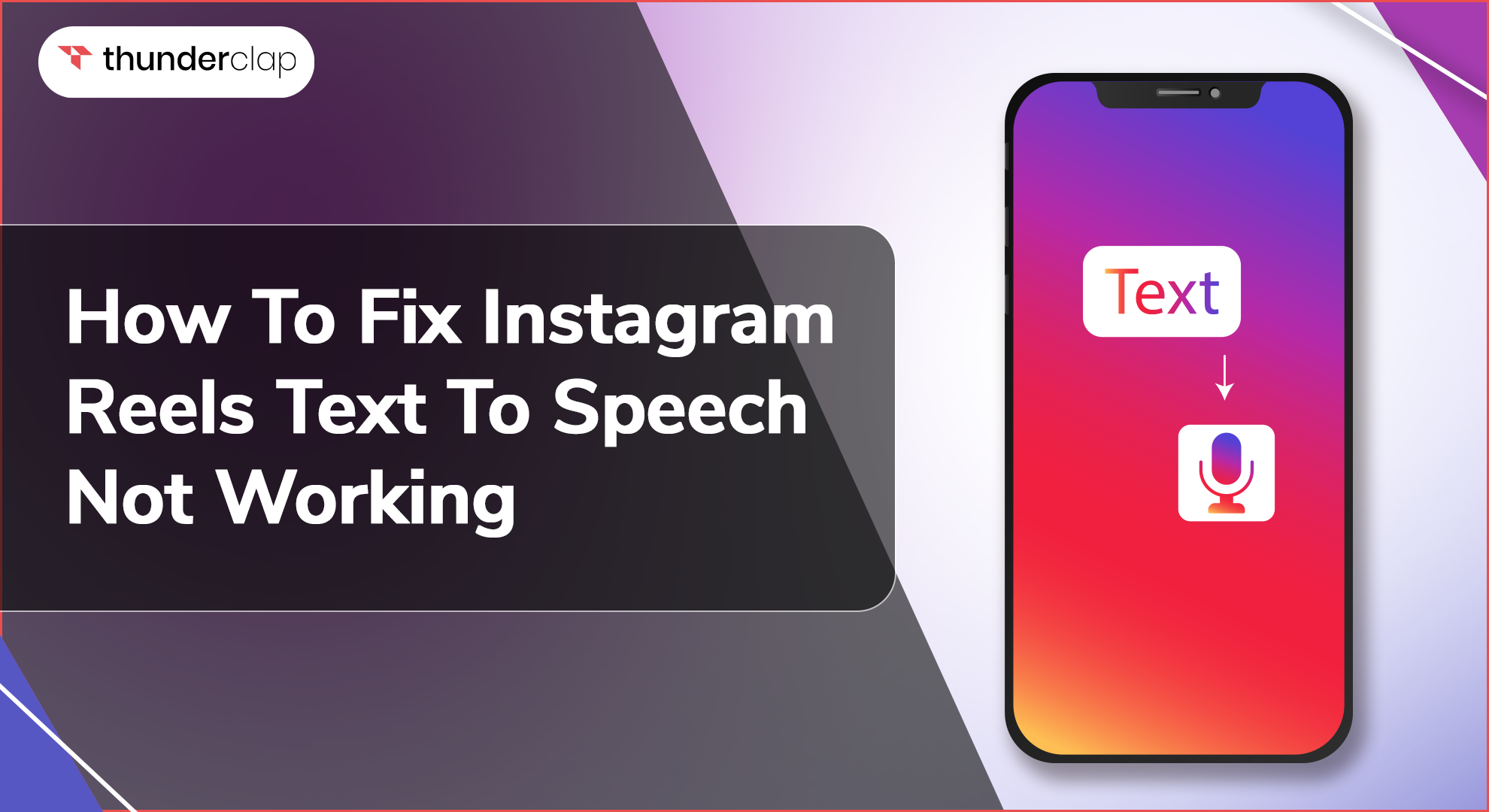Make your Instagram Reels creative, captivating, and engaging with the new Text to Speech feature. This feature can take your Reels to new heights by effortlessly adding voiceovers to your videos.
Not only this! It can help you save time while reaching a larger audience. It is a useful feature added to IG for visually impaired individuals as it creates a voice narration automatically by just typing the text.
But have you ever considered what would happen if your text-to-speech feature would stop working? How will you fix it? Fret not!
In this blog, we will help you discover the reasons and provide the best solutions to fix the text-to-speech feature on your IG Reels. Whether it is due to app glitches, outdated software, or regional restrictions, here are some great tips to help when Instagram text-to-speech is not working.
Let us get the ball rolling!
Why Are Text-To-Speech Instagram Reels Not Working?
There are diverse reasons that may lead to text-to-speech instagram not working.
App glitches or temporary bugs can often prevent the text-to-speech feature from working correctly. Moreover, using an obsolete version of the IG app can limit access to features such as text-to-speech. Geographic limitations can further restrict the availability of this feature in certain regions.
Also, Instagram's server downtime can impair the text-to-speech function, and a bad internet connection can impede its functionality, making the feature difficult to load or function properly. Addressing these issues can aid with troubleshooting and fix text to speech for your Instagram reels.
How To Fix Text To Speech Not Working?
Are you having trouble with Instagram text-to-speech not showing or working on your reels? Here are a few steps that can help you address the malfunction.
-
Check Availability in Your Nation
The text-to-speech feature might not be available in every location. If your Instagram text-to-speech is not showing up, it is likely that your country does not support it.
In such a case, using a VPN to change your location to a place where the feature is available can be an easy fix. Just connect to a server in a supported region and try to use the feature again.
-
Try A Different Voice Option
If you're facing issues like poor narration or incorrect pronunciation, switching to a different voice option can be very helpful.
Instagram's AI voice generator experiences periodic errors, yet altering the voice can usually address these issues. Go to the settings of the text-to-speech feature and try a different voice to see if it improves its sound quality.
-
Update Your Instagram App
One of the typical reasons why text-to-speech doesn’t work is that your Instagram application isn’t updated. The company frequently publishes new versions and patches to correct bugs and enhance its quality.
Check the app store for any updates to ensure your app is the latest version. Usually, installing the latest edition usually resolves many issues including ones with text-to-speech features.
-
Clear Cache and Data
The cache is a temporary storing house that can become corrupt or overloaded, causing functionality concerns. Cleaning the cache and data can provide a fresh start and resolve any bugs that may be causing the malfunction.
For this on Android smartphones, tap on Settings, then move to Apps, then select Instagram, then Storage, and then Clear Cache. On Apple (iOS), you may need to uninstall and then reinstall the app to remove the cache.
-
Restart Your Phone
Rebooting your phone can help resolve both hardware and software errors that may have hindered the text-to-speech feature on Instagram. A restart eliminates temporary errors and bugs that cease functioning. Turn off the phone for some seconds, then switch it back on.
-
Uninstall and Reinstall the Instagram App
If all the above-mentioned solutions are unsuccessful, then your Instagram app might be corrupt. Usually, deleting and re-installing the app tends to solve the issue. To achieve this, just delete the IG app and then re-install it from the App Store/Play Store.
Moreover, make sure that you have downloaded the latest version of it. This process will clear all bugs/problems and/or settings that may be the cause of the malfunction of the text-to-speech feature.
Follow these solutions to resolve the issue of text-to-speech not working on Instagram and enjoy a flawless experience with your Reels. However, if the issue persists, you must contact Instagram support for more assistance.
How To Use Text To Speech on Instagram?
The text-to-speech feature on Instagram is an exciting feature that lets users incorporate voiceovers in the Reels. Follow the steps below to seamlessly convert text into a voiceover:
-
Step 1: Open the Instagram app and go to the reel section. To get started, swipe right on the feed and tap the reel icon.
-
Step 2: Once you reach the reel section, you can either record a new reel or upload a previously recorded one. For the best outcomes, edit a pre-recorded video to match your needs.
-
Step 3: Next, tap the "Aa" icon to include text in your video. Add your preferred text.
-
Step 4: Once you have added the text, tap the speech bubble icon to turn on the text-to-speech feature and choose your desired voice.
-
Step 5: Choose the Instagram voiceover sound type that best suits your needs and see the magic unfold! Your text will now be turned into a voiceover!
-
Step 6: Lastly, to post your video, simply click the share button.
Final Thoughts
Resolving the text-to-speech issue on Instagram Reels is simple and easy if addressed with the right solutions. With a quick update, cache refresh, and good network connectivity, you can enjoy seamless voiceovers on your Reels. Whenever you face this issue again, refer to these solutions for a quick fix and get back to creating engaging content.