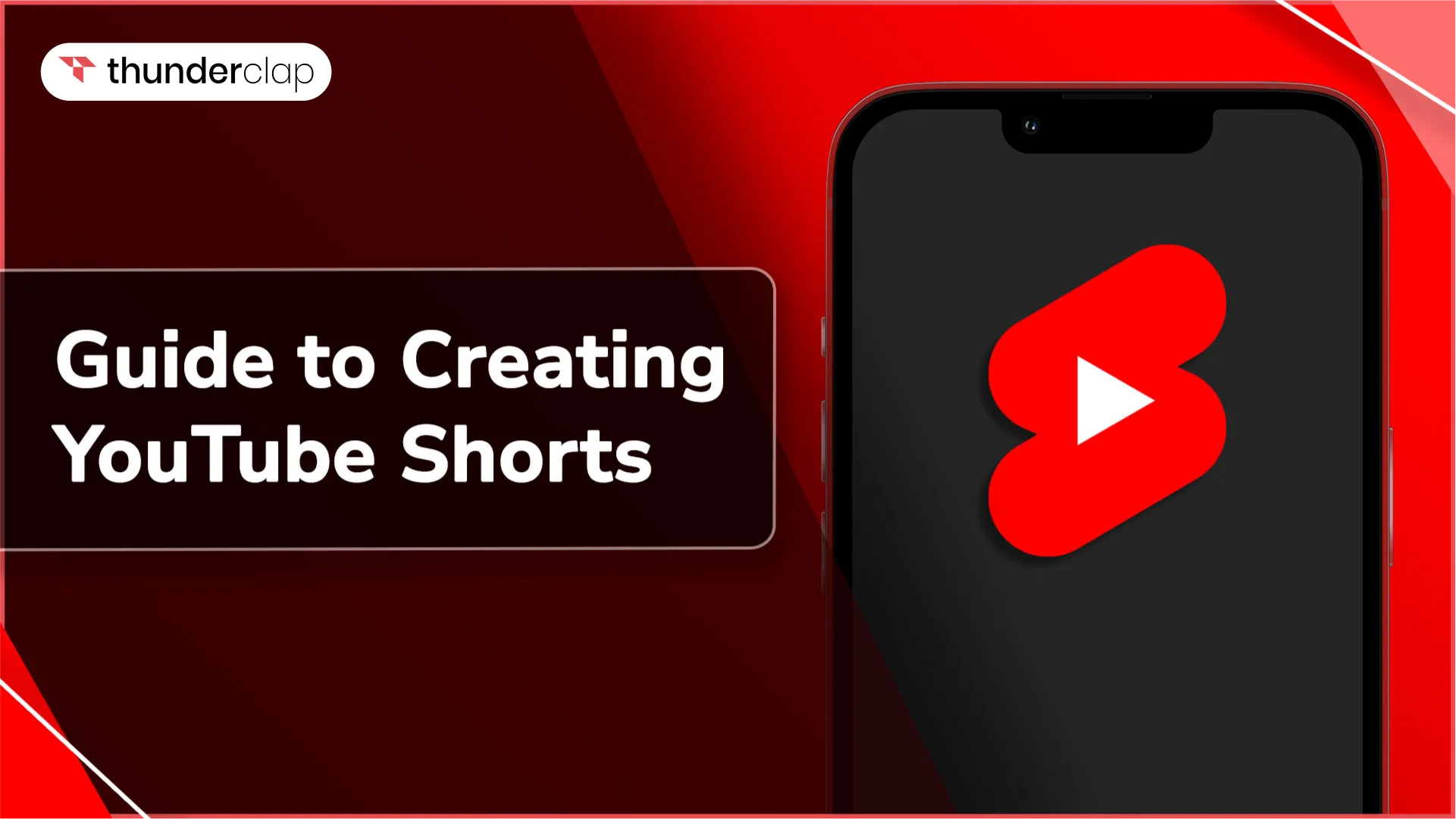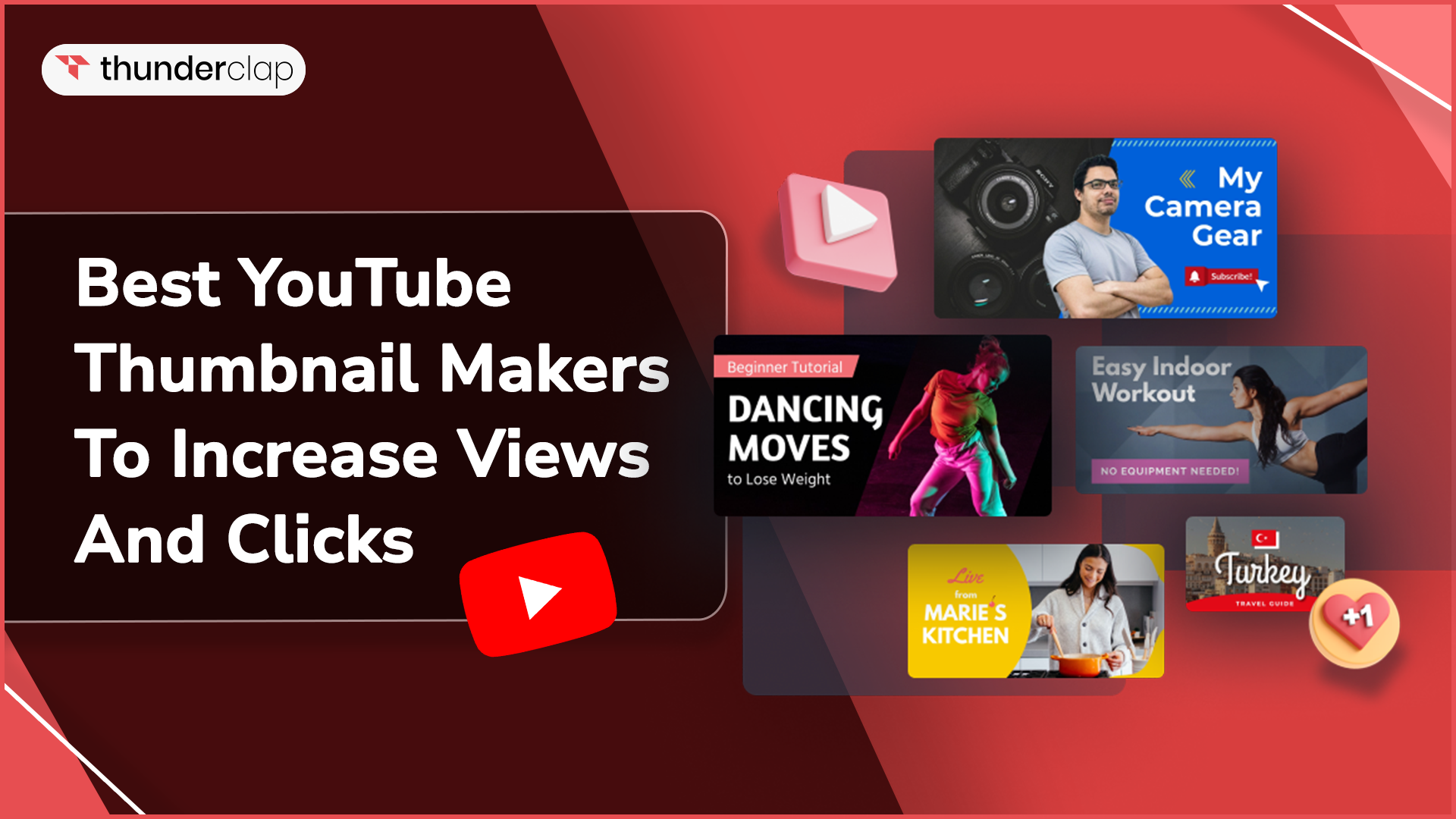Introduction
It is becoming increasingly difficult to attract attention and interest with such fierce competition in every single sector. YouTube thumbnails play an important function in attracting viewers and increasing traffic to your video.
A well-optimized thumbnail has the potential to increase the number of clicks you get. With millions of videos uploaded every day, it's difficult to stand out. This guide will walk you through a step-by-step process to make YouTube thumbnails that stop people from their tracks and a great first impression.
YouTube Thumbnail- An Overview
YouTube thumbnails serve as snapshots that introduce videos on the homepage, search results, or browse features. They must visually communicate key aspects like topic, value, and tone at a glance.
Research shows viewers spend 1-3 seconds evaluating if a video merits their time. Thumbnails thus carry a high responsibility to psychologically tempt viewers into clicking through intuitive design practices.
Importance Of Getting Your YouTube Thumbnail Right
Given YouTube's massive scale and shortening attention spans, poor thumbnails can make hard-worked videos go unnoticed, impacting growth. Mastering eye-catching thumbnails boosts your discoverability. So, having click-bait YouTube thumbnails can gain you millions of views.
How To Create A Scroll-Stopping YouTube Thumbnails?
Explore the steps that can help you create scroll-stopping YouTube thumbnails.
1. Use The Right Image Dimensions
YouTube requires thumbnails of 1280x720 pixels resolution for optimal scaling and clarity on all devices. Sticking to this sizing looks professional and makes images viewable without distortions.
2. Choose Bold & Bright Colors
Bold hues like red, orange, and yellow have been proven to catch eyes better than muted tones. Use vibrant backgrounds against a white or lightly-colored foreground for high visibility. Avoid too many colors, which distract viewers.
3. Feature A Face Showing Emotion
Human faces attract attention naturally. Feature yourself or people expressing excitement, happiness, or intrigue to generate interest and prompt queries. Get consent while respecting privacy policies.
4. Write Click-Bait Content
The descriptive yet concise click-bait text acts as headlines, emphasizing the topic or value proposition. Be clear, crisp, and compelling in 1-2 words max per line, so that your user can read easily without strain and click on the thumbnail to watch the video.
5. Create A Template For Consistency:
Maintain consistency in style, formatting and visual cues like logo/avatar placement. Templates speed up production while establishing recognizable branding across videos to build trust in your content.
Steps To Add A Thumbnail To Your YouTube Videos
Now let’s take a look at the process that you need to follow to add a thumbnail to your YouTube videos:
Step 1: Open The YouTube App
To begin adding thumbnails for YouTube videos, you need to open YouTube on your mobile device. YouTube application on your smartphone. Verify that you're logged into the account you have created on YouTube. YouTube account.
Step 2: Tap Library To access Your Videos Library
Once you have opened the YouTube app, locate the library tab, which is usually located at the bottom of the screen. Tap on it to access your video library.
Step 3: Tap On More or Edit to Edit YouTube Thumbnail
Browse through your library of videos and find the video you wish to include an image. Near the title of the video, there will be a button with three dots or "More." Press this button an option of “Edit” will pop up.
Step 4: Select An Auto-Generated Thumbnail Or Tap On Custom Thumbnail
When you are on the screen for editing thumbnails, you will be presented with two choices. The first is to select either an automatic thumbnail. YouTube automatically creates a handful of thumbnails of each video based on the video's content. You can review these options before settling on the one that best reflects the video.
Secondly, you can tap on the "Custom thumbnail" option. It allows you to upload a custom picture from your phone's gallery to be used as the thumbnail for your video. Make sure to choose an image that accurately represents the video's contents.
Step 5: Tap On Save.
Once you've chosen your thumbnail, press "Save" as it will complete the process and help you get the desired outcome.
3 Bonus Tips For Creating Click Worthy Thumbnails On YouTube
Check out some of the most effective tricks that can help you create click-worthy Thumbnails on YouTube.
Tip 1: Create Eye-Catching Thumbnails
Your thumbnail must stop scrolls, so go bold with vibrant colors, faces and formats like quotes or questions that draw the eye. Ditch clutter and optimize for visibility with a clear subject at 25-50% size in the frame.
Tip 2: Make Easy To Remember Logos & Avatars
Feature your channel avatar/logo and maintain consistency in style and formatting to build brand recognition and brand voice to promote long-term loyalty to your YouTube channel.
Tip 3: Keep Your Topics Trendy
Pique viewers' curiosity through thought-provoking elements that make them curious to know more answers by clicking through your thumbnail, talk about trendy topics. Adopt intriguing expressions, prove a point, or showcase an unusual object of interest.
8 Youtube Thumbnail Ideas To Get More Clicks
There are a few effective ideas that can help you get more clicks on your YouTube Thumbnail and some of them are:
Idea 1: Irrefutable Claims
Make bold, unambiguous statements that intrigue viewers into verifying the claim. E.g. "6 Reasons Why This Will Change Your Life" implies life-altering impact.
Idea 2: First-Person Narratives
Relatable personal anecdotes and experiences connect with the audience on an emotional level. E.g. a vlog sharing behind-the-scenes secrets from an industry event.
Idea 3: Ask Thought-Provoking Questions
Raising questions and dilemmas in the mind naturally provokes the curiosity to find answers. E.g. "Which is better - cats or dogs?" sparks a playful debate.
Idea 4: Striking Quotes
Thought leadership is showcased through impactful quotes grabbing attention with their wit or wisdom. E.g. a motivational quote challenging the status quo.
Idea 5: Product Demonstrations
Walkthroughs of tools, items, or inventions showcase applications attracting potential buyers, users, or fans. E.g. tutorials reviewing the newest gadgets.
Idea 6: Step-By-Step Processes To Design DIYs
Guide audiences through multi-step activities or solutions to problems via visual guides. E.g. DIY videos simplifying complex methods.
Idea 6: Before-After Comparisons
Transformations via timelines or split screens draw intrigue about the journey. E.g. makeup or fitness tutorials flaunting impressive results.
Idea 7: Run Debates
Weighing options educates viewers while stimulating discussion on contrasts. E.g. which software is better - Figma or Adobe XD?
YouTube Thumbnail Examples You Must Know
If you are looking for examples to follow for inspiration to create a YouTube thumbnail, then the below pointers can assist:
Example 1: Asia Jackson
The beauty vlogger sticks to a minimal rose gold-pink aesthetic, always featuring herself posing joyfully while summarizing videos in impactful one-liners encouraging self-love.
Example 2: MrBeast
Standing out in the gaming niche, MrBeast's thumbnails mirror the over-the-top productions through loud colors, exaggeration and scale promising millions will be given away or insane stunts one cannot look away from.
Final Thoughts
Hopefully you are clear with the steps that can help you get the desired Thumbnails without any difficulty. Make sure that you choose the thumbnail that defines your content.
It can help you connect with the audience and make a good first impression. Following the above-given practices can make it easy for you to create and optimize your thumbnail to capture viewers' attention effectively.
Remember to continuously analyze the performance of your thumbnails and make iterative improvements based on viewer data. With compelling and visually appealing thumbnails, you can entice viewers to stop scrolling, click on your videos, and ultimately build a thriving YouTube channel.
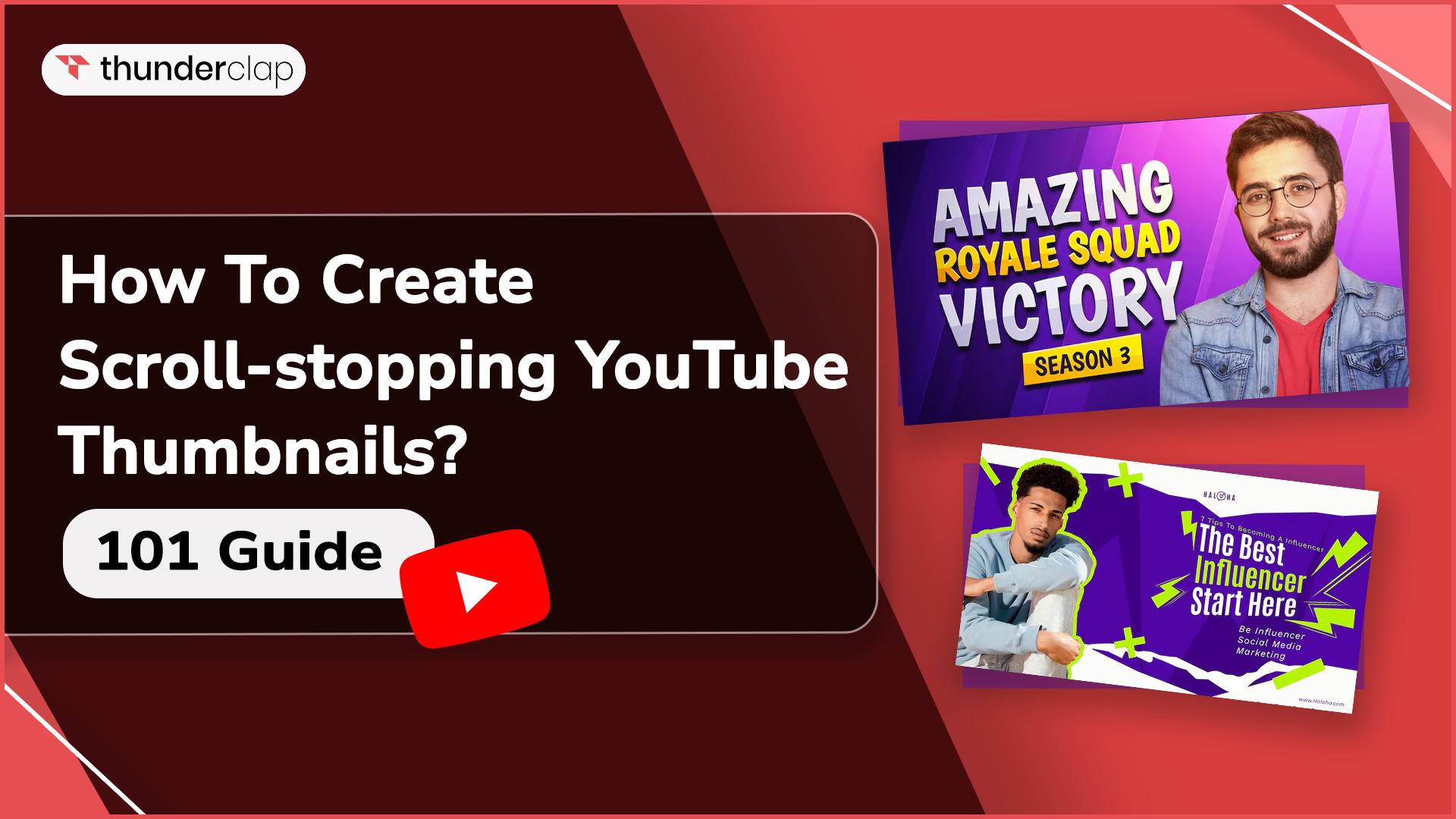
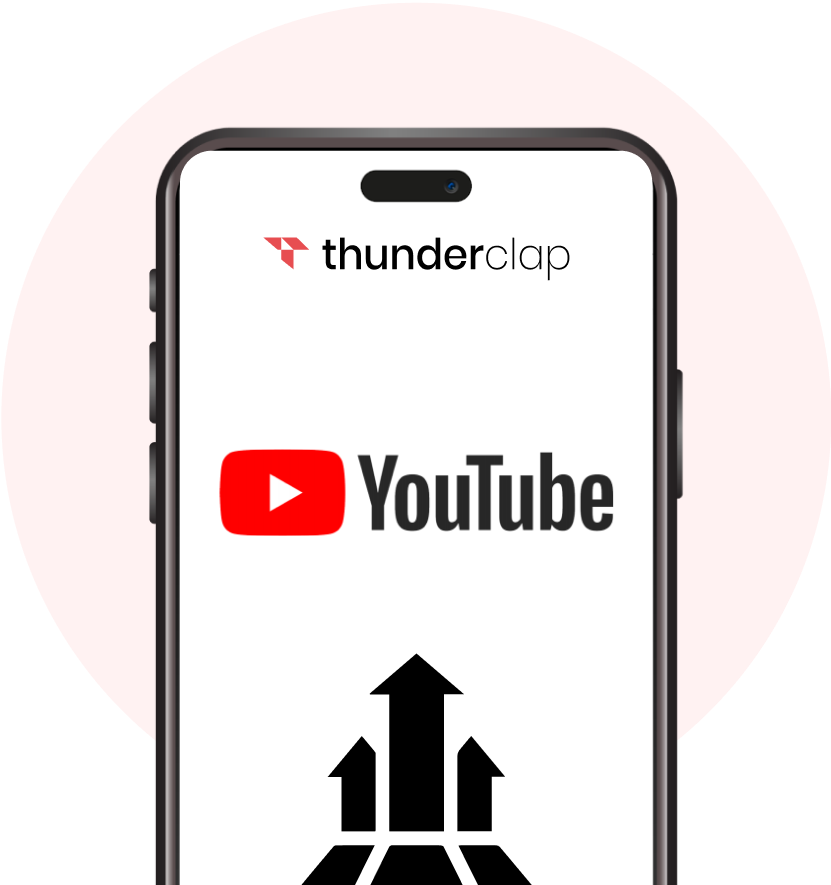







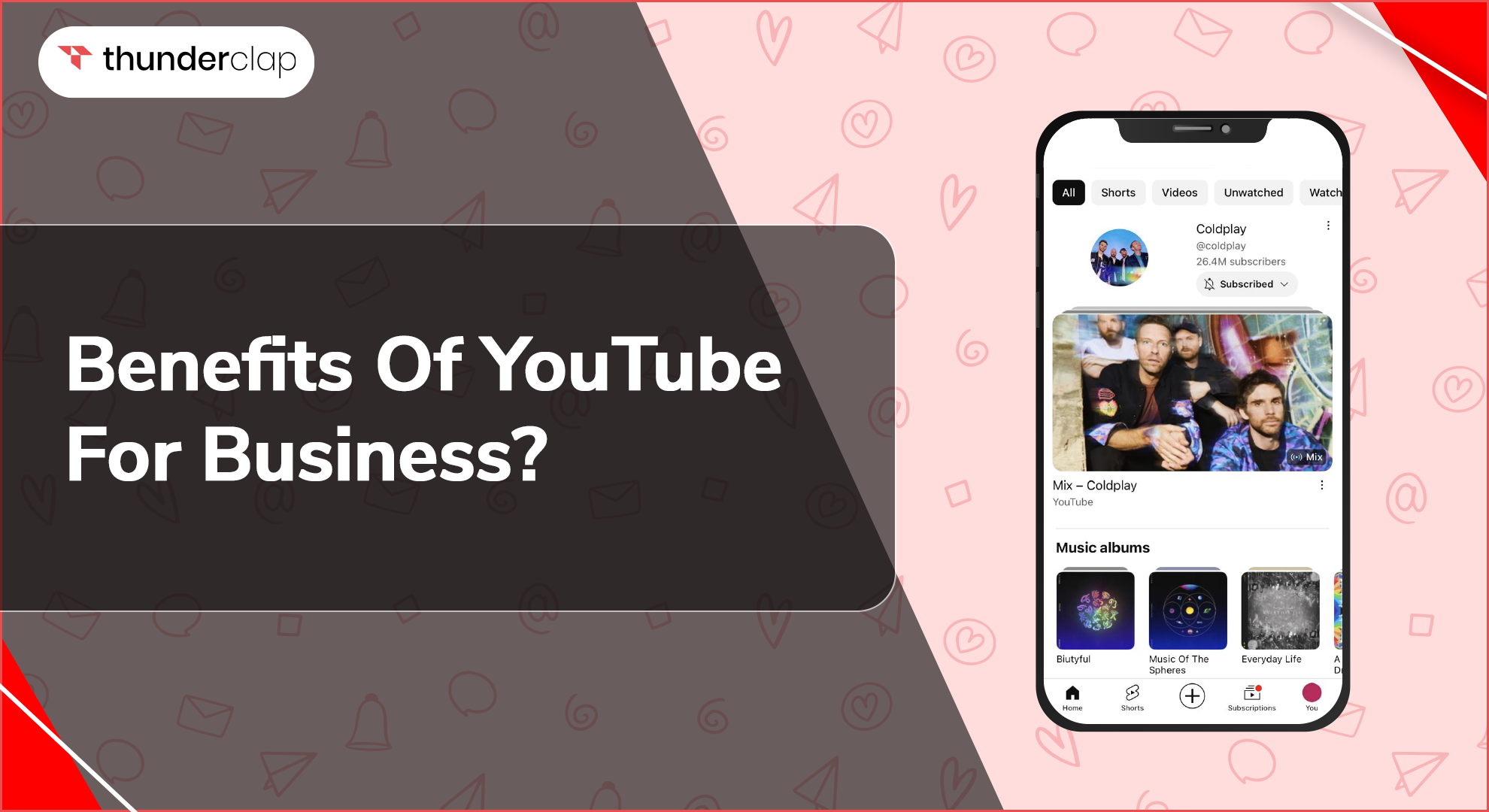
.jpg)