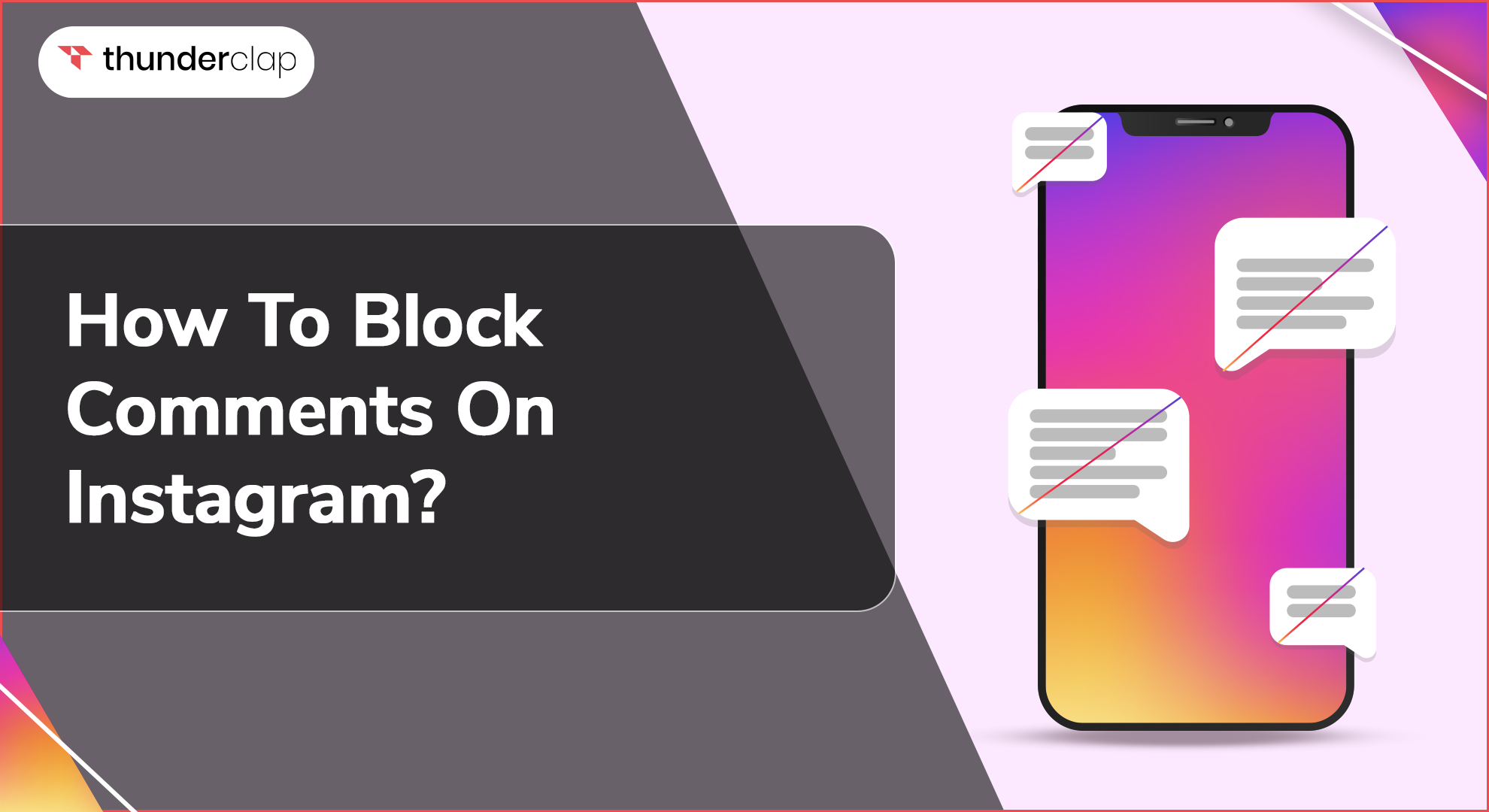Imagine that you are loving the nice comments and beautiful photos on Instagram when you come across an offensive or negative comment on one of your posts. It can be discouraging and annoying, taking away from the fun time you want to spend with your IG followers.
Fortunately, Instagram offers effective tools to help you moderate and block such comments, ensuring your social media space remains positive and welcoming.
This blog will guide you through the steps to block comments on Instagram, which will help you keep your community polite and interesting. Let's get started!
Can You Turn Off Instagram Comments?
Yes, you may disable comments on Instagram for specific posts. This tool is very useful when distributing content without soliciting public feedback.
By turning off comments, you keep control over the narrative of your postings, ensuring that your intended message is conveyed without distraction or negative content.
Turning off Instagram comments can also be a smart move to keep spam or unnecessary conversations from cluttering your page.
It enables you to focus on communicating with your audience through other channels, such as captions, stories, or direct messaging, while still delivering relevant material to your followers.
How To Block Instagram Comments?
Moderating comments on your Instagram profile is critical for ensuring a positive and courteous atmosphere for all users.
By removing nasty or offensive comments, you create a secure environment where everyone can participate without fear of harassment or negativity. Here are some easy steps on how to block comments on Instagram:
-
Step 1: Open the Instagram app on your phone.
-
Step 2: Tap on your profile picture at the bottom right to go to your profile.
-
Step 3: Tap the three horizontal lines (menu) at the top right, then select "Settings."
-
Step 4: In the Settings menu, select "Privacy."
-
Step 5: Under the Privacy section, tap on "Comments."
-
Step 6: Here, you can block comments from specific people. Tap "Block Comments From," then type in the names of the people whose comments you want to block. Select their profiles to block them.
-
Step 7: You can also turn on "Hide Offensive Comments" to automatically filter comments that may be inappropriate. Additionally, you can enable "Manual Filter" to enter specific words or phrases you want to block from appearing in comments.
How To Enable Comment Moderation On Instagram?
Suppose you are a fitness influencer giving workout tips. Without moderation, your comments may be inundated with spam, unrelated content, or even nasty remarks that distract from your message and discourage genuine discussion.
Here is how you can enable comment moderation on Instagram
-
Step 1: Open the IG app on your device.
-
Step 2: Click on your IG profile picture icon at the bottom right corner of your app.
-
Step 3: Click on the three horizontal lines (menu) at the top right corner, then select "Settings."
-
Step 4: In your Settings menu, tap on "Privacy."
-
Step 5: In the Privacy menu, tap on "Comments."
-
Step 6: Toggle the "Manual Filter" option to on. You can enter specific words or phrases that you want to filter out.
-
Step 7: Toggle the "Hide Offensive Comments" option to on. This will automatically hide comments that Instagram detects as offensive.
-
Step 8: Tap "Block Comments From" and add the usernames of people you want to block from commenting on your posts.
Best Practices For Managing Instagram Comments
Sometimes, it can be a bit frustrating to receive a lot of comments on your IG reels and posts. So, you need to properly manage all those comments to ensure that your feed does not suffer from drama or trolling.
Here are some easy ways to handle comments on Instagram and make the community a good place for your fans.
1. Use Filters To Block Offensive Comments Automatically
You can set up IG comment filters to block offensive words or phrases automatically. Go to your Instagram settings, tap on "Privacy," then "Comments," and enable "Manual Filter." You can add specific words or phrases you want to block.
2. Manually Delete Unwanted Comments
If you see an unwanted comment, you can simply swipe left on it and tap the trash can icon to delete it. This helps keep your comment section clean and respectful.
3. Block or Restrict Specific Users
If someone consistently leaves inappropriate comments, go to their IG profile, tap the three dots in the top right corner, and select "Block" or "Restrict." This will prevent them from interacting with your content.
4. Turn Off Comments on Specific Posts
For posts where you do not want any comments, you can disable them. Before posting, tap "Advanced Settings" and toggle off "Turn Off Commenting." You can also do this on an existing IG post by tapping the three dots on the post and selecting "Turn Off Commenting."
5. Respond to Positive Comments
You can engage with your audience by properly responding to positive comments. Tap "Reply" under the comment and leave a thoughtful response. This shows you value their interaction and helps build a community.
6. Regularly Monitor Comments
Make it a habit to regularly check your comments. This lets you quickly check and address issues and engage with your audience. You need to set aside a few minutes each day to review and manage comments.
Final Thoughts
In conclusion, you now know how to block and manage comments on Instagram to maintain a positive and engaging environment. Using the best practices to control your comments and block offensive ones makes it easy to keep your followers happy.
To make your page more supportive and interactive, don't forget to read your comments often and respond to positive feedback. By doing so, you’ll create a welcoming space that encourages meaningful interactions and strengthens your connection with your audience.