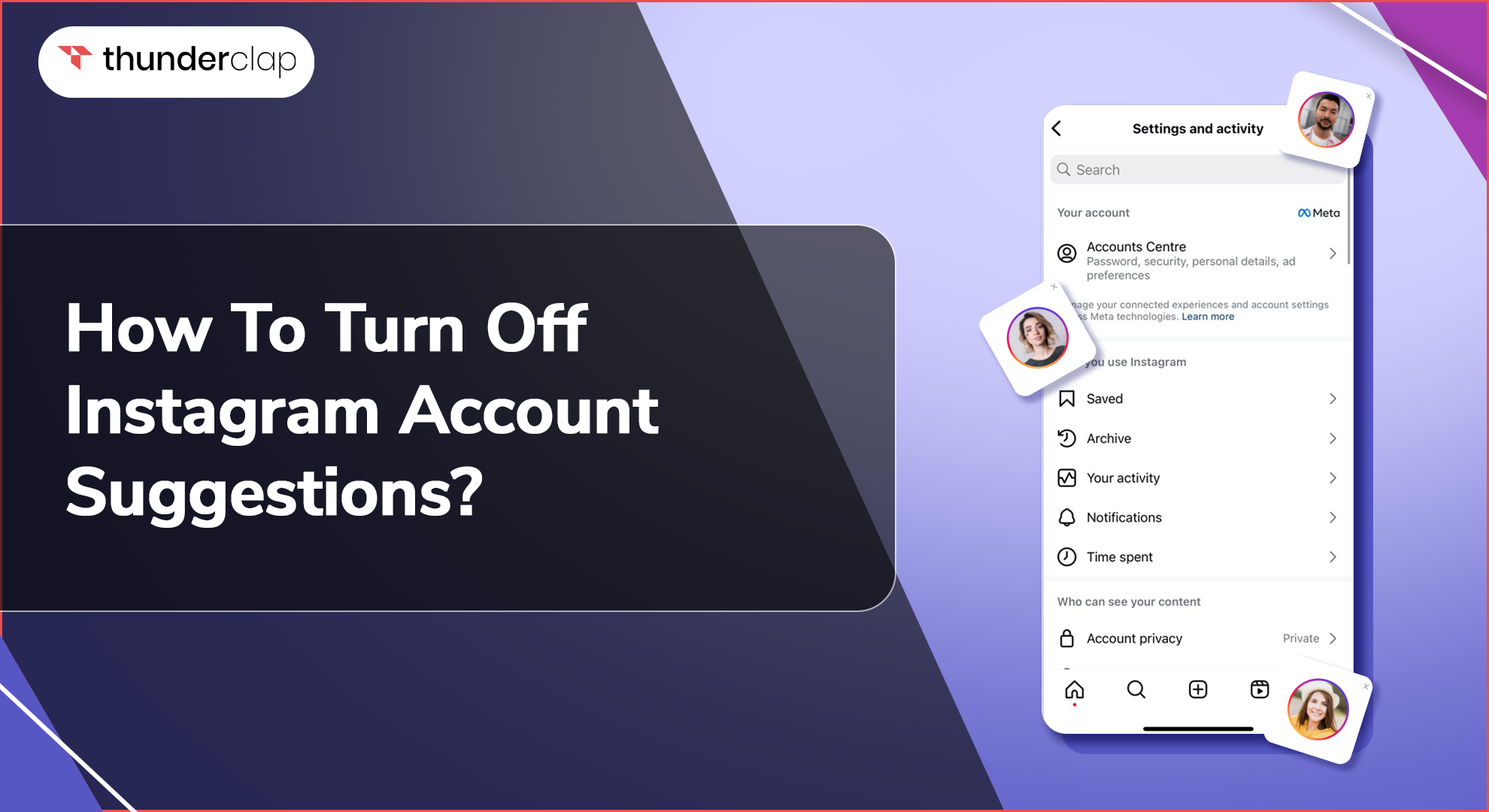Are you tired of the never-ending Instagram account recommendations? You are not alone. Though these recommendations can help you find new people, they frequently propose accounts that don't align with your interests, which makes the process seem pointless.
So, why not take control of your feed and stop seeing the suggestions both on mobile and the web?
This guide will help you turn off account suggestions on your Instagram profile and learn how to adjust your account privacy for a safer experience.
Does Instagram Suggest Users Who Search For You?
You might be wondering if Instagram suggests users who search for you. The short answer is no, Instagram does not specifically suggest users based on who has searched for you. Here’s a simple explanation of how Instagram’s suggestion system works and why it doesn’t include this feature:
How Instagram Suggestions Work
-
Interactions: IG suggests users based on your interactions, such as who you follow, like, and comment on. The more you engage with someone’s content, the more likely they are to be suggested to you.
-
Mutual Friends: If you and another user have many mutual friends, Instagram may suggest that user to you. This encourages you to connect with people you might know.
-
Contacts: If you have enabled contact syncing, Instagram can suggest users from your phone’s contact list. This helps you find people you know in real life.
Why Searches Don’t Lead to Suggestions
-
Privacy: Instagram respects user privacy by not making search activity a factor in suggestions. This means you can search for someone without them being suggested to you or vice versa.
-
Algorithm Focus: The platform’s algorithm focuses on enhancing your experience by suggesting users based on engagement and mutual connections rather than search history.
What You Might Notice
-
Indirect Connections: While direct searches don’t influence suggestions, the people you interact with after finding them through a search might eventually be suggested. For instance, if you start following and liking a user’s posts after searching for them, Instagram might begin suggesting their friends to you.
How to Delete 'Suggestions for You' On Instagram?
Sometimes, Instagram's 'Suggestions for You' can bombard you with profiles that don't seem to fit your hobbies. If you take charge of these recommendations, you may simplify your feed and improve the enjoyment and relevance of your Instagram experience.
Here is an easy way to remove suggested accounts on Instagram and turn off Instagram suggestions.
-
Step 1: Open Instagram
Launch the Instagram app first on your smartphone. Check that you are signed into your account.
-
Step 2: Navigate to Your Profile
Toggle the profile icon in the lower right corner of the screen. That will open your profile page.
-
Step 3: Access Settings
Tap the three horizontal lines, or menu symbol, at the top right corner of your profile page. Then, select 'Settings' at the bottom of the resulting menu.
-
Step 4: Privacy Settings
Select "Privacy" from the "Settings" menu. This area manages who can view your content and how your account interacts with others.
-
Step 5: Account Recommendations
Under 'Privacy,' find and tap 'Account Suggestions.' This option manages the suggestions you see.
-
Step 6: Turn Off Suggestions
You’ll see a toggle switch for 'Suggestions for You.' Turn this switch off to stop Instagram from showing these recommendations in your feed.
-
Step 7: Confirm and Refresh
After turning off the suggestions, exit the settings and refresh your Instagram feed. The 'Suggestions for You' section should no longer appear.
How To Adjust Your Account Privacy Settings For A Safer Experience?
By changing your IG account privacy settings, you can improve your online security and increase your control over who can engage with your posts. You can also adjust these options to control who may follow you, message you, and see your stories.
Here are a few points to help you in adjusting your account privacy:
1. Set Your Account to Private
-
Step 1: Go to Your Profile: Tap your profile icon at the bottom right corner.
-
Step 2: Open Settings: Click on the three horizontal lines at the top right, then choose 'Settings.'
-
Step 3: Privacy: Go to 'Privacy' and switch your account to 'Private Account.' Only followers you approve will see your posts.
2. Manage Story Settings
-
Step 1: Story Controls: In the 'Privacy' section, tap 'Story.'
-
Step 2: Hide Story From: Select specific followers to hide your story from them.
-
Step 3: Close Friends: Share stories with a select group by adding them to your 'Close Friends' list.
3. Control Comments
-
Step 1: Comments: Under 'Privacy,' select 'Comments.'
-
Step 2: Block Comments: Enter usernames to block comments from specific people.
-
Step 3: Comment Filtering: Enable 'Manual Filter' to hide offensive comments based on specific keywords.
4. Limit Direct Messages
-
Step 1: Messages: In the 'Privacy' section, tap 'Messages.'
-
Step 2: Message Requests: Choose who can send you message requests (Everyone, People You Follow, or No One).
5. Adjust Tagging Options
-
Step 1: Tags: Under 'Privacy,' tap 'Tags.'
-
Step 2: Manually Approve Tags: Enable 'Manually Approve Tags' so you can review and approve tags before they appear on your profile.
-
Step 3: Tag Control: Choose who can tag you (Everyone, People You Follow, or No One).
6. Review Your Activity Status
-
Step 1: Activity Status: In the 'Privacy' section, tap 'Activity Status.'
-
Step 2: Turn Off Activity Status: Disable this to hide your online status from others.
Final Thoughts
In this blog, you have learned how to take charge of your IG experience by modifying your account privacy settings and disabling account recommendations for a safer and more customized experience.
These easy steps will help you manage who can interact with your stories and posts, improve your online security, and organize your feed to display stuff that actually interests you.
Take charge of your Instagram adventure right now to benefit from a more customized and safe social media experience!