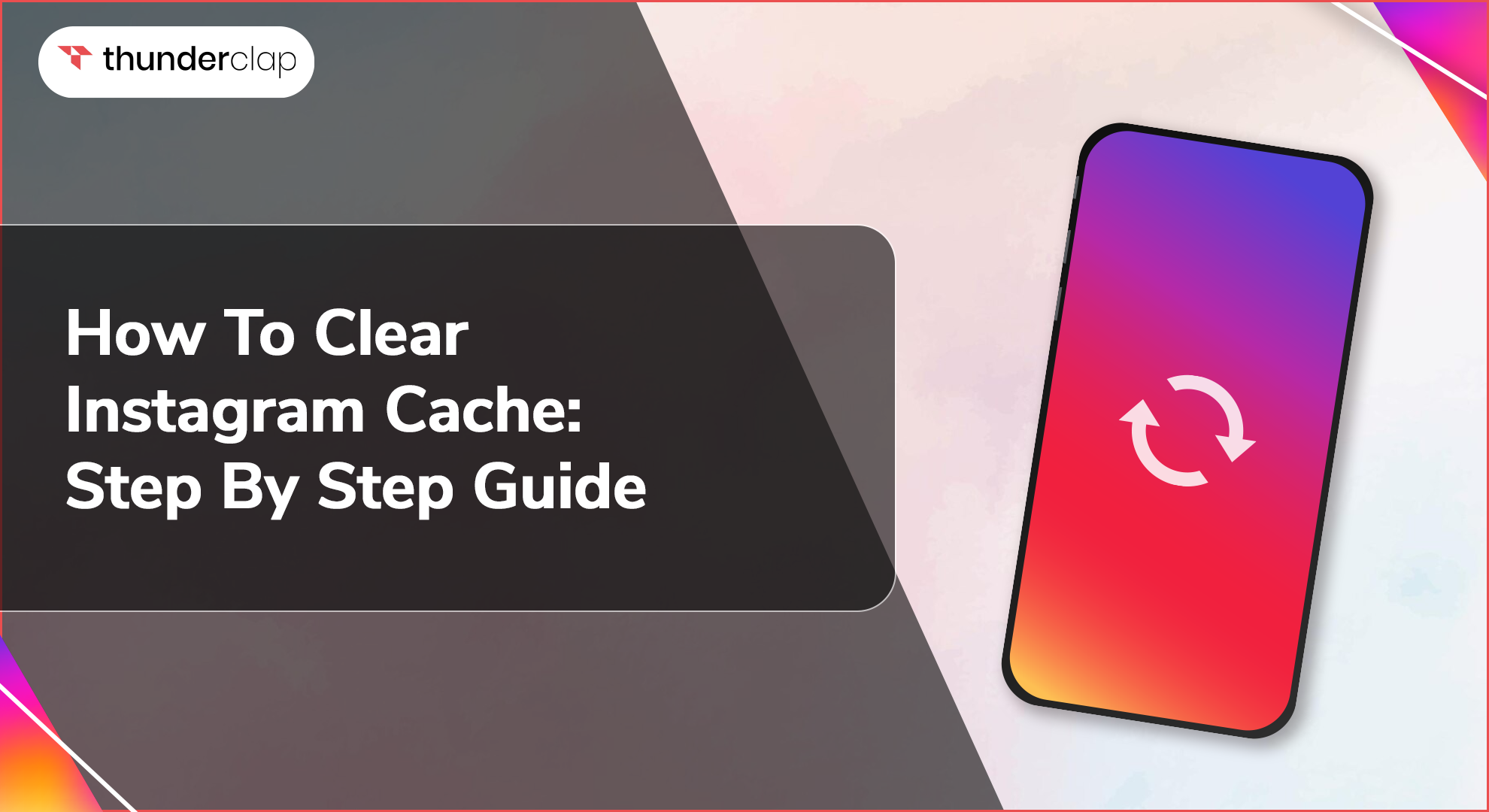Is your Instagram feeling slow and lagging? You are not alone. Many users like you face these issues due to the buildup of cache on your app. The good news, though, is that clearing your IG cache can increase your app speed.
Now the main question is, “How can you clear your IG cache”.
Don’t worry. This blog will help you with simple steps to clear the cache on your iPhone or Android. Also, we will look into some important things to keep in mind while clearing your IG cache.
What is Instagram Cache?
Instagram uses cache, which is essentially temporary data kept on your smartphone. Your IG app's cache typically contains images, search history, and data from frequently visited pages. This information is saved so that pages and app functions you have previously viewed or used can be loaded faster.
Although IG loads faster because of cache, over time, it might consume a lot of storage. By deleting this transient data, you can free up space on your device and maybe improve Instagram performance. It is similar to cleaning up your room to give it a more spacious and orderly vibe.
Importance of Clearing Cache on Instagram
If you clear your cache, Instagram can run faster and prevent problems. Consider it essentially a reset for your IG cache, which speeds up and smoothes out the interface.
For instance, if you are trying to post a picture or view a video on Instagram and it lags, clearing the cache can be a quick fix. By removing temporary files and data that have built up, you can make the app run smoother and faster.
Clearing your Instagram cache can help improve your app's performance and free up storage space on your device, which improves your overall experience.
How to Clear Instagram Cache?
Did you know the steps for clearing Instagram cache differ slightly depending on whether you use an iPhone or Android? This is because both have different operating systems for clearing cache and managing apps.
But don’t worry. We’ve got you covered. Here is a complete step-by-step guide for both iPhone and Andriod users:
Steps to Clear Instagram Cache on iPhone
For iPhone users, cleaning the cache of your IG app is simple. Follow these steps to guarantee the optimal performance of your Instagram;
-
Step 1: Open Settings
You can start by clicking and opening the "Settings" app on your iPhone. This is where you can manage all the apps installed on your device.
-
Step 2: Scroll to General
In the Settings menu, scroll down and tap on "General." This section contains various options for managing your iPhone's storage and performance.
-
Step 3: iPhone Storage
Next, tap on "iPhone Storage." This will show you all the apps on your iPhone and how much storage they are using.
-
Step 4: Find Instagram
Scroll through the list of apps until you find "Instagram." Tap on it to view its details.
-
Step 5: Offload App
On the Instagram app screen, you will see two options: "Offload App" and "Delete App." Tap on "Offload App." This will remove the app but keep its documents and data.
-
Step 6: Reinstall Instagram
After offloading the app, tap "Reinstall App." This will reinstall Instagram without the old cache, effectively clearing it. Once the app is reinstalled, log back in, and you should notice improved performance.
Steps To Clear Instagram Cache on Android
Android users can also optimize their Instagram experience by deleting the cache. Here are a few steps to make this easy for you;
-
Step 1: Open Settings
You can begin by opening the "Settings" app on your Android device. Here, you can control all aspects of your device, including apps and storage.
-
Step 2: Apps and Notifications
In the Settings menu, you can scroll down and tap on "Apps" or "Apps & notifications," depending on your device's manufacturer.
-
Step 3: See All Apps
Tap on "See all apps" if you need to view a list of all installed applications.
-
Step 4: Find Instagram
Scroll through the list until you find "Instagram." Tap on it to open the app's information page.
-
Step 5: Storage & Cache
On the Instagram app info page, tap on "Storage & cache." This section will show you how much storage the app is using, including the cache.
-
Step 6: Clear Cache
Tap on "Clear cache." This will remove Instagram’s temporary data, freeing up space, and improving the app's performance. Avoid tapping "Clear storage," as this will delete all app data, including your login information.
Now, Discover how clearing your cache can boost performance, free up storage, and protect your privacy!
5 Benefits of Clearing Cache on Instagram
Let us examine the advantages of deleting your Instagram cache and how it might resolve speed problems so that you may spend more time enjoying your feed and interacting with friends and followers.
-
Improved App Performance
You can prevent the app from becoming unresponsive or even freezing when old data is deleted. This process ensures that videos and photographs load much more quickly, significantly enhancing your overall Instagram experience.
-
Increased Storage Speed
Over time, Instagram's temporary files can accumulate on your phone. If you remove these, your phone will have more space for other media and applications, allowing it to run faster and more efficiently.
-
Enhanced User Experience
By removing outdated data, you ensure that you are always seeing the most current and relevant content. You should be able to use IG without any problems, which can improve your overall experience.
-
Improved Battery Life
Instagram utilizes less power when it is not dealing with extra cached data. Clearing the cache can help your battery last longer, allowing you to use Instagram for longer without worrying about running out of juice.
-
Increased Privacy and Security
Clearing the cache removes temporary files that might contain sensitive information, including your browsing history and other details. By clearing your cache on a regular basis, you can make it more difficult for anyone to access your personal information.
Ready to optimize your Instagram experience? But wait! There are a few things you need to keep in mind!
3 Things To Keep In Mind While Clearing Cache on Instagram
Let's take a look at these important factors together so that cleaning your Instagram cache is a breeze. By keeping these in mind, you can optimize the process and avoid any potential hiccups along the way.
-
Understand the Difference Between Cache and Data
Before attempting to remove IG’s cache data, ensure that you understand the difference between cache and data. Your data contains information about you, such as your login credentials and preferences, whereas the cache saves temporary files to ensure the app runs smoothly.
While deleting the cache won't delete any of your personal info, erasing all data will totally reset the program.
-
Backup Important Data
Before you clear the cache, make sure you back up any vital data. While it's unlikely that emptying the cache will remove any personally identifiable information, it is better to be safe than sorry. Be sure to save any important postings or messages in case of any problems.
-
Frequency of Clearing Cache
Think about the frequency with which you should empty your cache. When you do it too often, the program may initially run slower as it rebuilds the cache. To keep things functioning well, try to clear it every few months or whenever you see the app getting slow.
Final Thoughts
Ultimately, this blog is your one-stop for learning how important it is to clear your IG cache and how you can do it on both iPhone and Android devices. By following the step-by-step steps, you can easily get rid of the cache, making your apps run faster and giving you a better user experience.
By learning about the benefits of clearing your Instagram cache, you'll see how this simple maintenance job can improve not only the app's speed and efficiency but also your device's storage and overall functionality. Take charge of your IG experience today and enjoy a faster, smoother reading experience.
Don't let slow performance hold you back.