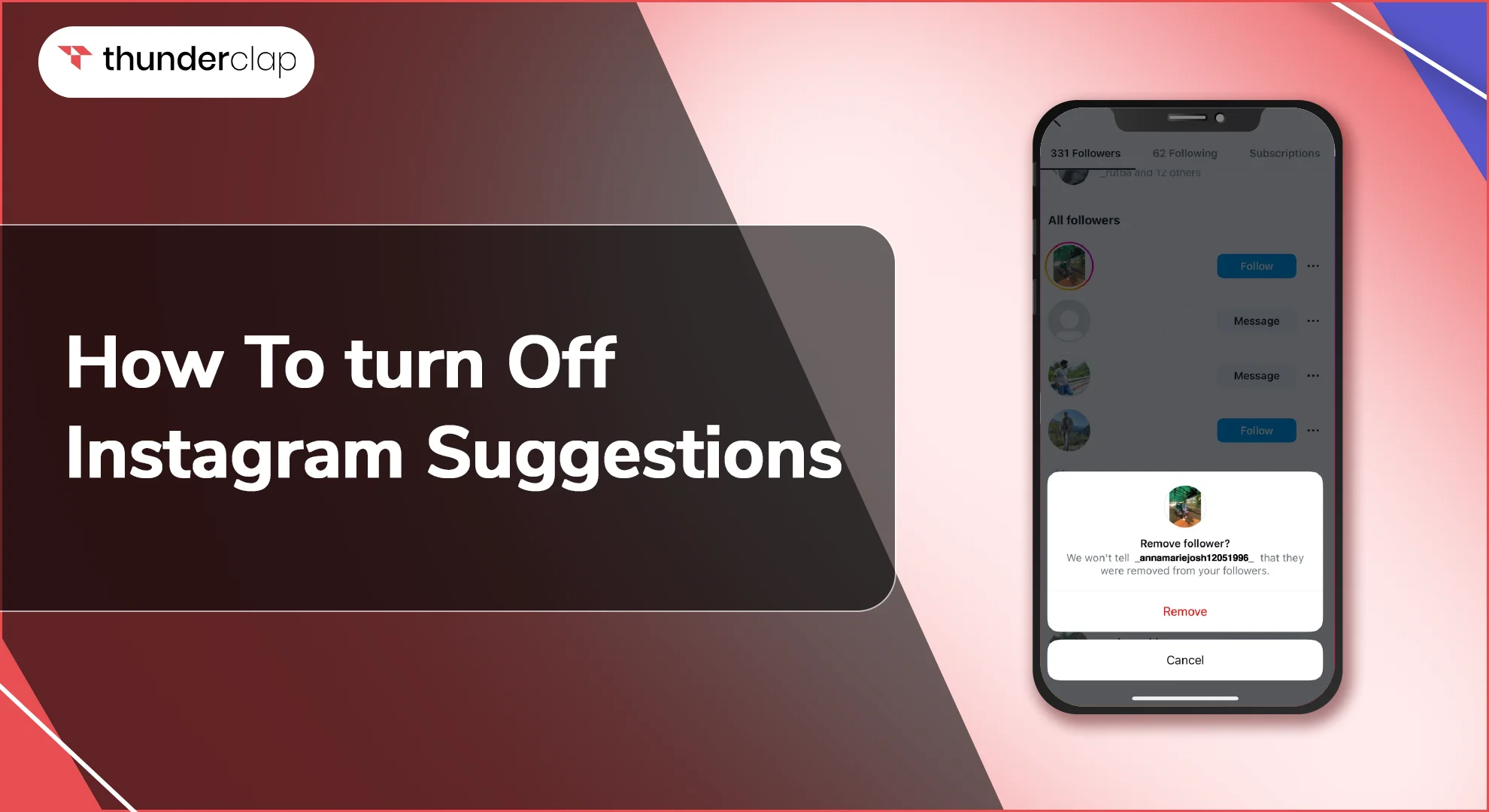Instagram suggestions are intended to enhance your feed. But they often lead to endless scrolling and distractions. So, if you find yourself overwhelmed by irrelevant content, it's time to take control of your Insta feed.
The "Suggestions for You" feature on Instagram can be frustrating as a huge number of unwanted suggestions pour in one after the other.
This guide offers clear, step-by-step instructions on how to disable Instagram suggestions to curate a feed that genuinely interests you. Let’s start!
Can You Control Your Instagram Suggestions?
Do you feel that Instagram recommends accounts from random classmates rather than inspiring creators? If yes, then you can definitely control those suggestions by turning it off!
However, Instagram uses your activity to build your suggestion list. So, who you follow, what you like, comment on, and even who you search for all play a role in defining your IG suggestions. Basically, the app tries to connect you with people who share your interests.
But if you want to take charge and control these suggestions, you can learn to turn off suggestions. This will help you in keeping your feed full of the content you want to see rather than some random suggestions on the platform.
How To Disable Instagram Suggestions?
Normally, when someone clicks "Follow" on your page, Instagram recommends related accounts they might like, such as mutual friends. But if you'd prefer to keep your profile suggestion-free, there's a simple way to disable this feature. You can easily do this from either your phone or your browser.
On Iphone And Android
If you are tired of seeing accounts you have zero interest in then here's how to shut down unwanted suggestions. Curate a feed filled with content you actually enjoy, on both iPhone and Android devices.
How To Disable Instagram Account Suggestions?
Instagram account suggestions depend on the accounts you follow or often see. If you do not want to get notified about people to follow then here is how to disable Instagram account suggestions
-
Step 1- Open Instagram on your mobile.
-
Step 2- Go to your profile.
-
Step 3- Tap on the "Following" or "Followers" button.
-
Step 4- Scroll through the list and identify accounts you want to remove.
-
Step 5- Tap the "Remove" button next to the username
How To Disable Instagram Search Suggestions?
Instagram algorithms remember your past searches. It could be anything, a keyword, username, or even a hashtag. These suggestions could be helpful sometimes but not always.
While you can't completely disable search suggestions on Instagram, here's how to remove specific unwanted search suggestions.
-
Step 1- Open Instagram on your mobile.
-
Step 2- Tap the magnifying glass icon.
-
Step 3- Type a username or keyword.
-
Step 4- Identify the unwanted suggestion you want to remove.
-
Step 5- Swipe left on the suggestion. It will be removed from your current list.
How To Disable Instagram Suggested Posts?
As stated earlier, Instagram algorithms read what you often see or search. So are the Instagram posts that appear on your feed. So, like & save posts you enjoy, and hide those you don't. This trains Instagram to show you more of what you want.
Report inappropriate content too. Gradually your posts will be refined based on your likes. However, you should follow these simple steps to disable Instagram suggested posts.
-
Step 1- Open Instagram on your mobile.
-
Step 2- Search till you find a suggested post on your feed.
-
Step 3- Check for three dots (right corner), tap it.
-
Step 4- Now select- Not Interested.
-
Step 5- Now 3 options will appear-
-
Manage Suggested Content
-
The Post made me uncomfortable
-
Don't Suggest Post from the creator
-
Step 6- Select Manage suggested content.
-
Step 7- Here you select to mute for 30 days.
If you are not willing to see any posts from that creator, you can choose “Don't Suggest Post from the creator” as an option.
On Desktop And Mac
If you are overwhelmed by those "Suggested for You" posts on Instagram then here are some clever tricks to disable those suggestions. You can easily curate a feed that truly interests you on desktop and Mac.
How To Disable Instagram Account Suggestions?
Instagram suggests accounts you might like based on what you like. It could be mutual friends. If you are not interested, here's how to get rid of those suggestions.
-
Step 1- Open Instagram on your desktop or Mac browser.
-
Step 2- Identify a suggested follower you'd like to remove in your "Following" or "Followers" list
-
Step 3- Click on the profile picture of the suggested user
-
Step 4- Next to their username, you'll see a "Remove" button.
-
Step 5- Click on it to remove them from your suggestions.
How To Disable Instagram Search Suggestions?
Instagram recommends the search suggestions based on your previous searches. But you may not always like the Instagram Search Suggestions. Follow these steps on the browser to disable those Instagram suggestions while you are searching something of your interest.
-
Step 1- Open Instagram on your desktop or Mac browser.
-
Step 2- Click on the Magnifying lens icon.
-
Step 3- Type a keyword or username.
-
Step 4- As you will type, suggestions will appear.
-
Step 5- Hover the mouse over any unwanted suggestion.
-
Step 6- A small "X" will appear to the right of the suggestion.
-
Step 7- Click on "X" to remove it from your search suggested list.
How To Disable Instagram Suggested Posts?
Imagine Instagram as your personal recipe box. It suggests new recipes based on what you already liked or saved. So, if you save and like lots of baking recipes, your feed will be filled with dessert ideas and cake decorating tips.
The more you interact with specific types of content, the more Instagram's algorithm tailor suggestions to your taste. But would you like to see cooking ideas often? Though you can’t disable Instagram suggested posts completely, you can avoid them to a great extent. Just do as directed here in easy steps.
-
Step 1- Open Instagram on your desktop or Mac browser
-
Step 2- Go to the profile page.
-
Step 3- Click on “Edit profile”
-
Step 4- Disable “Similar Account Suggestions”
This removes any suggestion posts from your feed similar to the accounts you follow or interact with.
Final Thoughts
Instragam’s suggestions are based on your online behaviour. The algorithm reads what you search for or whom you interact with. While these suggestions can be helpful for some, they may not always align with your interests.
You may find these suggestions irrelevant and annoying. To maintain control over your feed follow the steps outlined above and manage Instagram suggestions effectively.