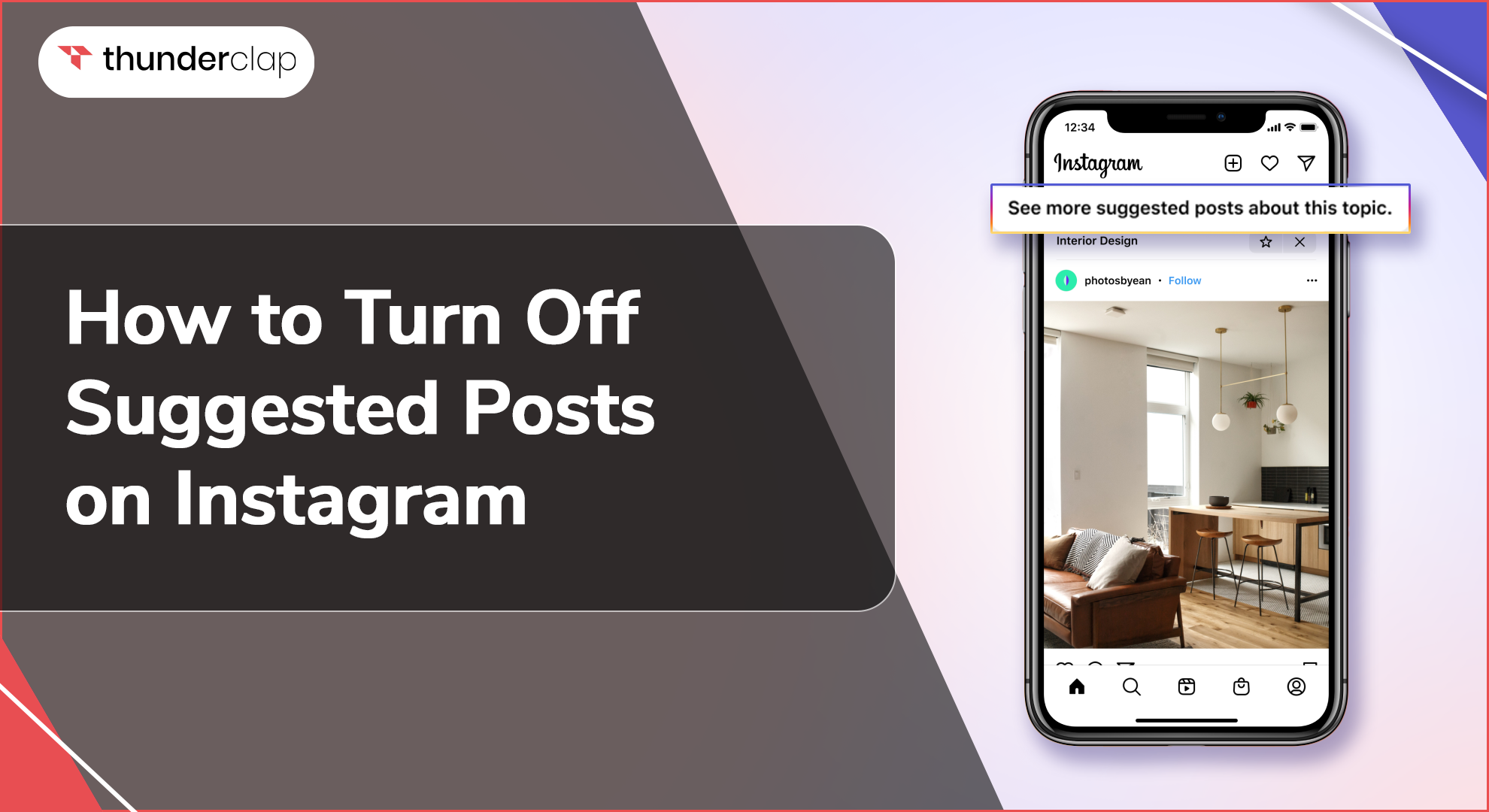Have you ever experienced the feeling of not wanting to browse through your Instagram feed because of unwanted posts? If that is the case, it seems like you’re not alone in this predicament. Today, Instagram is a fairly popular social media, with over 2 billion active users per day. It unites people from all over the world, offering unlimited choices in terms of content.
However, at times, it tries to force “Suggested Posts” to your Instagram feed, Reels tab, and Explore. These suggestions are based on your activity, such as the accounts you follow and the posts you've liked, saved, or commented on. In this article, we will discuss how you can turn off the posts on the Instagram app and how to manage your newsfeed and its content.
What Are Instagram Suggestions?
When you’re offered recommendations for posts on Instagram, they are based on the interactions you have, your interests, and the accounts you follow.
For example, if your usual routine includes liking fashion or fitness posts, then you can expect suggestions related to such content.
However, some consider these suggestions helpful for finding new things. Others feel that these suggestions are more of an intrusion and a hindrance to what these people truly wish to view.
Why Turn Off Suggested Posts?
When it comes to Instagram posts, there may be certain reasons you might want to turn off suggested posts in your Instagram feed :
-
Relevance
Instagram may suggest posts that are nowhere close to your interests. Sorting by relevance increases user engagement by making the site more 'sticky,' resulting in longer periods spent on the site. Nevertheless, it hinders chance and reduces the chances of encountering better concepts.
-
Privacy
Tackling some of these may cause confidentiality breaches. Hence, such content needs to be filtered. Once you do apply privacy on Instagram, your content will only be seen by the people who follow you and you will have to approve any follow requests.
-
Feed Clarity
Less clutter in your feed means more content relevant to your interests, which is always best. For example, if you only want to search for stuff related to Cricket, it will show you reels related to players and their current status.
-
Content Quality
Avoiding low-quality or obscene information on the net. Quality content that aligns with your brand values can help you attract more of your target audience and give you a better chance of monetizing your content.
How to Turn Off Suggested Posts on Instagram?
Follow these steps to understand how to turn off suggested posts on Instagram:
1. Turn Off "Similar Account Suggestions"
This feature suggests accounts similar to those you follow. Disabling it can reduce the number of recommended posts or suggested posts on Instagram turn off.
-
Step 1: Go to Instagram online on a web browser and then log in, not the Instagram application.
-
Step 2: Change to desktop view.
-
Step 3: On the top right of your screen, click on your profile picture, and then click the option “Edit Profile.”
-
Step 4: Disable the "Similar Account Suggestions" option.
By deactivating this feature, you will stop receiving suggestions for accounts similar to those you already follow.
2. Deactivate "Show Activity Status"
This setting allows Instagram to show your active status on Instagram, which in turn affects suggested posts.
-
Step 1: Open the Instagram app
-
Step 2: Go to your profile and select the option ‘more’.
-
Step 3: At the top right corner of the app, you will find three horizontal lines.
-
Step 4: Select "Settings and Privacy."
-
Step 5: Scroll down to "Messages and Story Replies" and click on it.
-
Step 6: Click “View” on the Navigation bar and deselect “Show Activity Status.”
Deactivating this feature diminishes the number of suggestions coming through based on your connections' activities.
3. Mute Suggested Posts
You can't eliminate suggested posts, but you can mute them to avoid seeing them in your feed.
-
Step 1: Open the Instagram app.
-
Step 2: Select a suggested post in your feed.
-
Step 3: Click on the three vertical dots in the top right corner of the post you want to report.
-
Step 4: Select "Not Interested."
-
Step 5: Now, must select from the three options: Don’t Suggest Post from the Creator, Manage Suggested Content, and The Post Made Me Uncomfortable. “
-
Step 6: To have a permanent solution, choose not to suggest posts from the creator. Choose "Manage Suggested Content" to mute posts for 30 days.
4. Set Up A Private Account
A private account ensures only your followers can see your posts, reducing the likelihood of appearing in others' suggestions.
-
Step 1: Go to your profile settings.
-
Step 2: Look for "Account Privacy."
-
Step 3: Toggle on "Private Account."
5. Keep Hashtag Usage In Check
Using the wrong hashtags will result in your post containing those tags appearing in the Suggestions for other users. It is advisable to use basic and relevant hashtags for the content that you are posting.
6. Minimize Interaction With Junk Accounts
The sections “Page Suggestion” or “People Recommended for You” can show your profile in a list of posts that are recommended by fake accounts that subscribe to different content. Connect with authentic accounts that share your interests.
7. Limit Your Engagement
The more you engage with users on this platform, the more chances you have of appearing in other people’s suggestion lists. To reduce this, be mindful of the people and groups you decide to follow and engage with on social media platforms.
Avoid Appearing in Other Users' Suggestions
To protect your privacy and avoid unnecessary exposure, follow these tips:
-
Set Up a Private Account:
This is very useful since it cuts off your posts from being relayed in the timeline of individuals who do not follow you. As a user, you have control over who sees your content. This is by far the biggest benefit to setting your account to private.
-
Mind Your Hashtags:
To be specific, do not overuse the hashtag to increase the visibility of the post, as it will reach the maximum number of subscribers. This may cause you some issues in the future.
Instagram makes your posts come up in search results for keywords you've used, they also help fuel the Instagram algorithm for better engagement.
-
Avoid Junk Accounts:
Communicate with authentic profiles so your feed won’t be filled with bots or fake accounts. Simply avoid engaging in spam and fake accounts unless it will damage your account value or even your brand’s value.
One can simply report it on the Instagram help center about such illicit activities.
-
Control Your Engagement:
Try to avoid situations where you may be prompted to agree to or mention the person in any way. It is very important to be active regularly, post your content daily, follow the trends, understand your audience, and post things on stories and reels for better results.
These suggested posts can be seen in a timeline when a user has no new content in their feed. Instagram's algorithm then follows these posts and recommends the user's activities on the platform.
In this regard, you are in a position to be in charge of your feed so that you tend to get the appropriate feed you desire.
Additional Tips for Managing Suggested Posts on Instagram
Here are a few additional steps that you can follow to manage suggested posts on Instagram. The app found a new way to keep you hooked on scrolling — the Suggested Posts feature! Now, when you reach the end of “new” content on your Instagram feed, you’ll start to see posts from accounts you don’t follow, just like the Explore Page.
-
Regularly Clean Your Follow List:
Unfollow accounts that no longer interest you. Understand the Instagram algorithms and follow the users you want to follow which can help you gain better reach, educate and provide you with some information on the platform.
-
Use the "Mute" Feature
If you don't want to see someone's posts in your feed, see their stories at the top of your feed or see incoming messages they send you. You can simply ‘mute’ such an account on the platform. It won't let them know you muted those accounts. Keep in mind that muting someone is different from unfollowing them.
-
Engage Selectively:
Be mindful of the content you like, comment on, and share to ensure your feed reflects your interests. Use hashtags and keywords in your captions and highly searched keywords in your name and username to improve your SEO which should be related to your content topic.
-
Report Inappropriate Content:
If you come across inappropriate suggested posts on Instagram, report them to help Instagram improve your feed and it will show you what kind of content you want to see on your feed. Instagram takes strict action on such flagged content and accounts for a better user-friendly experience.
By implementing these strategies, you can create a more enjoyable and relevant Instagram experience.
Wrapping Up
Instagram is among the most popular social networks that people use for fun, keeping in touch with loved ones, and finding useful information. If you tap the Follow button on somebody's profile, Instagram will recommend similar profiles that may interest you. It's possible to stop these recommendations from appearing.
The suggestions are meant to help you discover new content while exploring your feed on Instagram. However, they can sometimes feel like an intrusion or be irrelevant. You can take charge of the situation with the help of some renowned companies like Thunderclap and reduce the number of suggested posts on Instagram that show up by following the ways to turn off suggested posts on Instagram or turning off suggested posts on Instagram, as discussed.
Keep in mind that you won't be able to turn off all suggested posts. But with a few changes here and there in your settings and interactions and the above-mentioned tips on how to get rid of suggested posts on Instagram, you will see very few of them. This will help you maintain a cleaner, more personalized feed that aligns with your interests.