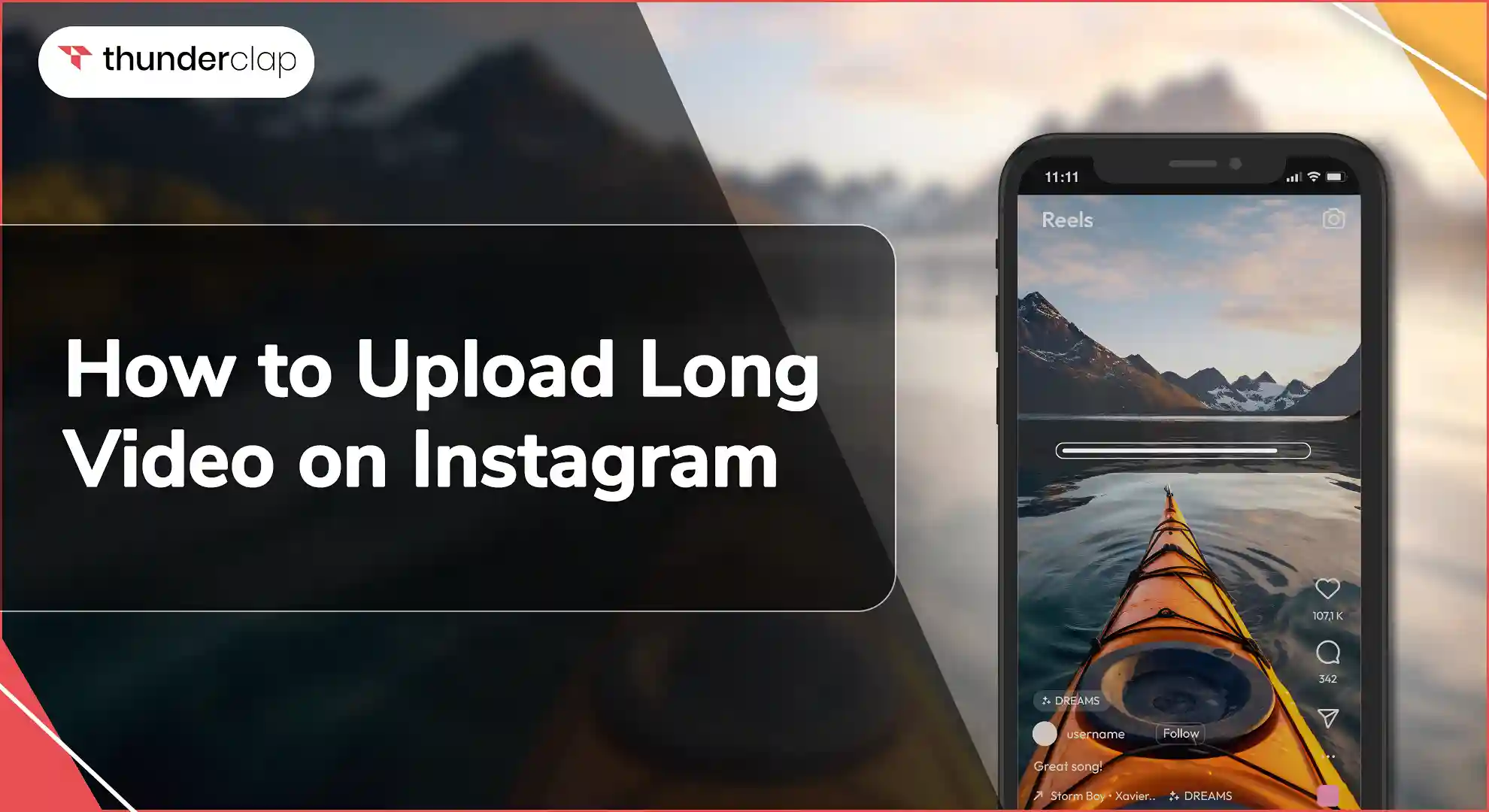Weekly, 91% of users engage with videos on Instagram, and 74% of users take action after viewing a brand's video on Instagram. This includes visiting a website, purchasing, or sharing the content with their network.
With these numbers, there is no denying the fact that optimizing your Instagram with engaging videos can be a game-changer for you, whether you are a business or a creator. But when you upload long videos on Instagram, there are a few details you should keep in mind.
What are those details, and how to post a long video on Instagram?
In this blog, we will provide you with all those details and a step-by-step guide on uploading long videos on Instagram. Before we dive deep into it, let’s discuss and get acquainted with Instagram video length limits for different formats of videos.
Understanding Instagram Video Length Limits
Each video format on Instagram has set video length limits specified below:
-
Instagram Videos
Earlier, Instagram used to have an option of IGTV videos section for long videos. But now, if you want to post a longer video on Instagram video on your feed, you can use the Instagram video feature. Using this, your long video will be added to the feed of your Instagram posts.
If you use the Instagram mobile app, the video length can be only 15 minutes. However, if you post the video from the desktop app, it can be up to 60 minutes.
-
Stories
Instagram stories are preferred for short videos. But if you want to upload long videos on your Instagram stories then you can do so by segmenting the video into 60-second clips.
You should use editing apps like CutStory, Story Cutter, or Continual. These apps can automatically split your long videos into 60-second segments.
-
Reels
If you use your phone to make and post a reel on Instagram, it can be up to 90 seconds long. However, if you record a video outside of Instagram and then upload it on the platform, it will be posted as a reel, even if it’s longer than 90 seconds. As of 2022, this applies to all videos under 15 minutes.
-
Live Streams
Instagram Live allows you to share videos in real time with your followers. You can broadcast live videos and interact with your audience instantly. If you are live streaming, you can directly use the live feature on Instagram.
On the other hand, if you are planning to go live with a pre-recorded video, you can use a streaming solution like OneStream Live. You can schedule the video to go live on Instagram at your desired time. You can also save and share the video on your profile after the stream has ended.
Instagram live recordings can last up to 4 hours
Step-by-Step Guide to Upload Long Video on Instagram
Let’s have a look at the details and steps to upload long videos on Instagram:
-
Instagram Videos
The Instagram video format can be your best friend when posting long videos on Instagram up to 15 minutes (sometimes 60 minutes).
Follow the steps below to upload a long video on Instagram:
-
Step 1: Go to your Instagram app and tap the “+” icon.
-
Step 2: Choose “post” to upload a video. (up to 15 minutes if you are using your phone and 60 minutes if you are using your desktop)
-
Step 3: Select the desired video you want to post and click “Next”.
-
Step 4: Customize your video with captions, stickers, and music. The editing page has trim features, which allow you to edit the length of the video.
-
Step 5: Tap on “Next”, insert a text caption, and tap “Share” to post your video
-
Instagram Stories
You can post longer IG videos on your stories by segmenting them into small sections.
Uploading segmented videos
Let’s see the steps involved in uploading segmented videos to your story:
-
Step 1: On your Instagram app, swipe right to use the stories camera.
-
Step 2: Select the segmented video clips from your gallery.
-
Step 3: To create a seamless viewing experience, upload each segment sequentially.
-
Step 4: You can add interactive elements like text and stickers to each segment to drive more engagement
-
Reels
When you want to post longer videos on Instagram in reel format and use the Instagram app to make your reel, you can trim your video using the built-in editing tools to fit the 90-second limit.
-
Step 1: Open the Instagram app
-
Step 2: Tap the "+" button at the bottom center of the screen.
-
Step 3: Select "Reel" from the options at the bottom.
-
Step 4: Tap the gallery icon at the bottom left to select a video from your camera roll.
-
Step 5: Choose the video you want to upload.
-
Step 6: Once the video is selected, use the trimming tool at the bottom to adjust the start and end points.
-
Step 7: Drag the edges of the video timeline to trim it to the desired length, ensuring it stays within the 90-second limit.
-
Step 8: Tap "Add" to confirm the trimming.
-
Step 9: Use the editing options to add music, effects, text, or stickers to enhance your video and increase engagement.
-
Step 10: Tap “Share” to post your reel on Instagram.
-
Live Streams
Live streams are a medium to form a deep connection with your audience in real time.
Follow the below steps to go live on Instagram:
-
Step 1: Open Instagram and swipe right to open the Stories camera.
-
Step 2: Select “Live” from the options at the bottom.
-
Step 3: Tap the “Go Live” button to start your live stream.
-
Step 4: After your live session ends, you can choose to save the video and share it on your feed.
Tips for Optimizing Long Video Content on Instagram
If you want to maximize the impact of your long videos on Instagram, follow these optimization tips:
-
Use Relevant Hashtags and Keywords
To increase discoverability, use relevant hashtags and keywords in your video title, description, and tags, as per the content of your video.
-
Encourage Engagement
Encourage your audience to comment, like, and share your video. To drive engagement, you can use interactive features like polls, questions, and swipe-up links.
-
Analyze Instagram Insights
Check your Instagram Insights regularly to understand the performance of your videos. Track metrics like views, likes, comments, and shares to identify what works best.
Conclusion
Congratulations readers! You are now equipped with the information to upload long videos on Instagram. So what are you waiting for? Try it, and let us know how it works out for you!