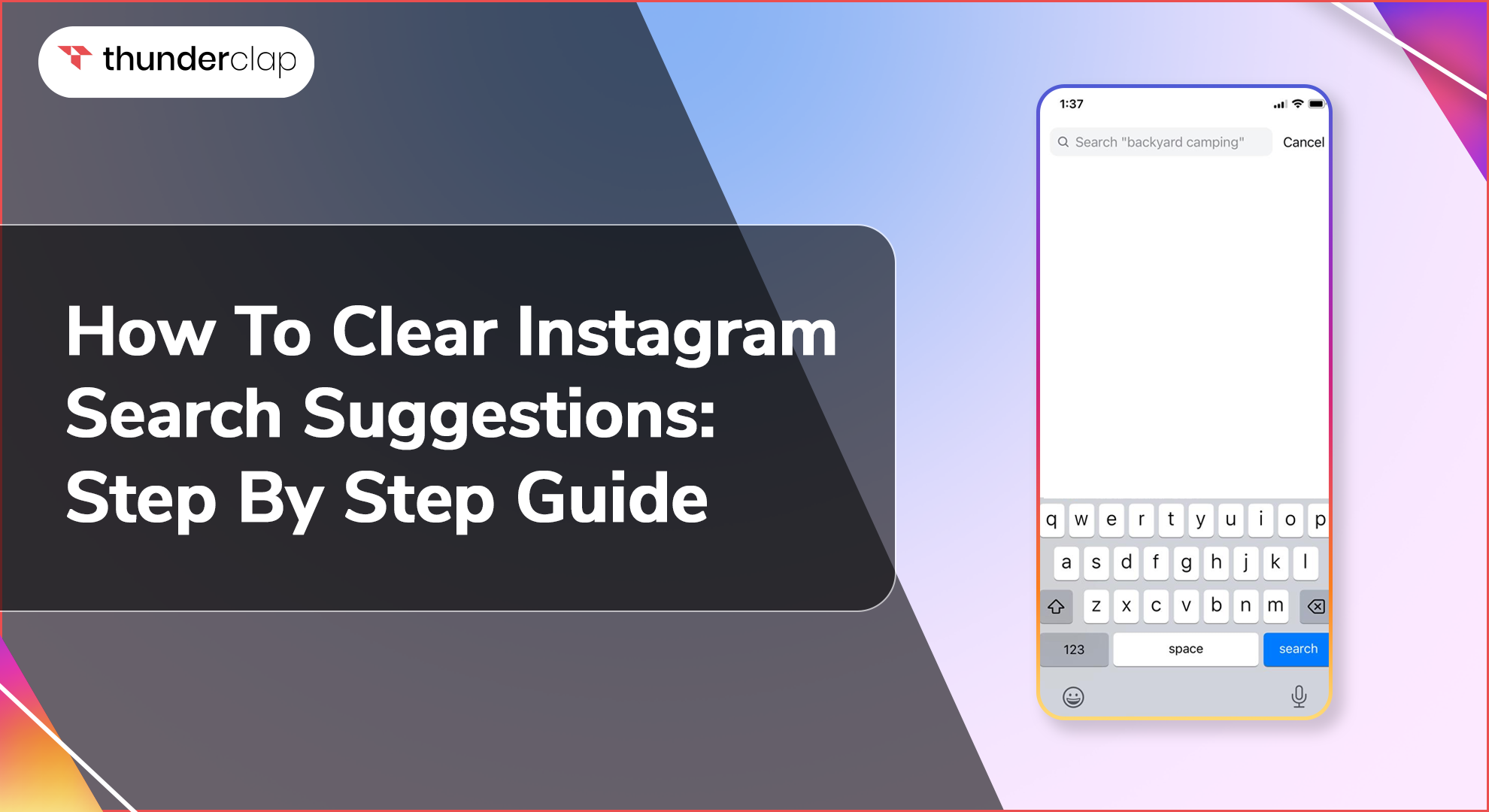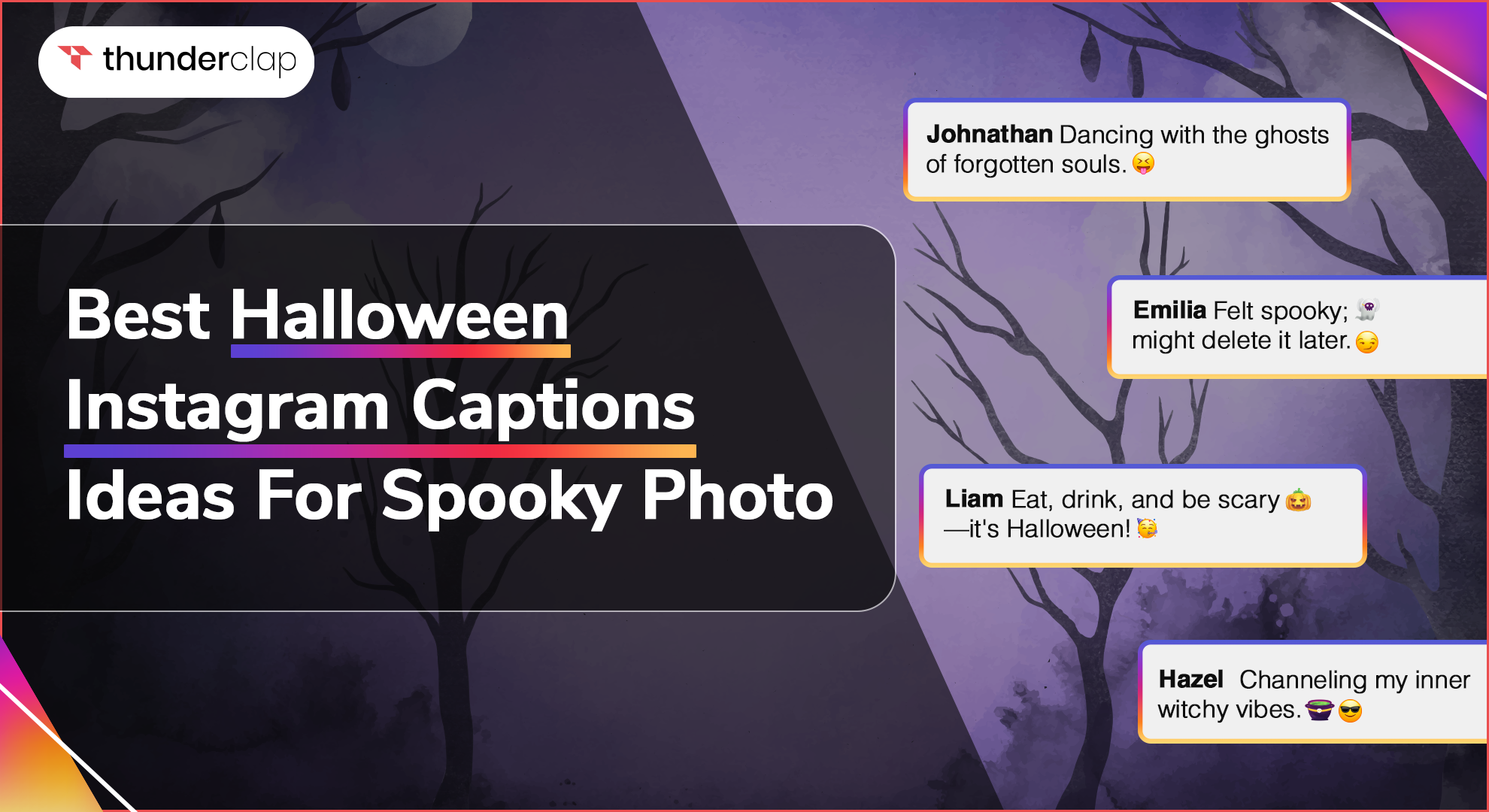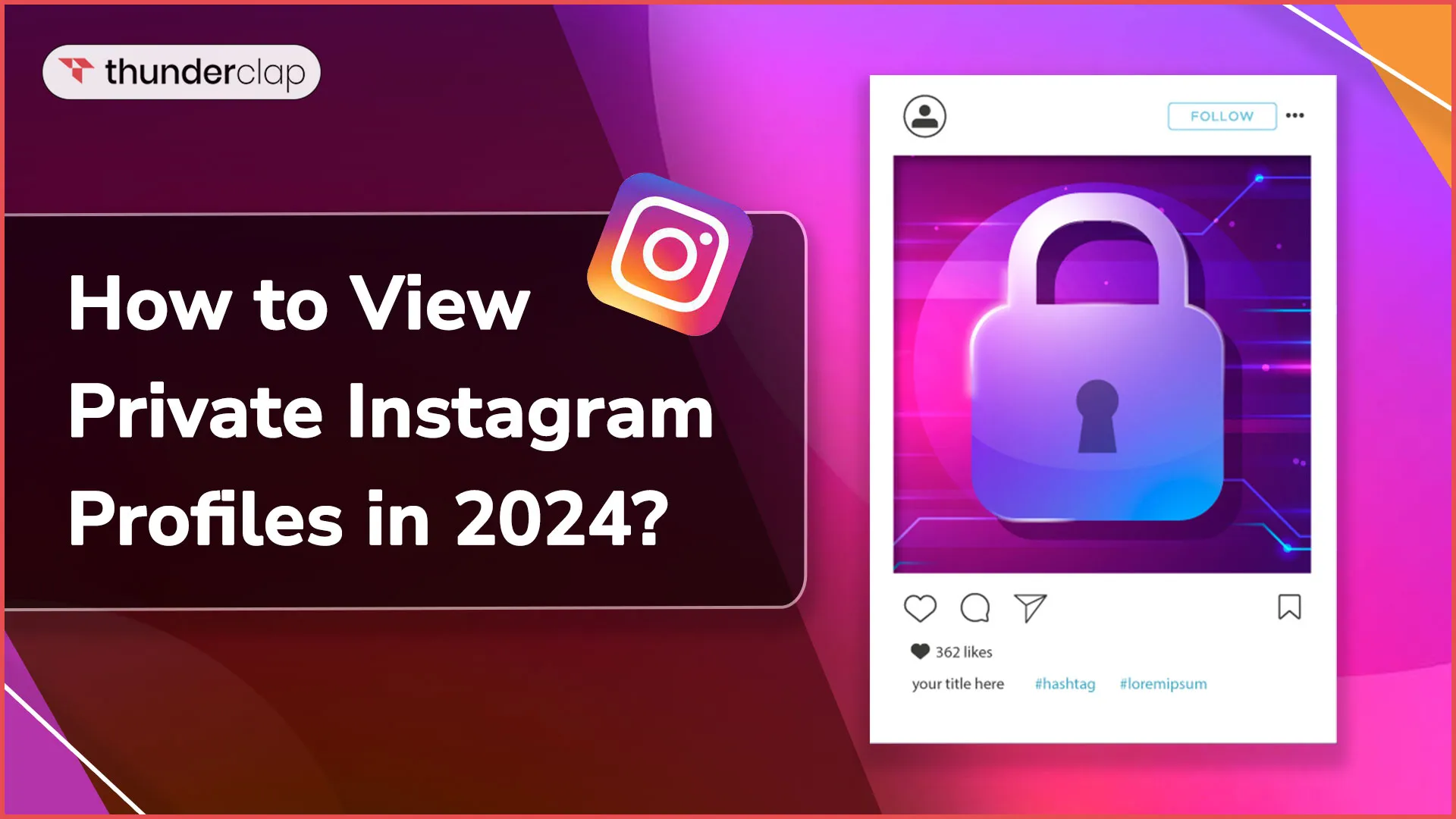Saying this would not be incorrect that the search function on Instagram is a dangerous slope. It is useful when searching for a certain piece of material or someone's profile. But what if your search becomes public property when you give your phone to someone else?
With around 2 billion active users worldwide on this platform, your friend may know how to use it. Giving your friends your phone and telling them everything you were searching for can be awkward.
Wondering how?
Well, the hidden culprit is the suggested searches on Instagram. Wouldn't it be difficult to clear the misunderstanding with your partner if you searched the profile of your ex? It can be an unacceptable situation, and you wouldn't want to get there.
Fortunately, this problem can be easily eliminated if you clear Instagram search suggestions. Stay tuned, if you are willing to know it in detail. We’ll discuss everything in the following.
Understanding Instagram's Search Suggestions
Before you know how to clear search suggestions on Instagram? Let's first understand the Instagram search suggestions. As soon as you click on Instagram's search bar and begin to type, you may find that recommendations appear beneath it.
These recommendations are based on educated estimates about what you are seeking to find. Instagram is just making an effort to simplify the app's content search process.
Most of the “suggested for you Instagram” recommendations are usually based on your past searches. Instagram does this by marking the profile or the hashtag relevant by using the algorithms when you search for it.
For instance, around 70% of shoppers look into Instagram for their next purchase. This information can be used for other purposes. The app can direct you to your favorite accounts and content themes if you want something.
Not only that, the materials you do not enjoy from profiles you do not follow are also taken into account by the algorithm. To eliminate this, you can find out how to delete search suggestions on Instagram and proceed further.
How To Clear Instagram Search Suggestions On Mobile?
You can easily clear Instagram search suggestions using your mobile phone. All you need to do is follow the steps given below.
-
Step 1: Open Instagram
When wanting to clear Instagram’s search suggestions, you can start by logging into your Instagram account.
-
Step 2: Click on the Magnifying Glass Icon
As your profile opens up on the screen, you need to click on the magnifying glass icon to clear your IG search suggestions. This icon may appear on the bottom menu of the screen if you have updated your Instagram account.
-
Step 3: Tap on the Search Bar
Now, tap on the search bar at the top, and all your recent searches will appear on the screen. If there are too many accounts and content that you want to clear, do not freak out. All you need to do is scroll to continue the Instagram search suggestions delete.
-
Step 4: Tap on “Clear All”
As you reach the end of the page, a “ clear all” option appears on the screen. Just tap on that option, and all the Instagram search suggestions will be deleted at once.
How To Clear Instagram Search Suggestions On Desktop?
If you are using Instagram on a desktop, do not get tense. Clearing Instagram search suggestions on a desktop is simple. All you need to do is follow the steps given below to erase all your search suggestions.
-
Step 1: Open Instagram
The answer to how to clear suggested searches on Instagram on a desktop starts with opening Instagram on your browser. Afterward, you must log into your account using your username and password.
-
Step 2: Click On Search
As your profile opens on the Instagram site, you need to click on the search option, which will appear on the left side of the screen.
-
Step 3: Choose “Clear All” Option
Following this, you need to choose the “ clear all” option that appears above the search suggestions. By clicking on this option, you will be able to remove your search suggestions on Instagram.
How To Clear Individual Search Suggestions?
Do you not want your entire search history erased? Do you just want to clear an individual's Instagram search suggestions? Well, then, here are a few steps to follow to get the task done easily.
-
Step 1: Open your Instagram app and log into your account.
-
Step 2: Click the magnifying glass icon on the bottom menu to clear Instagram search suggestions.
-
Step 3: Find the search bar on the screen and tap on it. In the recent section, all your recent searches will appear on the screen.
-
Step 4: Now, you need to click on the “x” cross icon that appears beside every account or content you have searched.
You can click on whichever account you want to remove from the search bar manually. This will help you clear individual search suggestions.
How To Clear All Search History on Instagram?
It can be challenging to go through every search suggestion and delete them manually. One of the fastest ways to do this is to clear the entire history. So, if you want to know how to clear IG search suggestions, check below.
-
Step 1: Open the Instagram mobile application and log into your account.
-
Step 2: In the lower-right corner of the screen, click the icon for your profile to proceed with Instagram's clear search suggestions.
-
Step 3: Choose "Your activity" from the hamburger menu by clicking on it in the top-right corner of the page.
-
Step 4: Once you reach "Recent searches," scroll down and click on it.
-
Step 5: Find the "Clear all" option to appear on the screen. Make sure to click on it as it appears in the upper-right corner.
-
Step 6: Click that and confirm that you want to remove all your searches. This will make your Instagram clear suggestions.
How To Delete Instagram Search Suggestions When Typing?
Usually, there is no quick fix that can help to delete search suggestions in Instagram while typing. However, if you still want to get a proper solution to how to clear Instagram search suggestions when typing, then check the following steps given below.
-
Step 1: Login Instagram
First, you must log into your Instagram account and visit the profile page.
-
Step 2: Click on the Three Dots
Following this, you need to click on the three dots that appear on the top right corner of the screen to proceed with knowing how to delete Instagram search suggestions when typing.
-
Step 3: Tap on Clear Search History
In this step, you must tap on a clear search history option to remove the suggestions.
-
Step 4: Confirm Clear History
Lastly, you need to click on the “Confirm” option, which will clear your search suggestions.
Final Thoughts
There are many ways to clear your search history on Instagram to ensure that no one ever gets to see them. You should delete Instagram search suggestions manually one after the other or all at once to start anew.
It entirely depends on your choice. All the steps mentioned above are easy to follow and understand. So proceed with the steps and remove your search suggestions without any hassle.