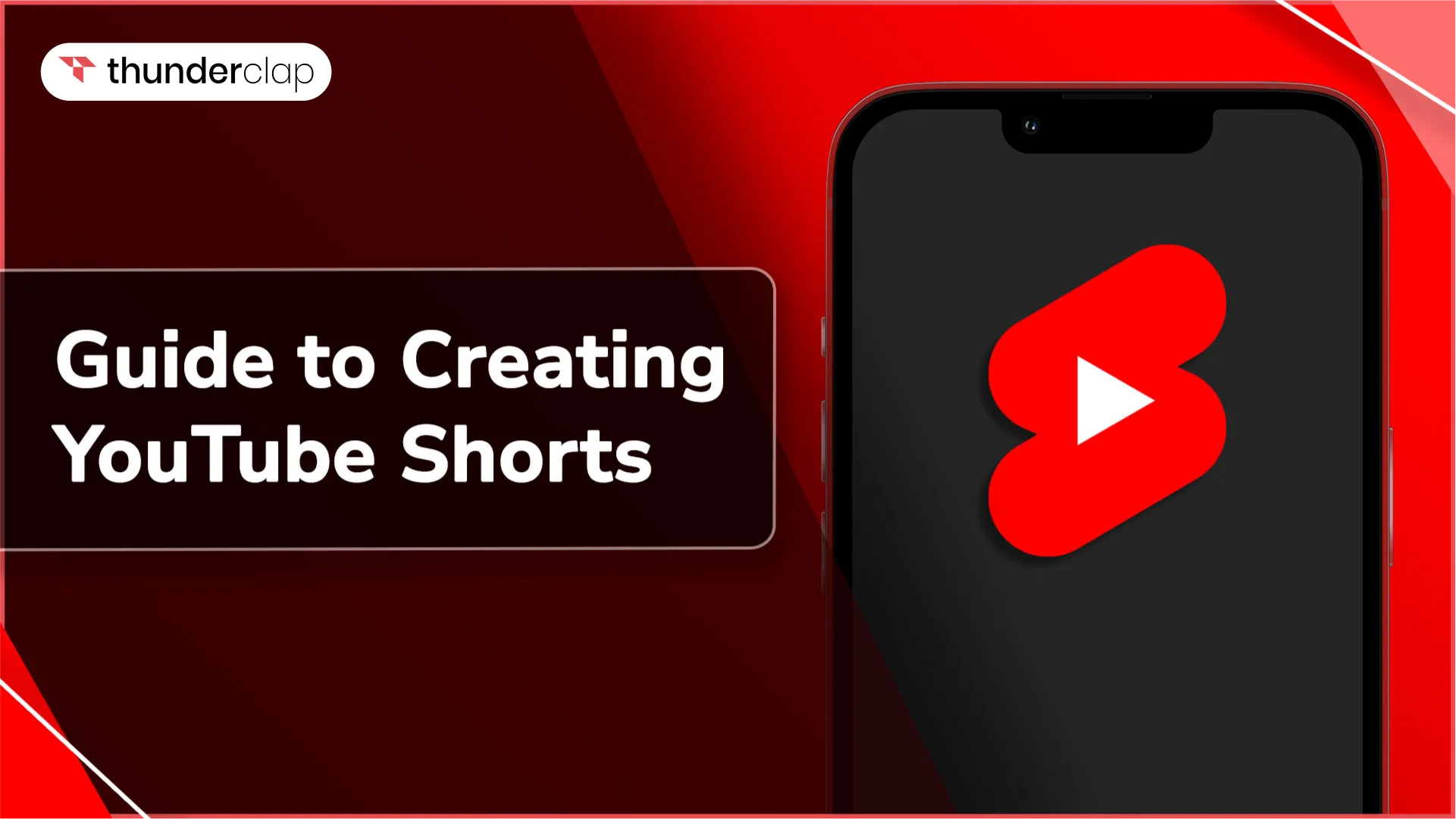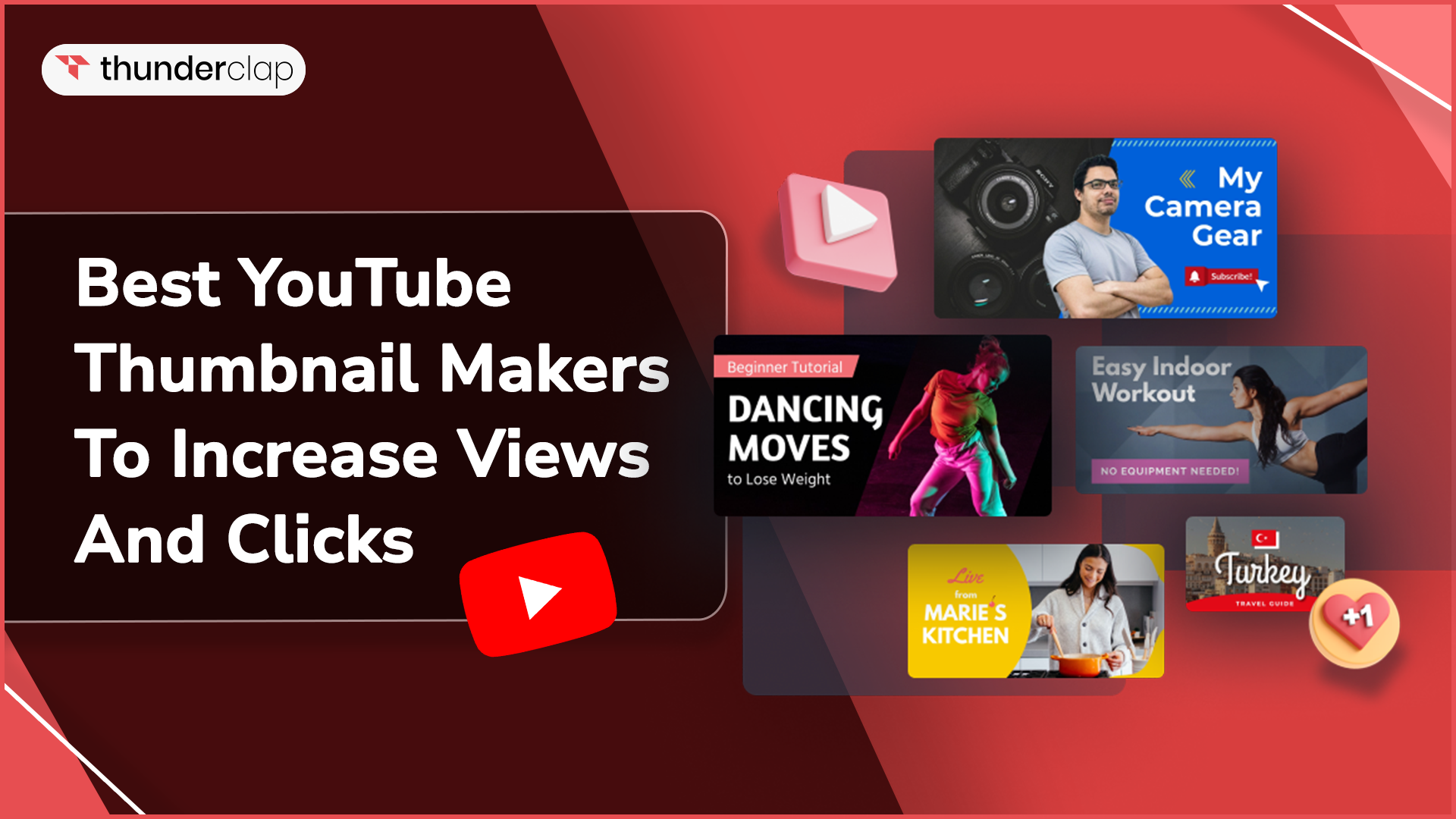Currently, YouTube has more than 800 million videos and 2 billion+ active users. The platform offers music videos, cooking shows, movie trailers, sports events, and educational content. It further allows its users to watch, like, comment, and share the videos available on the platform. You can also download a video to cherish it anytime you want.
Unfortunately, these videos are saved inside the application and not on local storage. However, you can easily overcome this problem with YouTube downloader applications.
In YouTube downloader applications, you can choose the quality video resolutions and download it as per your needs. Thus, in this blog, we have compiled a list of the top 10 YouTube downloaders you should know. Let’s have a look!
YouTube Downloaders: 10 Options You Should Know
Here is a list of the 10 best YouTube downloaders to save YouTube videos safely on your device. We have covered both free and paid tools in the list:
#1. EaseUs Video Downloader
EaseUs Video Downloader is a top choice among people who download YouTube videos. It is an easy-to-use downloader that lets you download YouTube videos and playlists in any format you like. You can also download videos and audio from various social media sites.
This video downloader is available as an extension and works for Windows and Mac. With EaseUs, you can download YouTube videos for free and that too in high resolution. Its free extension offers YouTube downloads at 360P, 480P, 720P, 1080P, 1920P, 4K, and 4K Ultra HD resolutions.
On top of multiple resolution options, you can also preview the video while downloading.
#2. SnapDownloader
SnapDownloader is a free extension compatible with Windows 11/10/8/7 and macOS. It lets you download YouTube videos up to 8K resolutions in real-time. Along with the download feature, you can also convert YouTube videos, choose a format, and set subtitle preferences before downloading your videos.
In addition to multiple features, this YouTube downloader has an in-build trimmer that allows you to trim YouTube videos before downloading.
You can also batch-download and schedule downloads with SnapDownloader.
#3. VideoProc
Video Proc is a versatile YouTube downloader that helps you download videos from over 1000 sites. With VideoProc downloaders, you can download YouTube videos and enhance the video quality with AI tools up to 4K.
With VideoProc, you can download and convert YouTube videos to MP4, MP3, AVI, and M4A audio formats. This one-stop video enhancer and converter software is available as a free trial and a paid version.
#4. HitPaw Video Converter
HitPaw is an AI-powered video converter and downloader that lets you download videos from over 10000 websites. You can also download YouTube videos with HitPaw Video Converter.
In addition to download services, HitPaw Video Converter allows you to convert YouTube videos in an MP4 format. This YouTube downloader has an in-built video editor that lets you edit videos before downloading.
#5. iTubeGo
iTubeGo is a YouTube downloader that lets you download YouTube videos, music, and YouTube playlists in any format. iTubeGo is compatible with both Windows and Mac. This extension is available as a freemium option.
With the trial version of iTubeGo, you can download up to 3 YouTube videos and one YouTube playlist. The paid version of iTubeGo allows unlimited YouTube video downloads in HD resolution.
#6. 4kVideoDownloader
4KVideoDownloader is a freemium downloader that lets you download YouTube videos and playlists with a safe and straightforward process. It is one of the best YouTube downloaders on the internet. If you are someone who downloads YouTube videos frequently, 4kVideoDownloader can be your ideal choice for its high-speed downloads.
This downloader provides a great choice of video formats and high-quality downloads up to 4k resolution. 4KVideoDownloader also supports downloads for 3D and 360-degree videos. This YouTube downloader is compatible with Windows, macOS, and Linux.
#7. ByClickDownloader
ByClickDownloader is a user-friendly YouTube downloader that lets you download YouTube videos and even YouTube playlists. With ByClickDownloader, you can download YouTube videos with a few simple clicks and that too, for up to 8K resolution.
This software is a paid tool. Its free version is available as a one-day trial. ByClickDownloader is compatible with Windows and comes with a built-in converter. This downloader also has a personal recommendation feature that recommends videos to download.
#8. Y2Mate
Y2Mate is a free YouTube video downloader offering unlimited video conversions and downloads. This YouTube downloader is a top choice among many YouTube fans to download high quality YouTube videos for free.
With Y2Mate, you can download videos in all formats with three simple steps. To download YouTube videos with Y2Mate, paste the video link into the Y2Mate website and insert the word y2mate after YouTube in the link itself.
#9. VideoDownloaderPlus
VideoDownloaderPlus is a Chrome extension that supports downloads from over 1000 websites. You can also download YouTube videos with VideoDownloaderPlus.
This extension is available in over 20 languages and is now available as an app on Google Play Store. If you want to record live streams on YouTube, VideoDownloaderPlus also lets you record video streams online. This YouTube downloader provides high-quality video downloads up to 4k resolutions.
#10. YTD Video Downloader
YTD Video Downloader is a YouTube video downloader and converter trusted by many online users. With YTD Video Downloader, you can download YouTube video playlists and convert them to MP4, AVI, and 3GP formats.
The premium version of YTD Video downloader offers unlimited downloads at multiple resolution options ranging from 1080P to 8K. The interface of YTD Video Downloader is simple and easy to use, and you can download YouTube videos quickly.
Things To Consider Before Installing A YouTube Downloader
If you are installing a YouTube Downloader, always pay attention to the following factors for safe YouTube video downloading experience:
#1. Privacy and Security
When you are downloading a video with a YouTube downloader, ensure to check the privacy and security of the downloader. Carefully review the permissions it requests. Safe downloaders will never ask for any personal information or passwords.
#2. Download Speed
The next important factor before selecting a YouTube downloader is the download speed. Before installing the extension of a downloader, consider how quickly it can download a YouTube video. Compare the download speed of multiple downloaders before finalizing an option.
#3. Video Resolution Options
The quality of the download is the most crucial factor. Consider whether the YouTube downloader provides multiple video resolutions for downloads. For instance, EaseUs video downloader allows you to download videos at resolutions ranging from 360P to 4K Ultra HD.
#4. Number of allowed downloads and price
Most YouTube downloaders come with a freemium model that allows you to download limited videos with a free trial but offers multiple downloads with a paid version. Identify the features offered in both the free and paid versions. Create a list of essential features you need and choose YouTube downloader accordingly.
#5. Device compatibility
While installing the YouTube downloader, also consider your device compatibility. These downloader extensions may have specific requirements based on the operating system they are designed for (Windows, macOS, or Linux). Confirm whether the extension supports your OS version to prevent any compatibility issues.
Once you are all set to download YouTube videos on your device with the YouTube downloader you choose by keeping the above mentioned points in mind, let's understand the step-by-step process of downloading YouTube videos.
How To Download Videos with YouTube Downloaders?
To download a video with a YouTube downloader, follow these easy steps:
#Step 1: Install the extension on your device
First, visit the website. You will see the option to install the extension on your device there. Click on this option to add the extension. Some YouTube downloaders let you download videos directly through their site without installing extensions.
#Step 2: Insert the YouTube video URL
Once you have installed the extension on your device, go to YouTube and play the video you want to download. Now, locate the sharing option of the video with an arrow icon. Copy the video link, and insert this link on the YouTube downloader.
#Step 3: Select the format and video resolution and click download
Now, select the video format and resolution before hitting the download option. Ensure to select a high-quality video resolution to download YouTube videos in a better quality. Select the location for saving the downloaded video and click on the Download option. The video will be saved on your device at the selected location.
If you want a more safe and secure way to download YouTube videos, read further and explore YouTube’s special feature to download videos.
Use YouTube's Special Feature To Download YouTube Videos
If you want to download YouTube videos legally, you can also use YouTube's built-in feature. YouTube lets you download and watch videos offline with its premium service, YouTube Premium.
# What is YouTube Premium Download?
YouTube Premium is a paid service that offers various benefits, including ad-free viewing and offline downloads. The YouTube Premium download feature is a part of YouTube Premium. This feature allows subscribers to download videos offline on their mobile devices and access these videos for offline viewing.
# How to Download Videos with YouTube Premium:
To download videos with YouTube Premium, follow these steps:
-
Step 1: Subscribe to YouTube Premium
First, you need to subscribe to YouTube Premium. To download videos for offline viewing, ensure you have an active subscription to YouTube Premium. You can subscribe to YouTube Premium through the YouTube website or the YouTube app on your mobile device.
-
Step 2: Sign in to the YouTube App and find the video
Once you have subscribed to Premium, open the YouTube app and sign in to the Google account associated with your YouTube Premium subscription. Then, use the search bar to find the video you wish to download. Now, play the video.
-
Step 3: Tap on the download icon
When the video starts playing, look for the download icon below the video. It is usually represented with a down arrow or a download symbol. Tap on this download icon and select a video quality. The video will be downloaded according to the quality you choose.
-
Step 4: Access downloaded videos in the Library
Go to the Library or Downloads section within the YouTube app to access your downloaded videos. You can now watch the downloaded videos even without an internet connection.
Remember, the videos you download with YouTube Premium remain accessible for offline viewing for only 29 days and are available in the YouTube app only. After this period, an internet connection is required to extend the offline viewing period.
Final Thoughts
We have covered the top platforms and a bonus tip for downloading YouTube videos on your device through YouTube Downloaders. Now, you can use downloaded YouTube videos even if they are removed from the channel or you lost access to it as they are saved on your device.
Make the most of YouTube videos by downloading them to your device and utilizing them according to your needs and convenience!
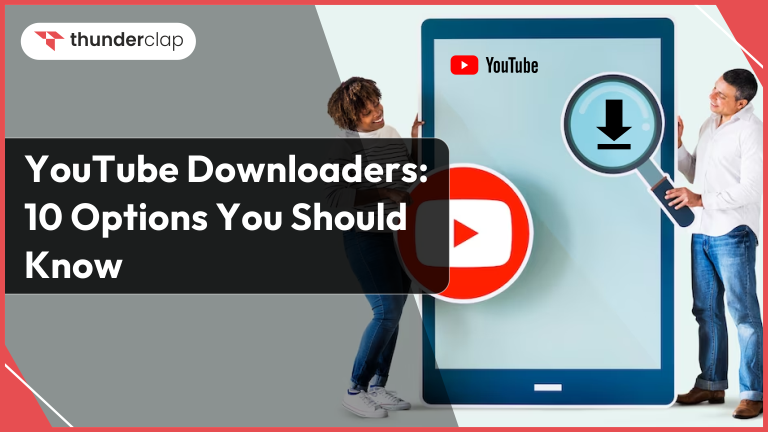
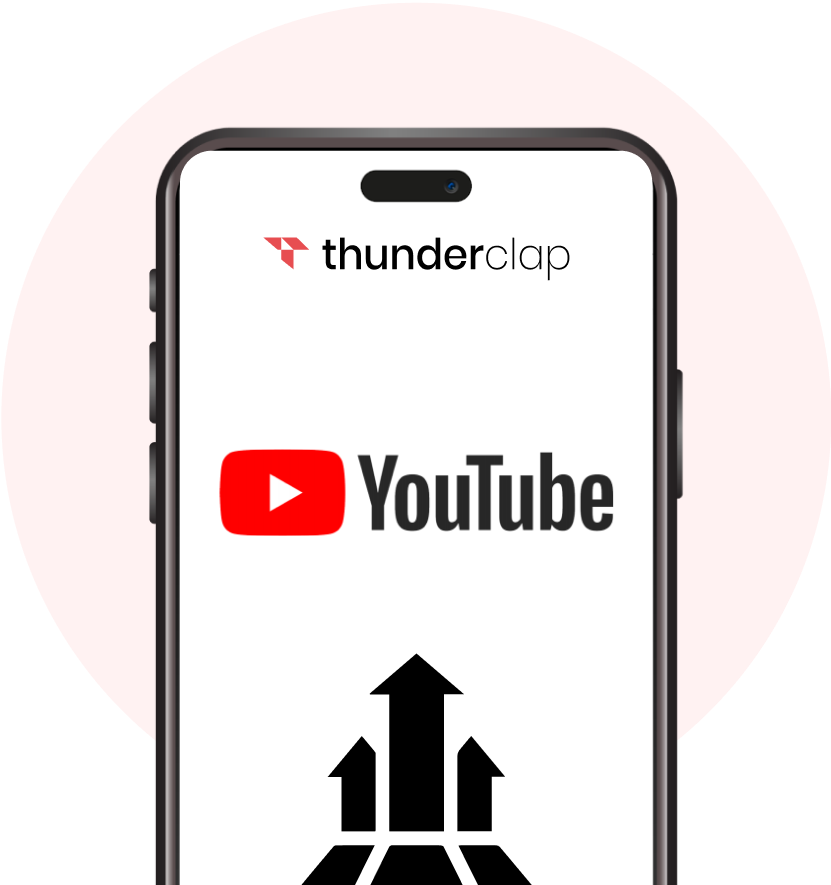







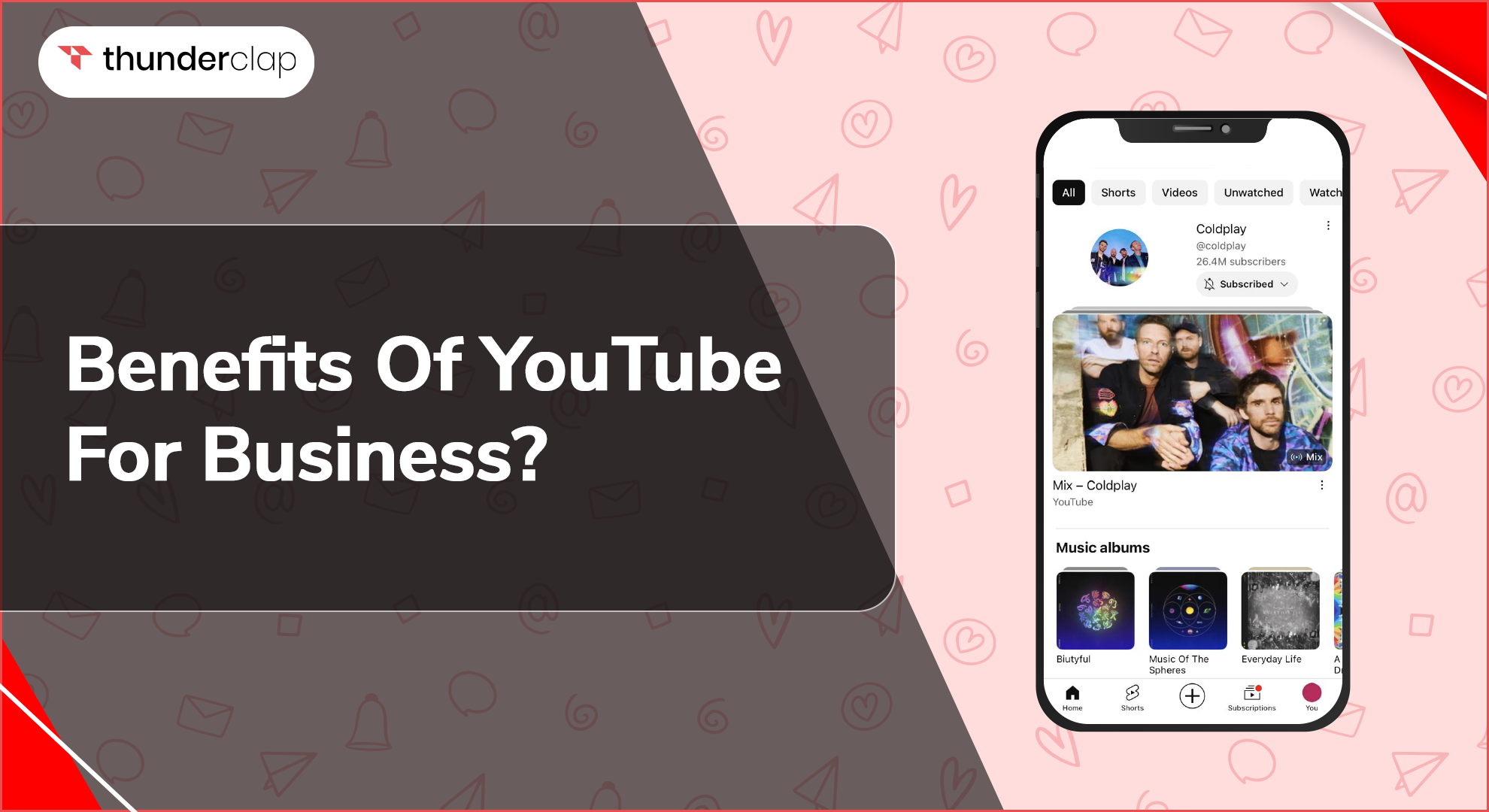
.jpg)