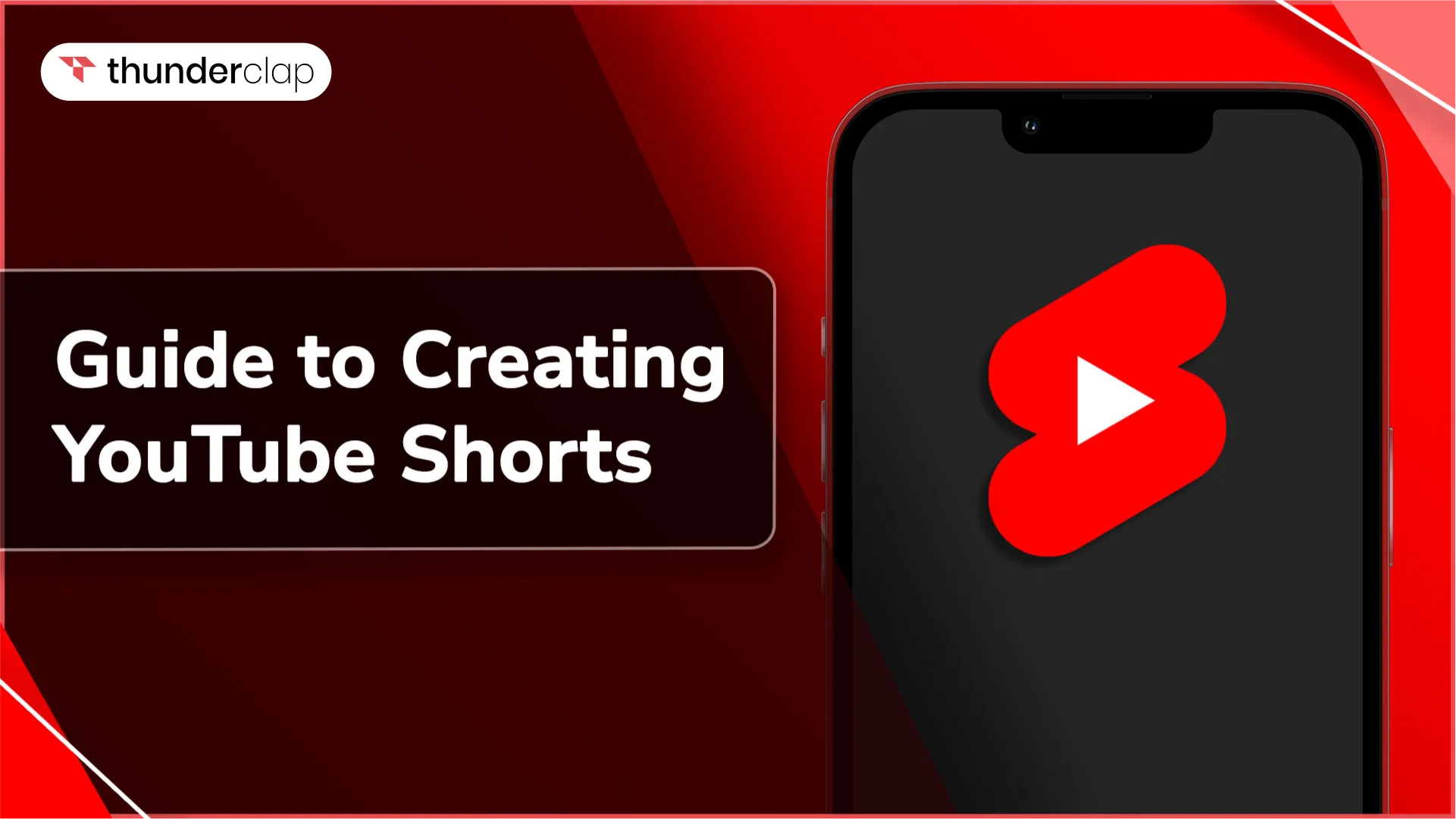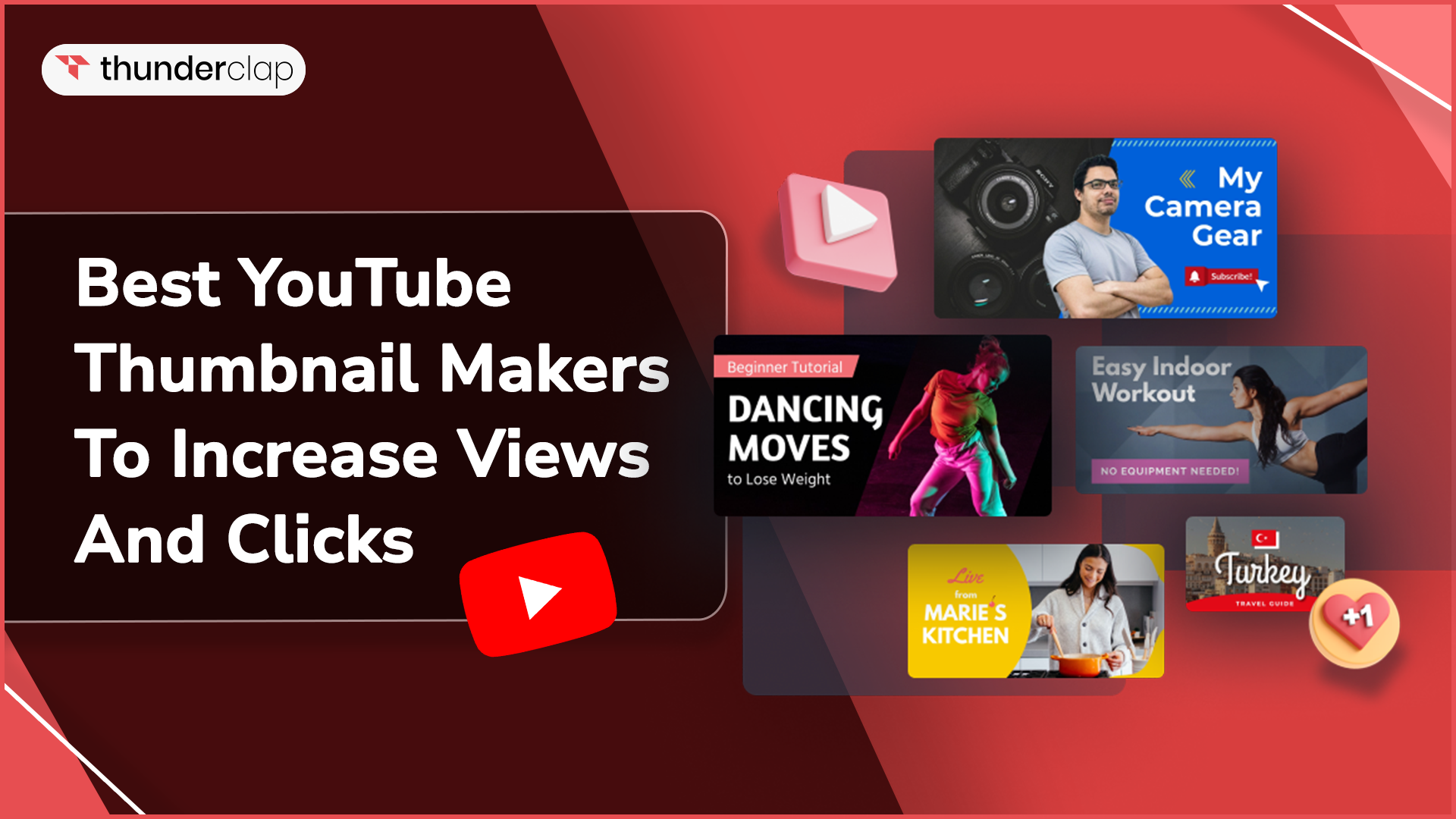Are you looking to grow and manage your YouTube channel but are simply clueless about YouTube Studio?
If yes, don’t worry! YouTube Studio is a place for measuring, optimizing, and improving your video performance. In simple terms, it is like the backstage of your YouTube channel.
Didn’t get us? Read More!
We've put together a 101 guide on YouTube Studio and how to use it. Get familiar with the amazing features it offers to boost your channel.
Know Everything About YouTube Studio
YouTube Studio is like a control center built to help YouTube content creators manage their channels from posting to editing videos, and track their performance. It offers a suite of tools designed to keep track of your video metrics, interact with the audience, organize video content, and monitor comments.
The best thing about YouTube Studio is that it is free and does not require a specific number of subscribers to use. All you need is a YouTube Channel account, and you can seamlessly manage and grow your channel. You can say that it is a YouTube Studio for Creators.
What Can You Do In YouTube Studio To Grow Your Channel?
YouTube Studio has a user-friendly interface, and its amazing features will help you grow your channel. Whether you want to edit, measure, optimize, add music, or do anything else, YouTube Studio is your ultimate handy place to grow your videos.
Here is a definitive guide that will help you understand tons of beneficial tools within YouTube Studio that can boost your YouTube channel.
Let's get started!
-
Manage Your Channel
YouTube Studio allows you to manage your accounts by monitoring the one you are logged in to. If you have multiple accounts, you can switch between them by logging in and clicking on your image in the upper right corner.
A menu will pop up and give you the option to change your account. YouTube Studio helps you manage the other aspects of the channel, including the logo, watermark, banner image, and basic info like channel description and contact.
-
View Analytics
The best thing about YouTube Studio is that it allows you to see your channel's performance and analyze your engagement, views, impressions, and engagement.
Advanced analytics also provide insights into traffic sources. The analytics show where viewers are finding your videos and what other videos they are watching, giving you an opportunity to tailor your content accordingly.
To view the analytics, click on the “Statistics” section of the dashboard on the left side of the screen.
-
Edit, Schedule, And Upload Videos
Edit, Upload, and Schedule your videos according to a specific day and time. With the advanced editing function, you can edit, cut, merge, add a final screen, create blurs, and add video elements or audio.
Add end screens and cards to your videos to promote your other videos, encourage viewers to subscribe, or direct viewers to your website.
To seamlessly upload your video, you can go to the ‘Create’ tab located next to your profile picture in the upper right corner.
-
Allow Access To Multiple Users
One of YouTube Studio's most effective features is the ability to grant access to multiple users. To do so, go to the ‘Permission’ section from the Settings panel located in the left menu.
Click on ‘Manage Permission’ and then choose the ‘+’ sign to invite others. Every user you add will have a different access level, such as viewer, editor, or manager, and thus, you can grant permissions accordingly.
-
Design Your Playlists
Want to keep your channel organized for your audience? Then design your playlists, which will help viewers and followers navigate your channel easily and identify the videos they are interested in.
To design your playlists, simply click on ‘Lists’ and then on “New Playlist.” Then, you can optimize the titles and descriptions of the playlists for SEO. It will help your playlist to rank in search results and drive more views to your videos.
-
Manage Comments
With YouTube Studio, you can filter the comments that people leave on your videos. You can allow all comments, filter them before they are published, or disable them completely.
Another way to manage comments is to pin them so that they stay at the top. This helps highlight the positive comments on videos and sometimes also shares an important update with the viewers.
-
Add Subtitles To Your Videos
Adding subtitles is a must to amplify your video marketing strategy. YouTube Studio facilitates adding subtitles in the language of the countries where your brand has a presence.
You need only ensure the accuracy of the subtitles. Avoid misleading and incorrect subtitles and add a crisp, clear, and understandable subtitle to increase the visibility of your video.
-
Access The News Section
The news section is extremely important and useful for creators. It helps you learn about the latest features of the platform, both from YouTube Studio and YouTube.
It is highly recommended that you check this section frequently so that you do not miss any latest updates. If you subscribe to the Creator Insider Channel, you will receive notifications about new video features on the platform.
-
Copyright Claims
The YouTube Studio’s section Copyright Claims is where you can stay updated about YouTube policies and claims. It is important to monitor every aspect to avoid trouble with YouTube policies.
Monitor the copyright status of your videos with YouTube Studio and keep your YouTube account safe and secure.
-
Monetize YouTube Channel
YouTube Studio provides you with the choice of monetization of your channel. Once you join the YouTube Partner Program, it enables ads on your videos and also helps in setting up Super Chat for live streams.
Understand the requirements and rules of each monetization option to maximize your channel’s earning potential with YouTube Studio.
-
Manage Community
Once your channel reaches 1,000 subscribers, YouTube Studio provides you with a community tab. In the Community Tab Manager, you can interact with your viewers outside of the video comments.
Being a community member you can create posts, share images, or run a poll to engage with your audience, share updates, and even gather feedback. It is a great platform for coming up with new content ideas that your audience is looking for and for keeping your followers engaged with your channel.
Let's explore how to get started with YouTube Studio and use its features to edit, upload, delete, and monitor videos seamlessly.
How To Use YouTube Studio Setup?
YouTube Studio is a powerful tool for managing your YouTube channel. It’s an amazing platform that shows you milestones and provides ways to make cash.
Whether you have an established brand or an aspiring content creator then YouTube Studio is a perfect tool in any marketer’s pocket.
Let us begin learning how to access it and make the best use of it!
1. Uploading Videos
On YouTube Studio, you can share videos with the audience and monitor your video’s performance using analytics tools. To upload videos, you need to follow some steps:
-
Step 1: On the YouTube homepage, click on the Videos tab on the left sidebar.
-
Step 2: Click on the “create” button in the top right corner and select “upload videos” from the drop-down menu.
-
Step 3: Select the file you want to upload, then drag and drop it here.
-
Step 4:Publish the video once completed with the necessary video details and visibility settings.
2. Editing Videos
You can trim your videos, add end screens, and apply enhancements with the exclusive editing capabilities offered by YouTube Studio. Editing videos is a straightforward process, here is what you need to do:
-
Step 1: Select the video you wish to edit and click on the “editor” tab from the left-hand side menu.
-
Step 2: Here, you can trim, split, or add any element as required.
-
Step 3: Once done with edits, click on the ‘save’ button to save your edits.
3. Channel Dashboard
The Channel Dashboard on YouTube Studio provides you with insights into channel performance, managing content, and engaging with your audience.
Get an access to the Channel Dashboard by following the steps:
-
Step 1: On YouTube Studio, locate the menu on the left-hand side of the screen.
-
Step 2: Click on “Dashboard” from the various options available.
4. Deleting a video
YouTube Studio allows you to remove any video you no longer wish to be displayed on your channel for any reason. Follow the underlying steps to delete a video on YouTube Studio:
-
Step 1: Click on the video you want to delete to open its management page.
-
Step 2: Locate the ‘visibility’ section at the bottom of the page.
-
Step 3: Click on the ‘delete’ button from the above section.
5. Monitor The Channel Performance
YouTube Studio assists you make informed decisions to improve your content by providing analytics to check your channel’s performance. Monitor your channel’s performance in YouTube Studio by following these steps:
-
Step 1: Click on the ‘Analytics’ option on the left-hand side.
-
Step 2: On this dashboard, you can view traffic sources, engagement rate, overview, audience demographics, revenue earned, etc.
The above information helps create room for improvement where you may customize metrics, grow your audience, and attain channel goals.
6. Review your Monetization
You can view revenue reports, manage monetization settings, and maximize your revenue on YouTube Studio. You may easily review your monetization status by following the below steps:
-
Step 1: In the left-hand side menu, click on the ‘Monetization’ option.
-
Step 2: Now a dashboard will open where you can see an overview of your monetization status and earnings.
-
Step 3: Also, get notified of updates in YouTube policies and your channel's monetization by YouTube Studio.
7. Dive into To Creator’s Inside
One may dive into creators' insights on YouTube Studios and gain a deeper understanding of its audience. Creators’ insight will empower the creators to make content that is relevant to searchers and positioned to perform well on YouTube.
Thus with YouTube Studio you will get in touch with traffic sources, top videos, engagement metrics, audience overview, watch time and views, etc.
Here’s a guide to how you can dive into the creator’s Inside:
-
Step 1: Click on your profile picture in the top right corner and select “Help & Feedback” from the dropdown menu.
-
Step 2: This support menu assists you in channel management, monetization, and content creation.
-
Step 3: Search any specific topic by search bar or connect with other creators, ask questions, and share advice with the help of “The YouTube creator community”.
Benefits Of YouTube Studio
YouTube Studio acts as a control center for content creators. It offers a wide range of tools designed to manage your YouTube channel, gain insights into analytics, and boost engagement.
Here are some of the benefits of YouTube Studio:
-
YouTube Studio Streamlines your Workflow Processes with intuitive video Management tools. These tools help you to spend less time on logistics and more on creating engaging content.
-
YouTube Studio provides in-depth Video performance analytics that help in curating videos that speak directly to your audience’s interests and preferences.
-
With YouTube Studio, you can create customized, eye-catching thumbnails and titles for your videos. You can also optimize your videos, titles, tags, and descriptions with relevant keywords to ensure your content is easily discoverable.
-
Create monetization opportunities with YouTube Studio. You can leverage monetization features and ad placements to maximize earning potential.
-
YouTube Studio offers a user-friendly interface that does not require expert skills. It is a simple and easy-to-run app that understands and serves you effectively.
Conclusion: Ready For YouTube Growth?
YouTube Studio is the most popular tool. It’s comprehensive and user-friendly, interface is designed explicitly to optimize your channel’s performance. Hope this guide has helped you to understand every tits and bits of Youtube Studio.
Once you have nailed the foundation, using YouTube Studio will become a constant habit. So, are you ready to take your YouTube Channel to the next level?
Start by exploring its amazing features, such as monetizing your channel, creating outstanding video content, and using YouTube Studio to the fullest extent.
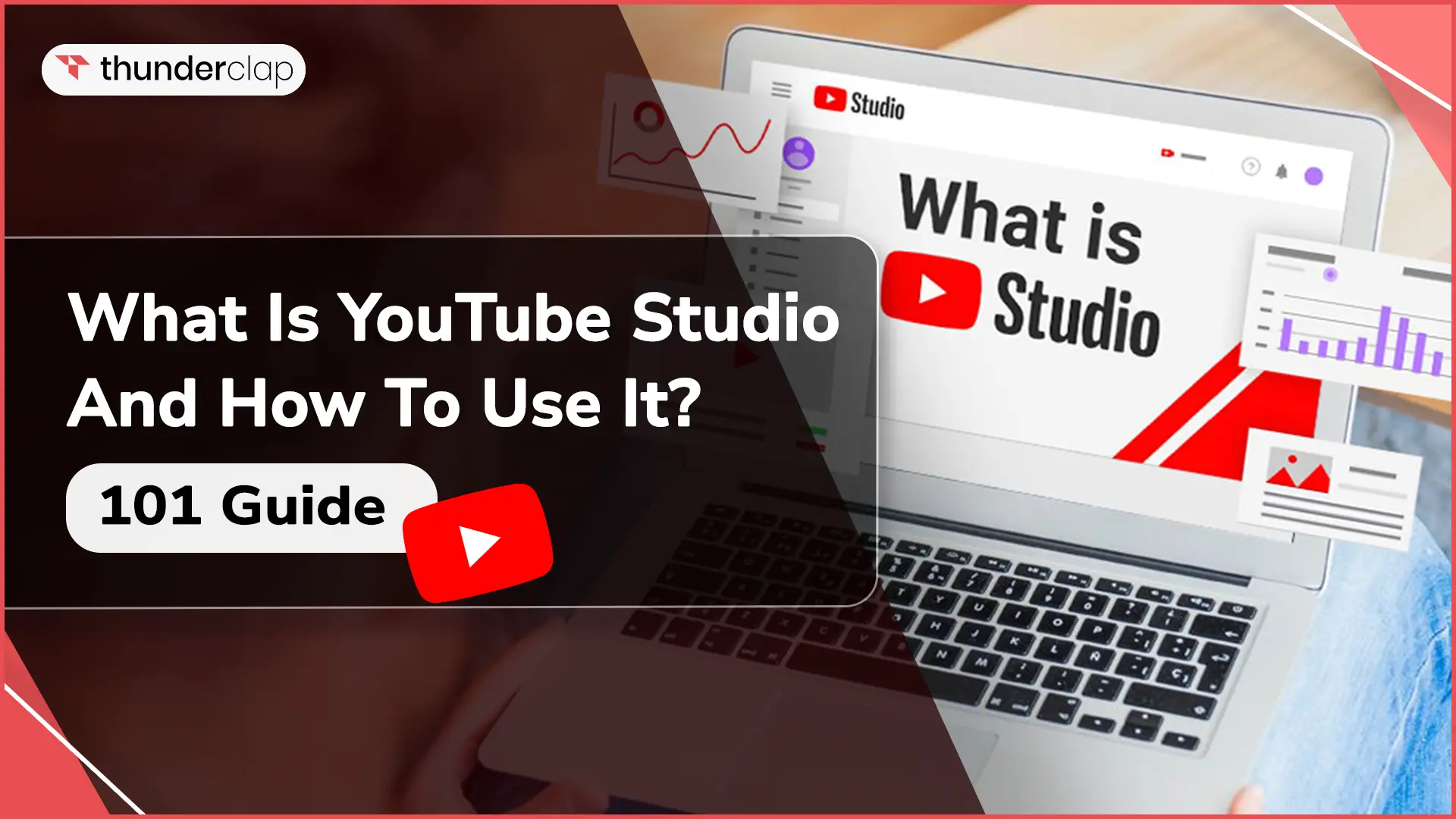
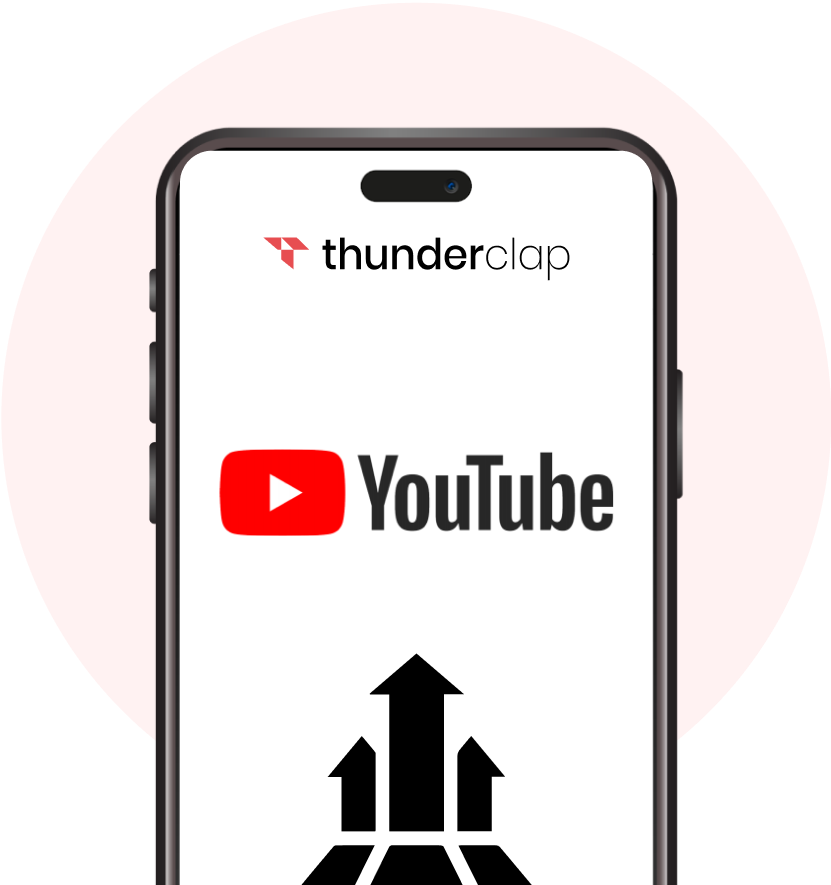







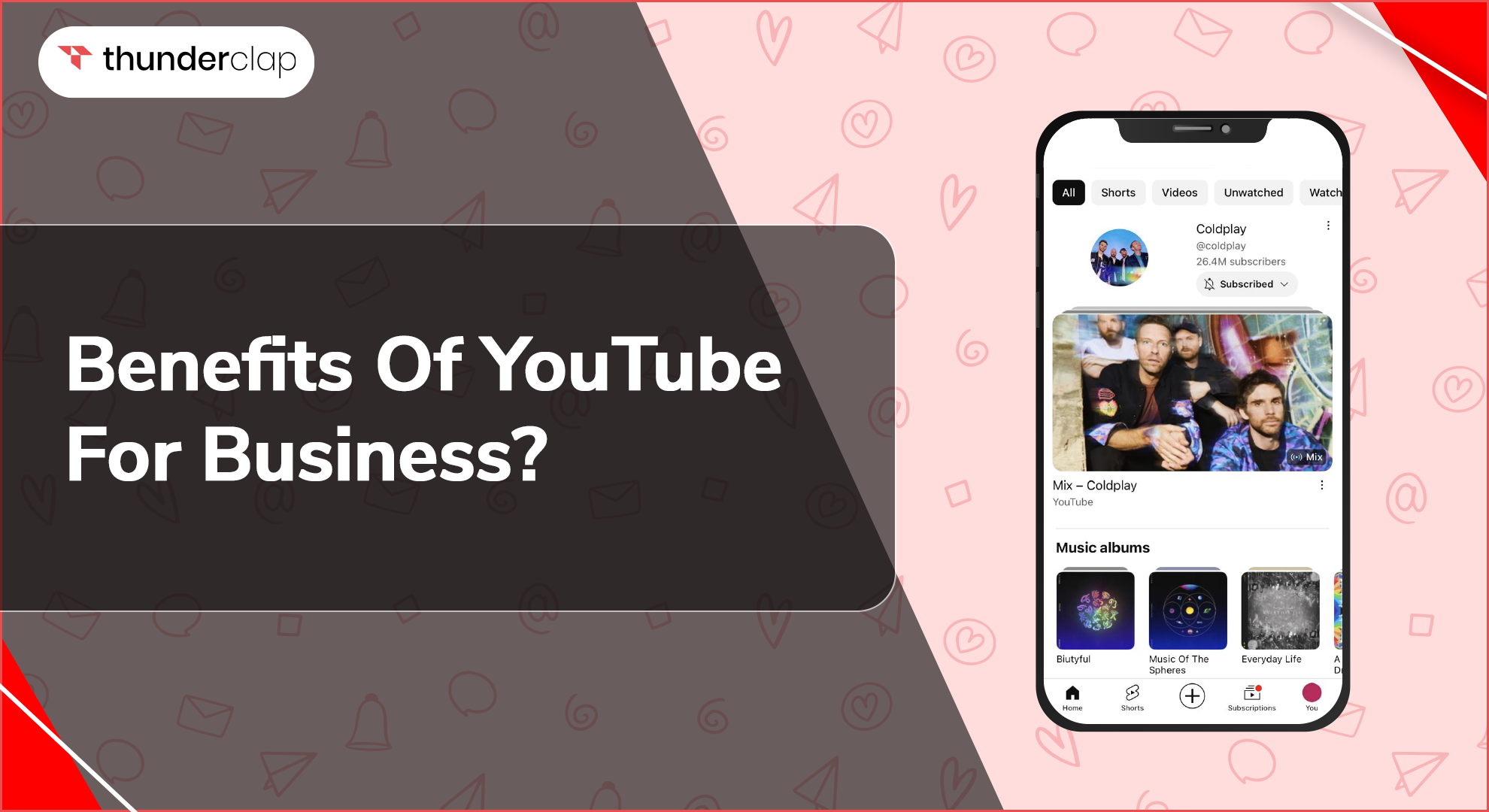
.jpg)