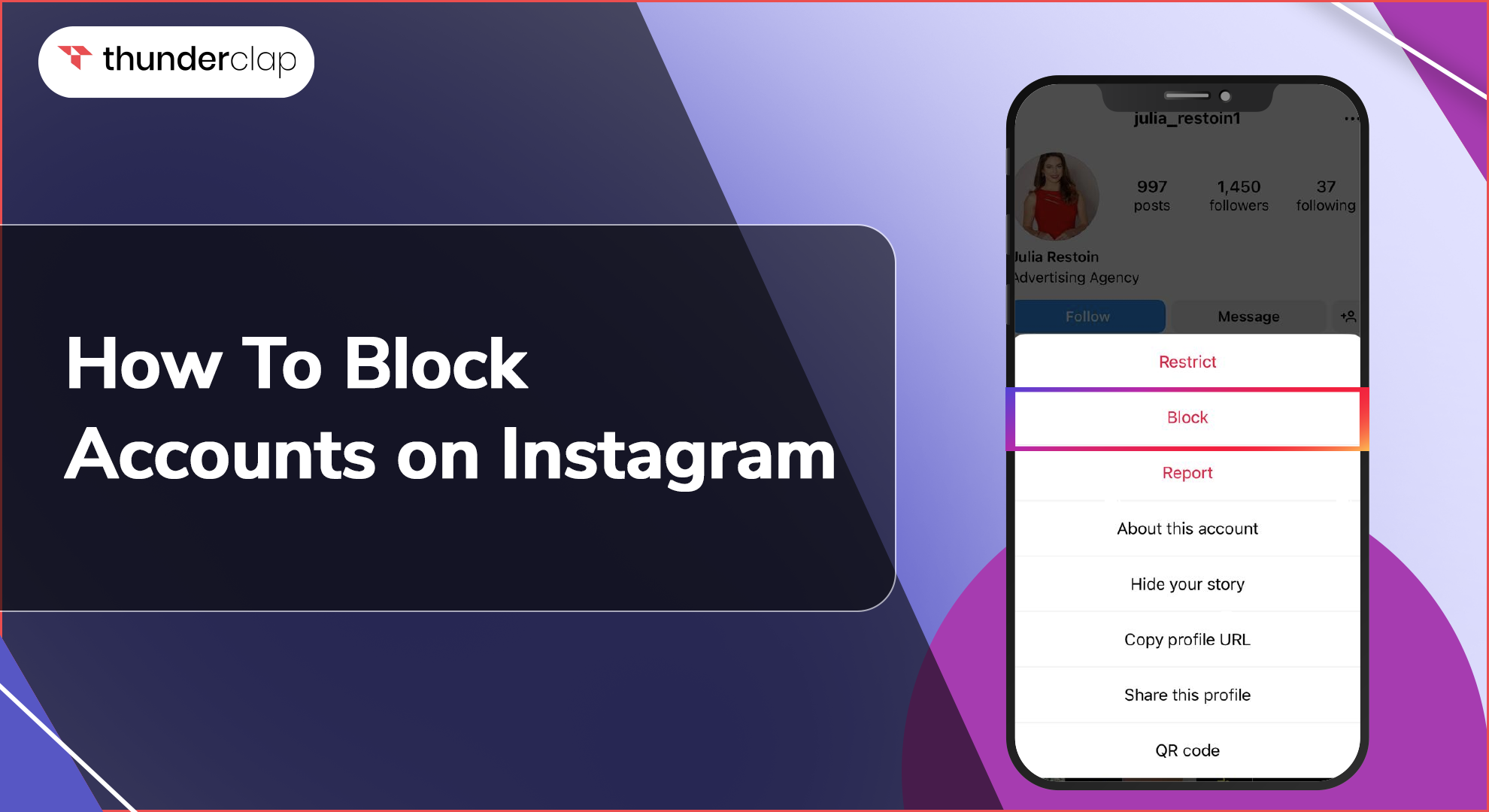Are you exhausted if unwanted accounts disturb or frustrate you on Instagram? Do you want to block an account on Instagram or restrict certain profiles to interact with you?
You’ve certainly come to the right place. Here in this extensive guide, we will explore every step available to blocking an account on Instagram and what happens when you block someone on Instagram.
Instagram today has more than one billion active users who share their lives with pictures and videos. But, with an enormous user base comes, the chance of coming across toxic profiles too increases.
It can be a friend from the past, cyberbully, or online trolls. But, you have the ability to remove accounts from Instagram.
Let's get into it and discover how this is accomplished!
Can You Block All Accounts On Instagram?
While Instagram allows users to block specific profiles, it is unfortunately not possible to block all accounts on Instagram universally. The blocking feature is designed for individual profiles, not universal or mass blocking.
However, there are strategic ways for blocking multiple accounts on Instagram at once which we will explore later. Instagram's blocking policy aims to maintain a safe, constructive community while respecting user privacy.
With the right techniques, you can effectively restrict problematic profiles and curate your ideal Instagram experience.
How To Block Accounts On Instagram?
Now we are on the primary section of the post where we are going to look over different methods to block an account on Instagram. Blocking an account on Instagram is a very easy process.
Having the power to block an account at your fingertips gives you control over who can view your content and profile.
By blocking accounts, those profiles will no longer be able to see your posts, like or comment on them, or send you messages. Their interactions will also be removed from any previous interactions.
Here, we have provided step-by-step instructions for you to block an IG account without any hassle :
1. Steps to Block Accounts Through Their Profile
-
Step 1: Go to the profile of the account you want to block
-
Step 2: Tap the three dots icon in the top right corner
-
Step 3: Select "Block" from the menu
-
Step 4: Confirm your selection to complete the blocking
This method allows you to easily access a user's profile directly from the app and block them with just a few taps. It's very convenient if you frequently come across the profile you want to block within Instagram.
2. Steps to Block Accounts Through the Settings Page:
-
Step 1: Go to your profile by tapping the icon in the bottom right
-
Step 2: Tap the hamburger menu icon located in the top right
-
Step 3: Select "Settings"
-
Step 4: Tap "Privacy"
-
Step 5: Choose Blocked Accounts on Instagram
-
Step 6: Tap the "+" sign and search for the account to add to your block list
Going through your settings is good for blocking accounts you may not encounter often in the app. Simply search for their username and selectively add blocked profiles to your list.
3. Steps to Block Accounts Through The Comments Section:
-
Step 1: Find a post where the account has commented
-
Step 2: Tap the three-dot menu icon associated with their comment
-
Step 3: Select "Block @username" to restrict that profile
If an account has bothered you by leaving unwanted comments, this gives you a streamlined way to block them directly from the comments interface.
4. Steps to Block Accounts Through Messages:
-
Step 1: Open the direct messaging section
-
Step 2: Locate the chat with the account
-
Step 3: Tap their name at the top of the conversation
-
Step 4: Select "Block" at the bottom of the screen
For toxic accounts messaging you, blocking via direct messages provides a discreet way to restrict contact without further engagement.
5. Steps to Block Multiple Instagram Accounts at Once:
-
Step 1: Open the Instagram app and go to your profile
-
Step 2: Select the three line menu icon located in top right
-
Step 3: Tap "Settings" then scroll down and choose "Privacy"
-
Step 4: Select Blocked Accounts on Instagram then tap the edit icon (pencil) in the top right
-
Step 5: Manually add multiple usernames separated by commas to your block list
You can block all other accounts on Instagram efficiently through the edit blocked accounts feature. It saves a lot of time over blocking each profile individually. Just be sure to input usernames correctly to avoid mistakes.
What Happens After You Block Someone on Instagram?
When you get an account blocked on Instagram, their interactions, profile, and communications will immediately become invisible to you. Here's a more in-depth look at what occurs:
-
The account blocked on Instagram can no longer see your profile, follow/unfollow you, like photos, send DMs, etc.
-
Any likes/comments they previously left on your posts will disappear.
-
They can still view public Instagram profiles but will be restricted from yours.
-
Mentions of your username in captions/comments become hidden.
-
The accounts blocked on Instagram remain unaware that you blocked them, preserving privacy.
-
Unblocking reverses all restrictions, and interactions become visible again.
The blocking feature creates a robust boundary, keeping toxic accounts at bay while maintaining digital wellness. Profiles blocked on Instagram have no way of contacting you or interacting with your space. Your content control and online security is firmly in your hands.
When should you block someone on Instagram?
There are several valid scenarios when blocking an account is appropriate and protecting yourself on Instagram:
-
Cyberbullying
If you repeatedly encounter a situation where an IG user is being mean, abusive, or continuing insulting behavior towards you, you are entitled to block the person from viewing, commenting, liking, or sharing your content.
-
Spam Accounts
If you come across profiles that are solely created to self-promote themselves in your post's comment section with irrelevant comments, you can choose to block them.
-
Stalking
On social media, sometimes people become obsessed with your IG posts, reels, and other content. They start watching your posts without your consent and start following all your updates.
However, if their obsessive behavior becomes too much, you can simply block them, this will ensure that your privacy is maintained at all times on the platform.
-
Catfishing
When another Instagram user creates a fake profile to trick or scam other users on the platform, then you can block the person from your profile.
-
Prior Conflict
If you have a fight with another account on the platform during a live, in your comment section, or you no longers wish to engage with them, you can block the person from visiting your account.
-
Privacy Concerns
If you come across an account that is sharing your information publicly without permission, you have all the rights to block that person from your account so that they have no means to access your account.
-
Fake Followers
Many times, people don’t realize that bots are activated on their accounts that artificially boost their channel's engagement and reach.
However, if you realize this and come across an account like that, you can block it before it causes any inconvenience to your account.
If an Instagram profile makes you uncomfortable or distressed in any way, blocking is the safest recourse. Your digital well-being is a top priority worth protecting judiciously.
Final Thoughts
In summary, Instagram's blocking features give users abundant control over curating their ideal experience. Whether a single toxic account or many bothersome profiles, with the right know-how, anyone can efficiently block accounts on Instagram to preserve their privacy and digital security.
While universal blocking isn't possible, multiple restrictions can be strategized at once by leveraging profiles, settings, comments, and messages. With these tactics, you now have the power to block accounts that can cause you harm and foster a community of positivity.