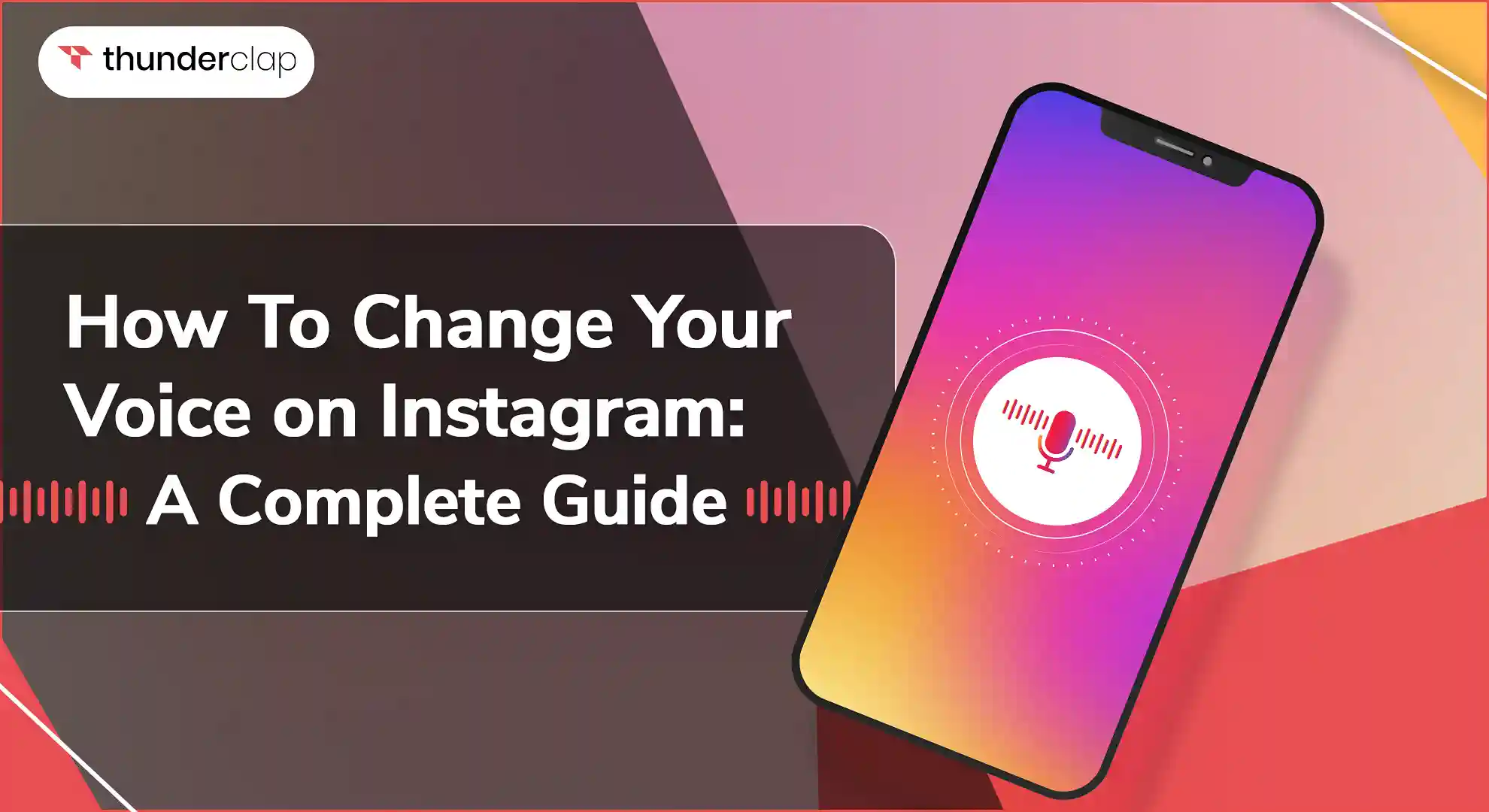Are you looking to add a unique twist to your Instagram content? As attention spans for audiences are getting shorter, it is more important than ever to be creative. For this, Instagram offers many options, one of which is voice filters.
Instagram's voice filters provide a simple and enjoyable approach to changing your voice and adding originality and personality to your stories or Reels. The main question remains, “How can you use this feature?”
Don’t worry! In this blog, we will explain step-by-step how you can easily change your Instagram voice so your stories or posts are more interesting and captivating.
Does Instagram Have A Voice Changer Effect?
Instagram provides several entertaining and creative options to improve your content in addition to posting pictures and videos. One of the most fascinating features, the voice changer effect, lets you change your voice in a variety of ways to give your stories and reels a lighthearted and individual touch.
Here are other details to help you in exploring Instagram's text-to-speech and creative voice changer options:
-
Instagram Voice Filters
1. Helium:
This filter gives your voice a squeaky that works well for adding a funny element to your videos. You can use the Helium filter to add a fun part to your video and make people laugh by changing your voice in a funny way.
2. Giant:
This filter gives your voice a deep and strong tone, which is perfect for adding drama or humor to your video. You can use the Giant tool to act out a scary scene or to make fun of the "big news."
3. Vocalist:
This filter gives your voice an auto-tuned quality that makes it sound like you are singing, even if you are not very good at singing. You can use it to turn your message, like “Don’t forget to follow me,” into a catchy tune.
4. Robot:
This filter gives your voice an electronic sound that is great for sci-fi-themed content for making your content like a futuristic movie. You can use this to explain complex tech topic in your video like AI or ML.
5. Announcer:
With this filter, you can change your voice like a radio or TV announcer, i.e., clear and properly projected. You can use this filter if you want to give a proper introduction to certain parts of your video.
6. DJ:
This filter changes your voice to give the impression that your voice is being broadcast live by a DJ, ideal for a party atmosphere. Using the DJ filter, you can create an energetic introduction for your video.
-
IG’s Text-to-Speech Feature
Apart from voice filters, IG offers a text-to-speech feature. This will read a message you type out aloud in a computerized voice. If you want to narrate your videos without having to record your own voice, this works pretty nicely.
Your IG reels and stories can get more interesting and amusing by exploring Instagram voice changers.
Want to add some fun and creativity to your Instagram stories and reels?
How To Change Your Voice on Instagram?
Changing your Instagram voice can be a creative approach to give your clips, videos, and stories a special touch. Instagram offers you many sound effects like a robot, a chipmunk, or just to add a little echo for effect.
Here is a step-by-step guide to changing your voice on Instagram;
1. Using Instagram’s Built-In Voice Effect
Instagram makes it easy to change your voice directly within the app. Here’s how:
-
Step 1: Go to the Instagram app.
-
Step 2: Click the (+) icon at the top and select “Story” or “Reel.”
-
Step 3: Select and hold the record button to capture your video.
-
Step 4: After recording, tap the sound icon (a note or a speaker) at the top.
-
Step 5: Next, search for the Voice Effects option and Select “Voice Effects”.
-
Step 6: Choose from options like Helium, Giant, Vocalist, Robot, Announcer, or DJ.
-
Step 7: Tap "Next" to upload the story or reel as normal after applying the voice effect.
These quick-and-easy-to-use built-in voice effects are ideal for giving your content a dramatic or playful touch.
2. Using A Third Party
For more advanced voice-changing options, you can use third-party apps. Here’s a simple guide:
-
Step 1: Download popular Voice Changer Apps like Voicemod, Voice Changer Plus, and Snapchat. You can install these apps from your device’s app store.
-
Step 2: Launch the voice changer app and upload a previously recorded audio clip or record your voice right there. You can apply the voice effects—Echo, Alien, Chipmunk, Devil—that are available in the app.
-
Step 3: Save the changed or modified audio file to your device.
-
Step 4: Now, Open IG and create a new story or reel.
-
Step 5: Tap the “Gallery” icon to upload your saved video or audio.
-
Step 6: Sync the modified voice with your video if necessary.
-
Step 7: Once everything is in place, post your story or reel to share your fun and creative voice modifications.
How To Change Your Voice on Instagram Stories?
Using a different voice on Instagram Stories can be a fun approach to improve your content and interact with your followers. Here’s how you can do it:
-
Step 1: Launch the IG app.
-
Step 2: Click the (+) icon at the top left and select “Story.”
-
Step 3: Select and hold the record button to capture your video.
-
Step 4: Tap the sound icon (a note or a speaker) at the top.
-
Step 5: Select “Voice Effects”.
-
Step 6: Choose from options like Helium, Giant, Vocalist, Robot, Announcer, or DJ.
-
Step 6: Once you’ve applied the voice effect, tap “Next” to post your story.
How To Change Your Voice on Instagram Reels?
Adding a unique voice effect to your IG reels can make them more engaging. Here’s how you can use a voice changer for Instagram reels;
-
Step 1: Go to the Instagram app on your phone.
-
Step 2: Tap the plus (+) icon at the bottom center and select “Reel.”
-
Step 3: Hold the record button to capture your video.
-
Step 4: Tap the music note icon on the left.
-
Step 5: Select “Voice Effects”.
-
Step 6: Choose from options like Helium, Vocalist, Robot, Announcer, or DJ.
-
Step 7: Once you’ve applied the voice effect, tap “Next” to post your reel.
How To Change Your Voice in Instagram Voice Message?
IG doesn't currently offer built-in voice-changing effects for voice messages. However, you can use a 3rd-party app to modify your voice before sending a message:
-
Step 1: First, you can get apps like Voicemod or Voice Changer Plus.
-
Step 2: Record your voice with the app and add the sound you want.
-
Step 3: Save the music file that has been changed to your device.
-
Step 4: Open Instagram, go to the chat, and send the voice message with the saved audio file. This is how you can use voice changer for Instagram voice message
How To Change Your Voice on Instagram Calls?
While IG doesn’t offer built-in voice effects for calls, you can still use third-party apps. Here’s how:
-
Step 1: Select an app like Voicemod or Voice Changer Plus.
-
Step 2: Follow the given instructions to set up the app for live calls.
-
Step 3: Open Instagram and go to Direct Messages (DMs).
-
Step 4: Start a video or voice call.
-
Step 5: Activate the voice changer app to modify your voice during the call.
How To Change Your Voice on Instagram Video
Adding voice effects to videos you upload is easy. Here is a common way to change Instagram video voice:
-
Step 1: First, open the Instagram app.
-
Step 2: Record a video or upload one from your library.
-
Step 3: Capture your video or upload one from your gallery.
-
Step 4: After recording, tap the sound icon.
-
Step 5: Select “Voice Effects”.
-
Step 6: Choose your desired effect.
-
Step 7: Once the effect is applied, share your video.
How To Change Your Voice on Instagram Live
Engaging your audience on Instagram Live can be more fun with voice effects. Here is how you can use voice changer for Instagram Live:
-
Step 1: Open the IG app.
-
Step 2: Tap the addition (+) sign and choose "Live."
-
Step 3: Download a real-time voice changer app like Voicemod.
-
Step 4: Set up the app to work with live streaming.
-
Step 5: Activate the voice changer app.
-
Step 6: Start your Instagram Live broadcast.
-
Step 7: Use different voice effects during your live session to entertain and engage viewers.
But there are some things you need to keep in mind while using the IG voice change feature.
How To Use the Instagram Voice Changer Feature Effectively?
Mastering this voice changer for Instagram will increase your engagement whether you want to add drama, comedy, or a special twist to your stories, Reels, or IGTV videos. Here is how you can make good and efficient use of this feature.
-
Explore All Voice-Changing Filter Options
Don't limit your Instagram voice changer filter use to a single filter. Look through the several choices to see which one most complements your personality and content.
For a lighthearted video, you might select a filter that gives your voice a robot or chipmunk sound. At the same time, a deepening of the voice filter could be more suitable if you're telling a serious subject.
-
Match Voice With Content
You need to ensure that the voice filter you choose aligns with the tone and theme of your content. It might work better if your voice is clear and natural if you are posting a tutorial or educational video.
But if you're sharing a funny story or joke, a voice filter that makes the words sound more ridiculous might make it funnier.
-
Combine Voice Change And Storytelling
Divide up your story into sections and determine where voice changes will be most noticeable. At key moments, you can use voice effects to grab attention and improve the story.
Imagine yourself sunbathing on a stunning beach while distant waves break. When describing your travels, you can apply a voice filter to make your story sound exciting and full of adventure.
How To Use Instagram Voice Effects To Build A Unique Voice?
Voice effects on IG are a great way to make your online identity stand out and be remembered. You can find your own voice that speaks to your audience by using these effects in your content, making your posts more personal.
Here’s how you can use IG voice effects to build a unique voice online:
-
Incorporate Voice Effects In Various Content Types
Use voice effects across different types of Instagram content. For example:
-
Stories
Add voice effects to make your stories more engaging. Imagine narrating a day in your life with a funny voice filter. It adds humor and keeps your followers entertained.
-
Reels
Enhance your Reels by changing your voice to fit the theme. If you're doing a spooky Halloween reel, use a creepy voice effect to match the vibe.
-
IGTV
Make longer videos more captivating with varied voice effects. If you're doing a tutorial, a clear and energetic voice effect can keep viewers interested.
-
Personalize Content With Voice Changers
Voice changers can add a personal touch to your content. Here's how:
-
Character Creation
Create unique characters with specific voice effects. For instance, you could have a "news anchor" voice for updates or a "robot" voice for tech reviews.
-
Mood Setting
Match the voice effect to the mood of your content. A calming voice effect can be great for meditation guides, while an enthusiastic effect can boost the energy of your workout videos.
-
Test Multiple Effects And Innovate
Experiment with different voice effects to find what resonates best with your audience:
-
Trial and Error: Try various effects and see which ones get the best response. For example, test a helium voice effect for a humorous twist on your regular content and observe the feedback.
-
Audience Polls: Engage your followers by asking them which voice effects they like the most. Use Instagram polls in your stories to gather opinions.
-
Stay Creative: Don't be afraid to mix effects and create something new. Combine a background music effect with a voice changer to make a mini audio drama in your stories.
Final Thoughts
In this blog, we've looked at how Instagram's text-to-speech and voice-changer capabilities can improve your content and make it more interesting, unique, and engaging.
You can develop a unique online voice that appeals to your audience by experimenting with various voice filters, coordinating your voice with the topic of your content, and always testing new effects.
The options are unlimited, whether you're using an announcer voice to make your lessons more engaging, a huge voice to create dramatic effects, or a helium voice to give your stories a humorous touch. Discover how these voice effects can change your Instagram account by starting to use them right now.