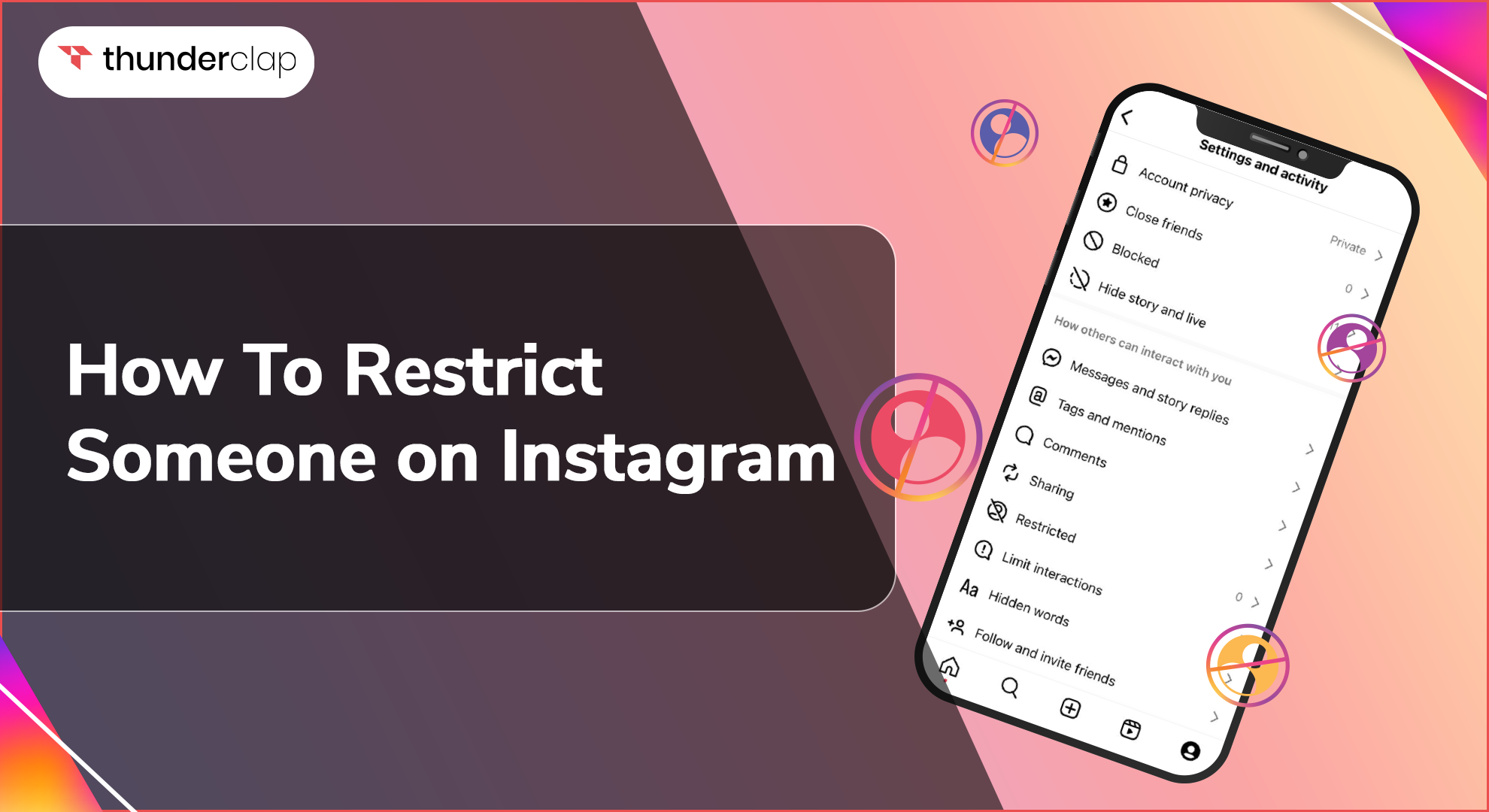Instagram is a vibrant social media network where users may interact with inspiring profiles, friends, and family. But not every interaction is positive, and occasionally you might run against someone whose messages or comments are bothersome or disturbing.
Instagram has a function called "Restrict" to help with this. This application offers a balanced approach to managing your online experience by letting you restrict interactions with people without fully prohibiting them.
Through this tutorial, you will know how to restrict an account on Instagram or restrict certain activity with an account, and provide advice on how to handle blocked accounts.
What Happens When You Restrict Someone On Instagram?
When you block someone from Instagram, their ability to communicate with you on the network is altered in multiple ways-
-
Comments
You have the option to read the comment, ignore it, remove it, or approve it so that others may see it. Any comments that were made by the user before being blocked will also be restricted from public view.
-
Notifications
You won’t receive any notifications regarding their direct messaging and comments.
-
Activity Status
Neither your online status nor whether you have seen their messages will be visible to them.
-
Direct Messages
Their messages will move to your message requests, and you won't get notifications for them.
Using this tool, you can manage who can see and interact with your content, it is very similar to putting someone in a "time-out" zone on your account.
How To Restrict Someone On Instagram?
Depending on where and how you engage with the person you wish to restrict, Instagram offers a variety of ways to do so.
This comprehensive section explains how to restrict accounts from using the messages, comments, profile, and settings pages and make the best usage of the instagram restrict feature. Let's dive into the ways to restrict accounts on Instagram.
1. Through The Settings Page
Using the settings page, you may easily restrict someone and maintain total control over your communication with the restricted user. Here are the steps to restrict Instagram through your settings.
-
Step 1- Access your profile on Instagram
Launch the Instagram app. Tap the icon at the bottom right of your profile picture.
-
Step 2- Access the menu
Click on the three horizontal lines (menu icon) in the top right corner. This will highlight various options in the side menu.
-
Step 3- Go to the settings menu and select "Privacy.”
This section contains all the privacy settings of your account like story controls, managing comments, or restrictions.
-
Step 5 - Launch Limited Accounts
Select "Restricted Accounts" from the "Connections" menu. This will direct you to another page where you can manage the restricted user(s).
-
Step 6- Search User
Enter the username of the user you want to restrict access to in the search bar above.
-
Step 7- Restrict User-
Find the user, tap their name, and select "Restrict". Instagram will validate the user ban.
2. Through Their Profile
You may rapidly restrict an account on Instagram directly from their profile if you're already on it and want to limit them. To restrict someone through their profile, follow the steps stated ahead:
-
Step 1 -Navigate to Their Profile
Open Instagram and search for the user you want to restrict. Tap their username to access their profile.
-
Step 2 -Open the Options Menu
Click the three dots (ellipsis) in the upper right corner of their profile page. This will reveal a menu with multiple choices.
-
Step 3 -Select Restrict
Select the option labeled "Restrict." Instagram will give you a quick rundown of what occurs when you ban someone. Verify your decision to limit the user. And you can easily restrict an Instagram account.
3. Through Direct Messages
Restricting someone on Instagram through messages is an easy way to do so right from your chat. If you frequently connect with them via direct messages and desire to do so, follow the following steps.
-
Step 1- Open Direct Messages
To view your direct messages on Instagram, tap the paper aircraft or messenger icons in the upper right corner of the screen.
-
Step 2- Select the Chat
Locate the chat window containing the individual you wish to block, then press on it to start a discussion.
-
Step 3- Access Chat Settings
Select the "i" (information) icon in the upper right corner of the chat screen. The chat settings menu will then appear.
-
Step 4- Restrict The User
The "Restrict" option is in the chat options menu. When you tap on it, Instagram will prompt you to confirm. Verify that the user is restricted.
4. Through The Comments Section
You can immediately impose restrictions on someone based on their remarks on your posts right from the comments area. To restrict Instagram through the comments section do as follows.
-
Step 1- Find the Comment
Navigate to the post where the unwanted comment is located. Tap on the post to open it, then tap the comment icon to view all comments.
-
Step 2- Locate the Comment
Locate the comment left by the individual you wish to limit by scrolling through the comments.
-
Step 3- Manage the Comment
On iOS, swipe left on the comment; on Android, tap and hold the comment. This will provide a menu of choices.
-
Step 4- Restrict the User
When the "Manage" or "exclamation mark" icons show, tap on them. From the list of options that appears, choose "Restrict." Verify the action you took to restrict the user.
When Should You Restrict Someone On Instagram?
There are several circumstances in which limiting someone can be advantageous. Here are a few of them.
-
To Avoid Unwanted Interactions
Restricting someone might help you avoid additional encounters with them if they are sending you unsolicited messages or unpleasant comments, without having to block them completely.
-
To Maintain Account Privacy
Restricting someone might provide an additional degree of privacy if you're worried about them viewing all of your stuff. They won't be able to tell whether you've seen their messages or your activity status.
-
To Prevent Harassment Or Bullying
Restricting the account and reporting it to Instagram is a smart method to defend yourself if you're being harassed or bullied.
-
To Minimize Spamming
You can exert more control over your interactions by blocking those that send you unsolicited promotional content or spamming messages on a regular basis.
-
To Restrict Sensitive Posts
Restricting someone will conceal your activity status and prevent them from seeing receipts from you if you're sharing private posts and you don't want them to see them.
How To Manage Restricted Accounts?
Keeping your limited accounts in good working order is essential to an enjoyable Instagram experience. Here are some pointers-
-
Regularly Review Your Restricted Account List
Check your restricted list from time to time and take anyone off that you no longer need to limit. This can make the interactions on your account more controllable.
-
Document All Actions From Restricted Accounts
Take screenshots of their messages or remarks for future use if the restricted person still causes problems. Should you need to report them to Instagram, this documentation may come in handy.
-
Periodically Update The Criteria For Restricting Accounts
Periodically review your justifications for account restrictions. Individuals may exhibit varying behaviors, so you may discover that you are no longer required to limit someone or that you must restrict new accounts.
Conclusion
Instagram's "Restrict" feature is a useful tool for preserving a relaxed and regulated online experience. By knowing how it functions and when to use it, you can curate your online space for pleasant interactions and safeguard yourself from unwanted interactions.
Maintaining your restricted accounts on a regular basis keeps your Instagram experience secure and fun. So try and do that for your account.